Layout storyboard, Changing the order of layouts, Adding layout transitions – Daktronics Show Control System User Manual
Page 50
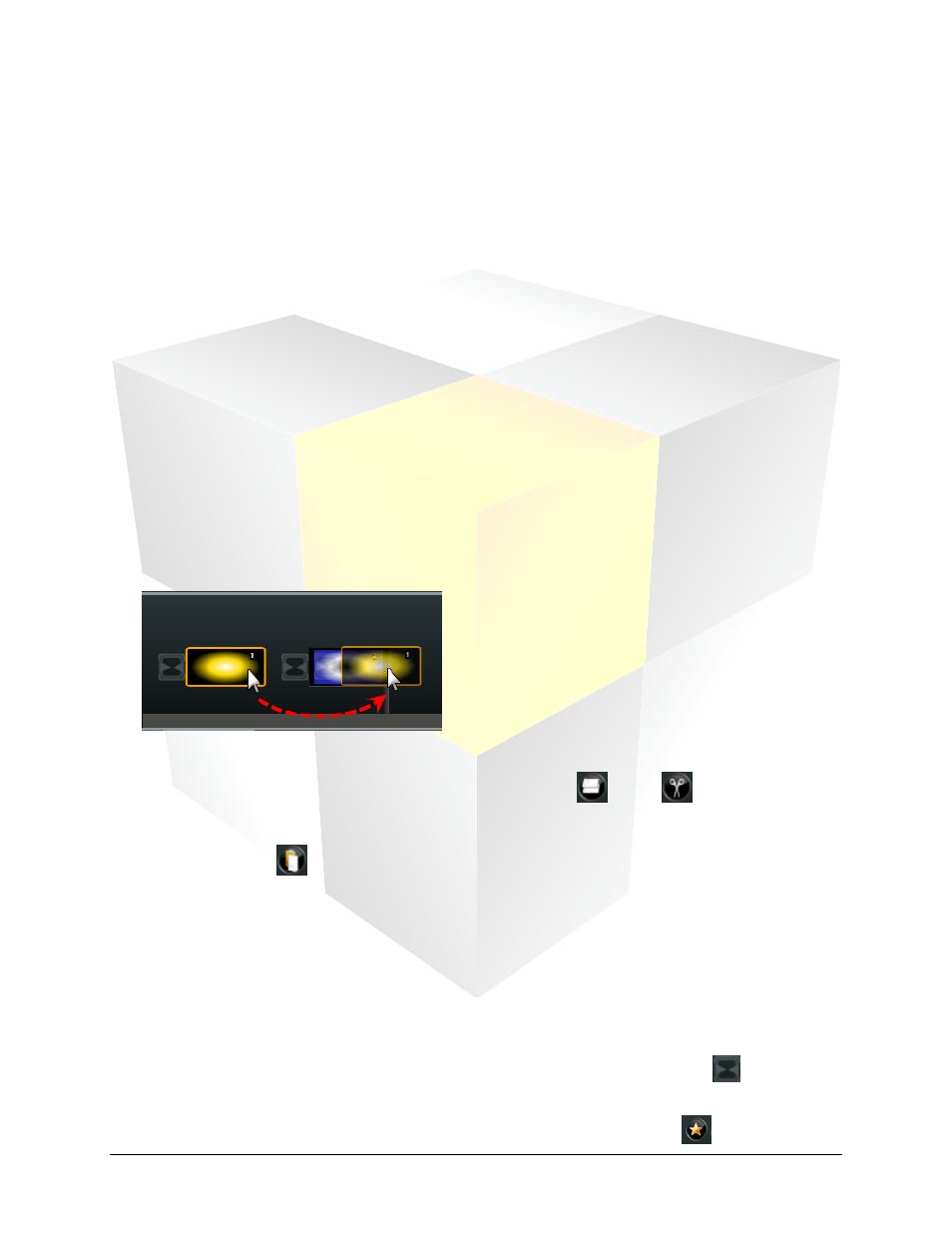
43
Daktronics Show Control System
Presentations 201
Layout Storyboard
Now that you’ve used the Timeline, you may have also noticed the tab labeled “Layout Storyboard”. This
is another useful little tool in Content Studio that it would be worth acquainting yourself with. As you
would probably expect from a tool called a storyboard, the Layout Storyboard provides a graphical
representation of your presentation’s layouts to give you a quick preview of what’s going to play and in
what order it’s going to play, so that you can easily rearrange the sequencing of your layouts. The
storyboard also allows you to apply and manage transition effects that may be put in place between
layouts.
Changing the order of layouts
Using the Layout Storyboard, rearranging the order of the layouts in your presentation is as easy as
clicking and dragging or copying/cutting and pasting – depending on which method you prefer.
1. Click the Layout Storyboard tab at the bottom of the window.
2. Select the layout you wish to move.
3. Move the layout to the desired location by one of the following methods:
Click and drag
Click and drag the layout to the desired new location. A gray line will appear to indicate where in the
sequence the layout will be placed.
Copy/Cut and Paste
4. After selecting the layout you wish to move, click the Copy
or Cut
button.
5. Select the layout which is in the desired location for the layout you are moving.
6. Click the Paste
button.
Adding layout transitions
Similar to how Content Studio allows you to apply effects to elements for when they are introduced in the
presentation, it also allows transition effects to be applied to layouts to smooth the progression from
layout to layout. This can be managed from the layout storyboard.
1. Open the Transitions menu by selecting the place in your presentation where you wish to add or edit
a transition, as follows:
To add or make changes to a single transition, click the Transition Placeholder
which is
located between the layouts where you wish to apply a transition.
To add or make changes to all transitions, click the Apply Transition to All
button.