Entering system view, Exiting the current view, Returning to user view – H3C Technologies H3C SecBlade NetStream Cards User Manual
Page 19: Using the cli online help
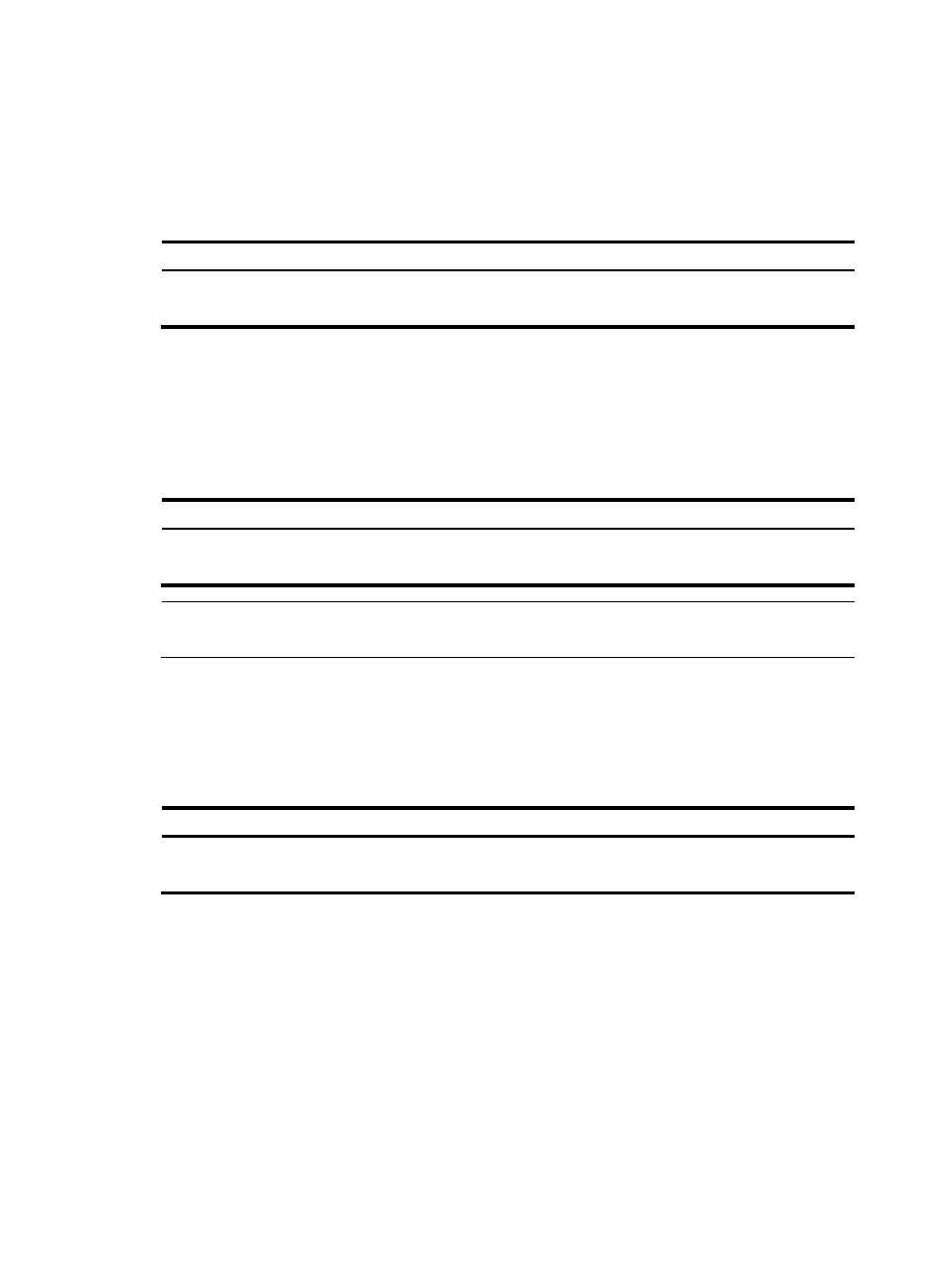
4
Entering system view
When you log in to the device, you automatically enter user view, where <Device name> is displayed.
You can perform limited operations in user view, for example, display operations, file operations, and
Telnet operations. To perform further configuration for the device, enter system view.
Follow the step below to enter system view:
To do…
Use the command…
Remarks
Enter system view from user view
system-view
Required
Available in user view
Exiting the current view
The CLI is divided into different command views. Each view has a set of specific commands and defines
the effective scope of the commands. The commands available to you at any given time depend on the
view you are in.
Follow the step below to exit the current view:
To do…
Use the command…
Remarks
Return to the parent view from the
current view
quit
Required
Available in any view.
NOTE:
The quit command in user view terminates the current connection between the terminal and the device.
Returning to user view
This feature allows you to return to user view from any other view, without using the quit command
repeatedly. You can also press Ctrl+Z to return to user view from the current view.
Follow the step below to exit to user view:
To do…
Use the command…
Remarks
Return to user view
return
Required
Available in any view except user view
Using the CLI online help
Type a question mark (?) to obtain online help. See the following examples.
1.
Type ? in any view to display all commands available in this view and brief descriptions of these
commands. For example:
<Sysname> ?
User view commands:
archive Specify archive settings
backup Backup next startup-configuration file to TFTP server
boot-loader Set boot loader
bootrom Update/read/backup/restore bootrom