H3C Technologies H3C SecBlade NetStream Cards User Manual
Page 233
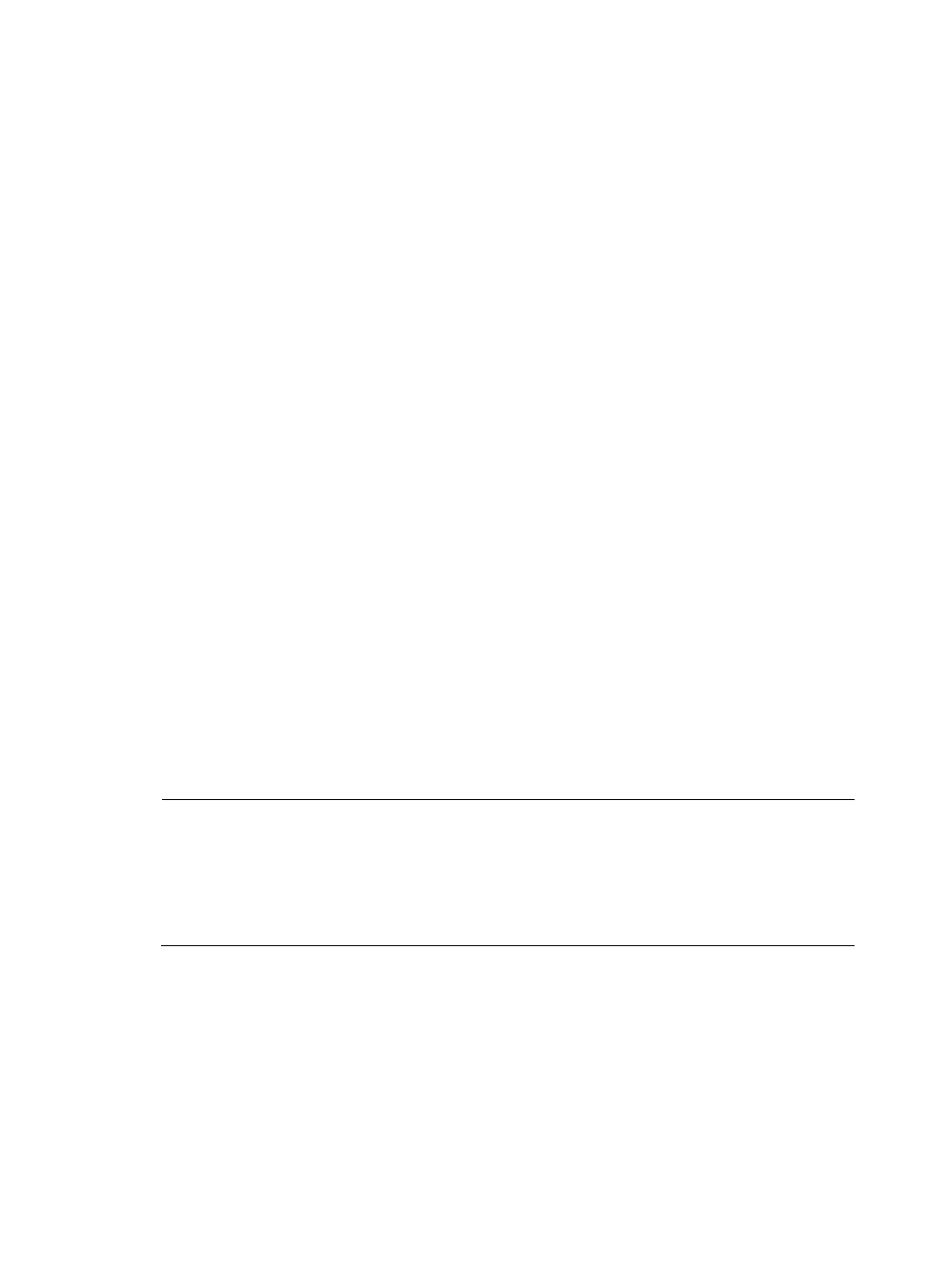
218
# Enable FTP server.
[SecBlade] ftp server enable
[SecBlade] quit
# Check files on your device. Remove those redundant to ensure adequate space for the boot file to be
uploaded.
<SecBlade> dir
Directory of cfa0:/
0 drw- - Dec 07 2005 10:00:57 filename
1 drw- - Jan 02 2006 14:27:51 logfile
2 -rw- 1216 Jan 02 2006 14:28:59 config.cfg
3 -rw- 1216 Jan 02 2006 16:27:26 back.cfg
2540 KB total (2511 KB free)
<SecBlade> delete /unreserved cfa0:/back.cfg
2.
Configure the PC (FTP client)
# Log in to the FTP server through FTP.
c:\> ftp 1.1.1.1
Connected to 1.1.1.1.
220 FTP service ready.
User(1.1.1.1:(none)): abc
331 Password required for abc.
Password:
230 User logged in.
# Download the configuration file config.cfg from the device to the PC for backup.
ftp> get config.cfg back-config.cfg
# Upload the configuration file newest.bin to SecBlade.
ftp> put newest.bin
ftp> bye
NOTE:
•
You can take the same steps to upgrade configuration file with FTP. When upgrading the configuration
file with FTP, put the new file under the root directory of the storage medium (For a device that has been
partitioned, the configuration file must be saved on the first partition.).
•
After you finish transferring the Boot ROM program through FTP, you must execute the bootrom update
command to upgrade the Boot ROM.
3.
Upgrade SecBlade
# Specify newest.bin as the main boot file to be used at the next startup.
<SecBlade> boot-loader file newest.bin main
# Reboot the device and the boot file is updated at the system reboot.
<SecBlade> reboot