Configuring the maximum number of concurrent users, Configuring the exception handling method – H3C Technologies H3C SecBlade NetStream Cards User Manual
Page 194
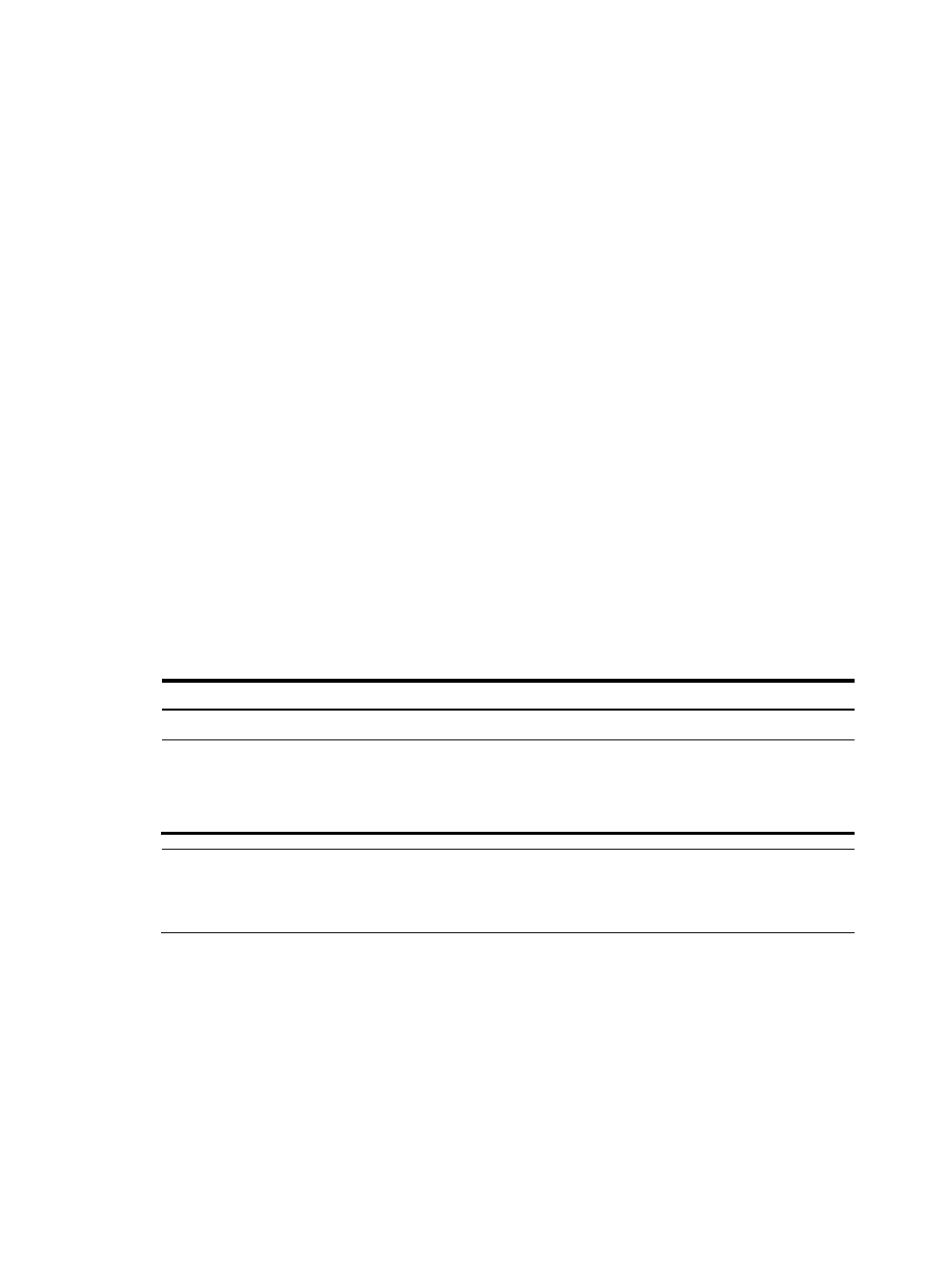
179
•
Method II—Type a character after the command keywords at the first line, and then press Enter.
Type the banner information, and finish your setting with the character you typed at the first line. The
start character and the end character are not part of the banner information. For example, to
configure a banner like “Have a nice day. Please input the Password!”, use the following
commands:
<System> system-view
[System] header shell A
Please input banner content, and quit with the character 'A'.――System prompt
Have a nice day.
Please input the Password!A
•
Method III—Type multiple characters after the command keywords at the first line (with the first and
last characters being different), and then press Enter. Type the rest banner information, and finish
your setting with the first character you typed at the first line. The first input character at the first line
and the end character are not part of the banner information. For example, to configure a banner
like “Have a nice day. Please input the Password!”, use the following commands:
<System> system-view
[System] header shell AHave a nice day.
Please input banner content, and quit with the character 'A'.――System prompt
Please input the Password!A
Configuring the maximum number of concurrent
users
Follow these steps to configure the maximum number of users that can enter the system view
simultaneously:
To do…
Use the command…
Remarks
Enter system view
system-view
—
Configure the maximum number of
concurrent users
configure-user count number
Optional
By default, up to two users are
allowed to perform operations in
system view at the same time.
NOTE:
•
When multiple users configure a setting in system view, only the last configuration applies.
•
When the maximum number of concurrent users is reached, other users cannot enter system view.
Configuring the exception handling method
You can configure the system to handle software exceptions with either of the following methods:
•
reboot—The system reboots to remove exceptions.
•
Maintain—The system stays in the current state. You need to manually recover the system, such as
rebooting the system. Sometimes, it is difficult to make a system problem to reoccur, or some
prompts that are printed during the failure are lost after a reboot. In this case, you can use this
method to keep the abnormal state and troubleshoot the problem.
Follow these steps to configure the exception handling method: