Configuring cli hotkeys – H3C Technologies H3C SecBlade NetStream Cards User Manual
Page 22
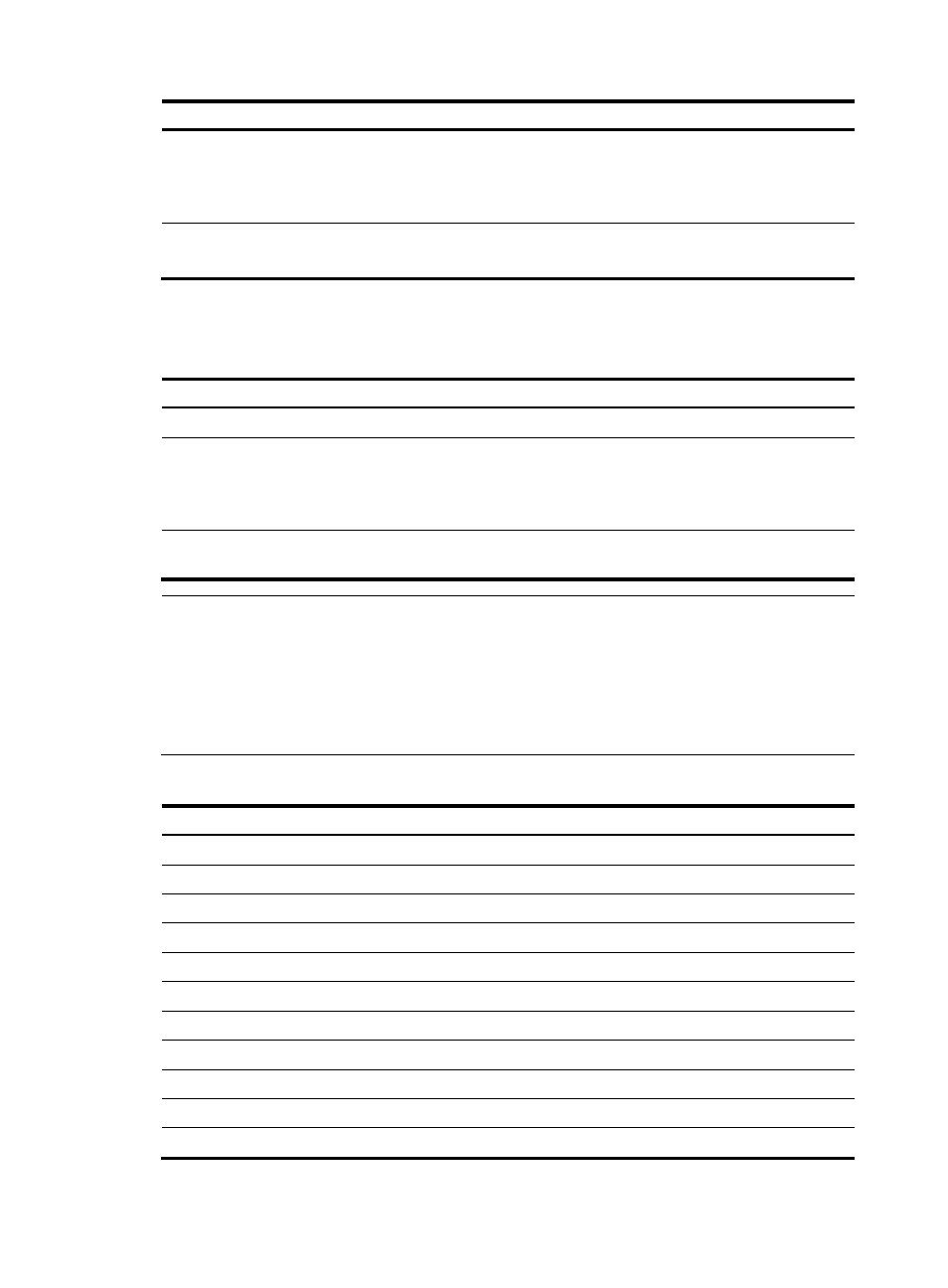
7
To do…
Use the command…
Remarks
Enable the command alias function command-alias enable
Required
Disabled by default, which means
you cannot configure command
aliases.
Configure a command alias
command-alias mapping cmdkey
alias
Required
Not configured by default.
Configuring CLI hotkeys
Follow these steps to configure CLI hotkeys:
To do…
Use the command…
Remarks
Enter system view
system-view —
Configure CLI hotkeys
hotkey { CTRL_G | CTRL_L |
CTRL_O | CTRL_T | CTRL_U }
command
Optional
The Ctrl+G, Ctrl+L and Ctrl+O
hotkeys are specified at the CLI by
default.
Display hotkeys
display hotkey
Available in any view. See
for hotkeys reserved by the system.
NOTE:
By default, the Ctrl+G, Ctrl+L and Ctrl+O hotkeys are associated with pre-defined commands and the
Ctrl+T and Ctrl+U hotkeys are not.
•
Ctrl+G corresponds to the display current-configuration command.
•
Ctrl+L corresponds to the display ip routing-table command.
•
Ctrl+O corresponds to the undo debugging all command.
Table 3 Hotkeys reserved by the system
Hotkey Function
Ctrl+A
Moves the cursor to the beginning of the current line.
Ctrl+B
Moves the cursor one character to the left.
Ctrl+C
Stops performing a command.
Ctrl+D
Deletes the character at the current cursor position.
Ctrl+E
Moves the cursor to the end of the current line.
Ctrl+F
Moves the cursor one character to the right.
Ctrl+H
Deletes the character to the left of the cursor.
Ctrl+K
Terminates an outgoing connection.
Ctrl+N
Displays the next command in the history command buffer.
Ctrl+P
Displays the previous command in the history command buffer.
Ctrl+R
Redisplays the current line information.