5 ftp connection, Ftp connection – Grass Valley DMC 1000 v.12.4 User Manual
Page 113
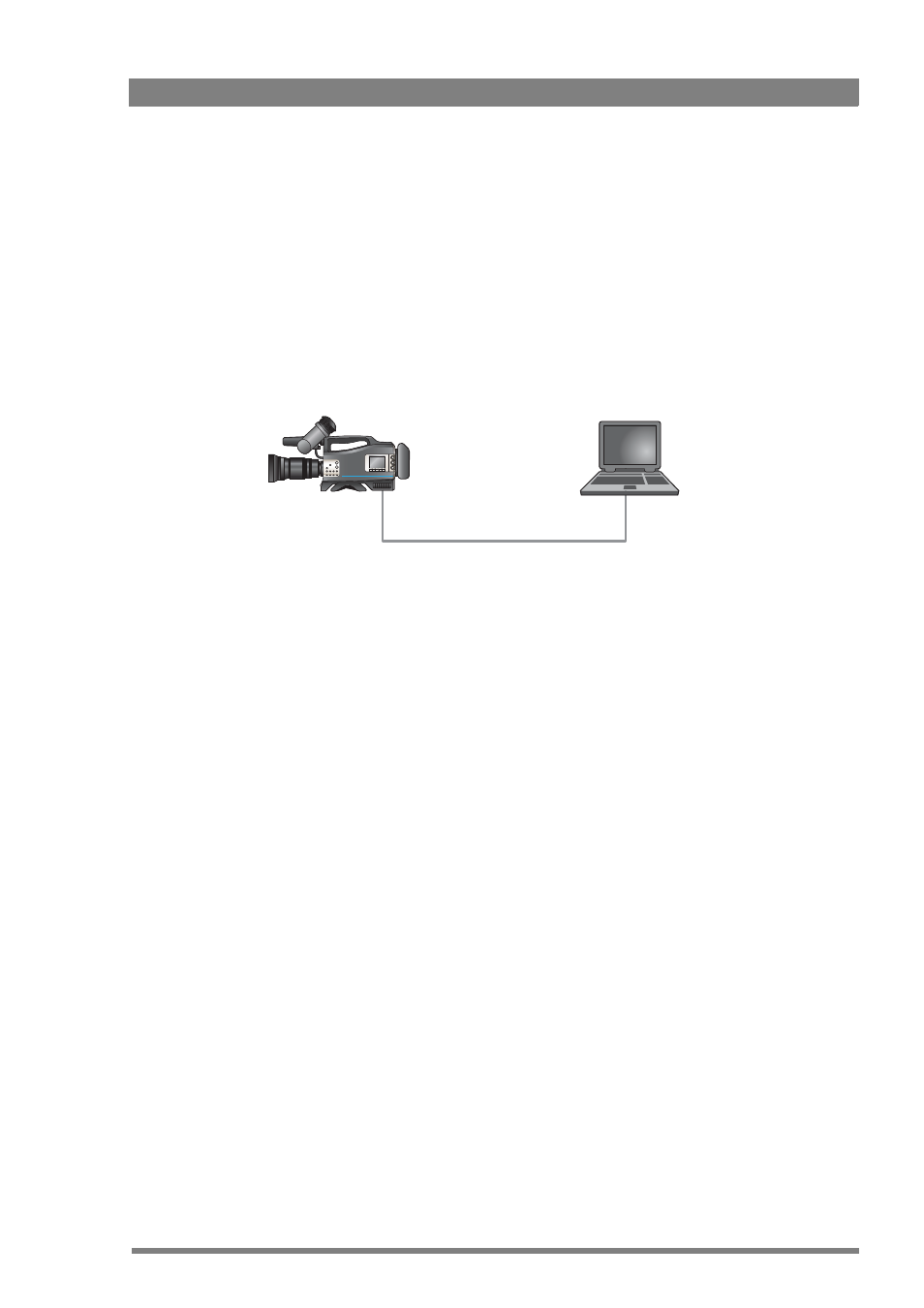
DMC 1000 Digital Media Camcorder User’s Guide (v4.0)
113
Chapter 10 - Communications
10.5 FTP connection
To manage story files that are stored in the camcorder or to transfer story files between the
camcorder and an external PC, an FTP connection can be used. Follow these steps to set up a
working connection:
1.
Use an Ethernet (a crossover or straight-through type can be used) cable to connect the
camcorder with a remote PC. Plug the cable into Ethernet connector 1 on the right-side
panel of the camcorder and the other end into a free Ethernet connector on the PC.
2.
Use automatic network setting (DHCP) on your PC (it may take a few seconds for the IP-
address to be assigned) or use manual settings (the camcorder’s IP-address is
169.254.1.218 and subnet mask is 254.0.0.0).
3.
Install FTP software on the PC.
4.
Use the following settings for your FTP software (refer to the documentation of your
software for more information):
–
userid: anything but blank;
–
password: anything but blank;
–
IP-address: 169.254.1.218;
–
remote port: 21;
5.
Use the FTP software to connect to the camcorder. After connecting, the contents of the
system’s root directory will be shown.
6.
Go to the \\storyfiles directory. All storyfiles on the camcorder are listed here. You can
copy, move, delete and rename any of the files.
Ethernet
cable
camcorder
PC