2 using the side panel display, Using the side panel display – Grass Valley DMC 1000 v.12.4 User Manual
Page 38
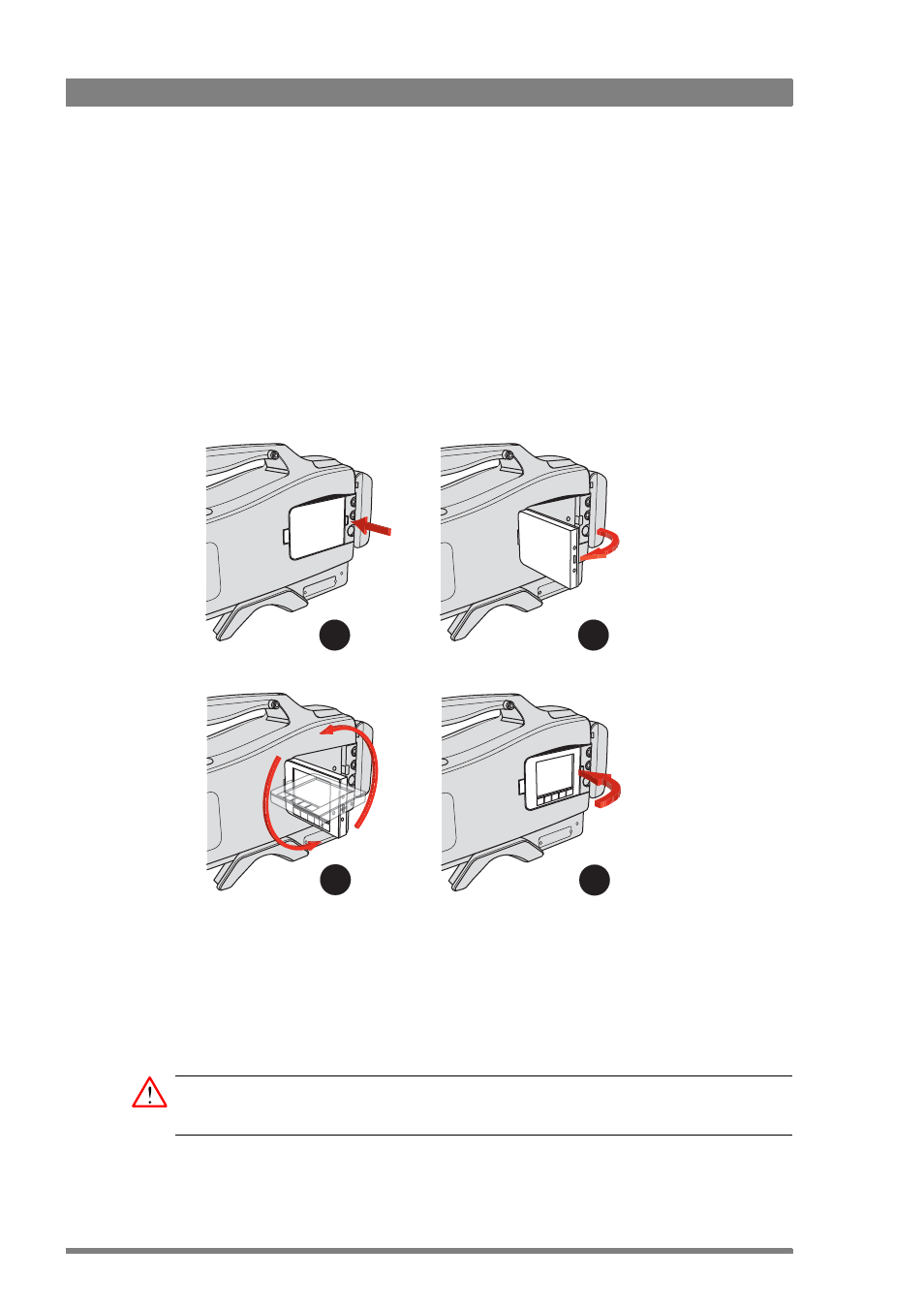
38
DMC 1000 Digital Media Camcorder User’s Guide (v4.0)
Chapter 3 - General set-up
3.2 Using the side panel display
Use the side panel display to configure the camcorder and to view video or camera status. To
open and position the display:
1.
Push the small latch at the back of the panel.
–
The panel will come out a bit.
2.
Swing out the panel so that it is perpendicular to the camcorder.
3.
Rotate the screen 180º counterclockwise.
–
Rotation of more than 120° around the horizontal axis results in a picture flip around
horizontal axis.
4.
Swing the panel back into its recess in the camcorder.
–
You can leave the panel in position 2 or 3 to view live video from a distance.
The side panel display provides controls to access the user interface and camcorder menu
system. The best way to use the side panel display for menu navigation is to set it back into
the camcorder body recess with the five push buttons at the bottom.
The side panel display allows direct interaction with menu controls shown on the screen. The
touch screen is designed to work with a finger or other soft objects. The screen is sensitive to
a single pressure location only, so only one touch surface control can be adjusted at a time.
Caution
Do not apply any sharp or rigid object (no pens or pencils) to the surface of the touch screen.
1
2
3
4