7 auto white balance, Auto white balance, Chapter 5 - video setup – Grass Valley DMC 1000 v.12.4 User Manual
Page 72
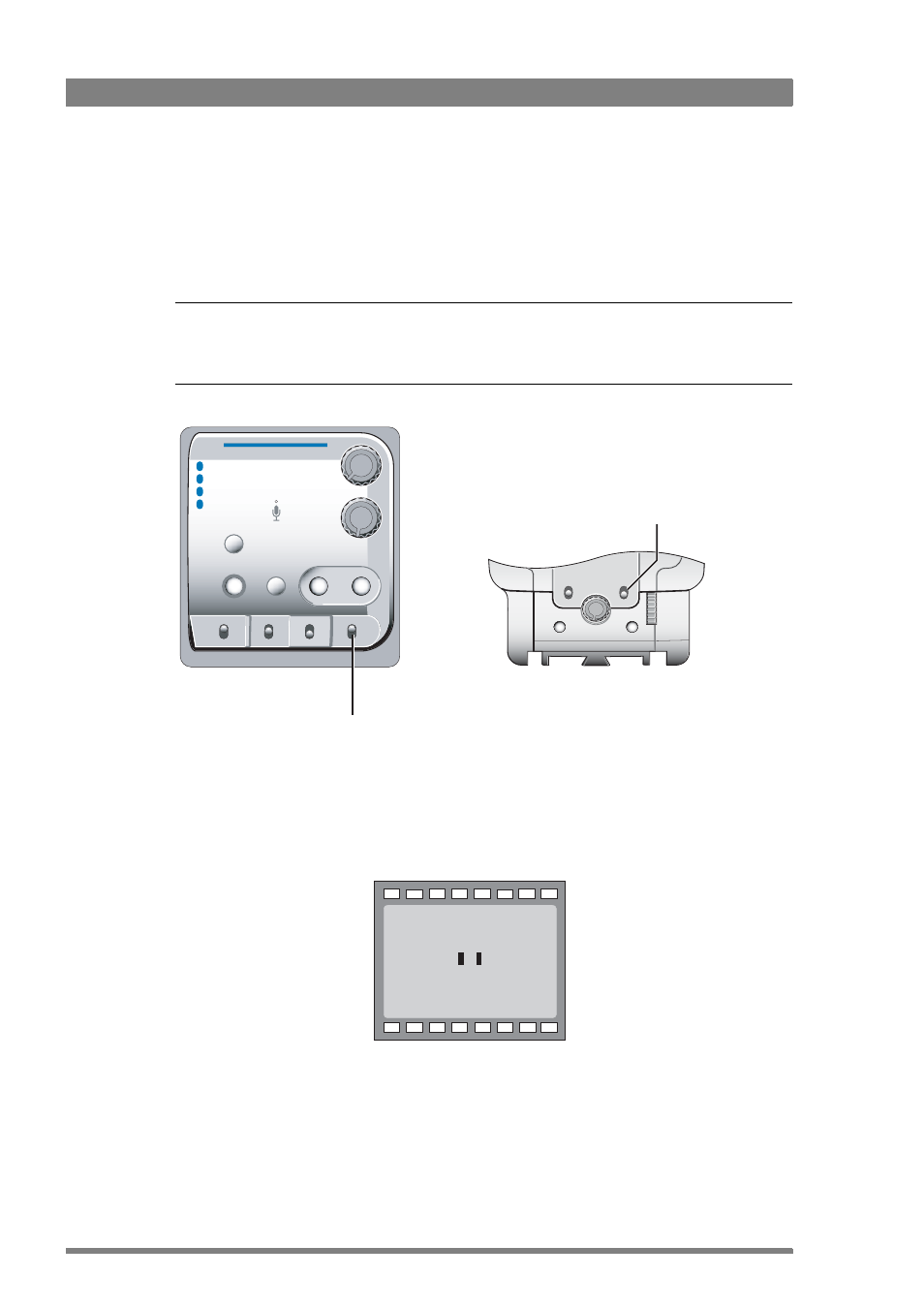
72
DMC 1000 Digital Media Camcorder User’s Guide (v4.0)
Chapter 5 - Video setup
5.7 Auto white balance
If the reference color temperatures do not match your lighting conditions, carry out the
automatic white balance procedure. When the procedure is started, the camcorder measures
a white area in the middle of the picture and stores the color temperature in the selected
FL50 / FL60, AW1 or AW2 memory positions.
☞
Note
☞
Note
Make sure that the color bars are switched off before starting the auto white balance
procedure.
1.
Use the White Balance switch to select one of the memory positions FL50 / FL60, AW1
or AW2 in which to store the measured color temperature value.
2.
Hold the Auto White switch at the front of the camcorder in the up position. The
following appears in the viewfinder:
3.
Point the camcorder so that the reference white surface is between the two black boxes
on the screen.
Select
Rec
Audio Level
Exp.
Time
Auto
White
Operate
Gain
Output
White Bal
User 1
User 2
Monitor
Warning
Save
Std.
Recall
Marker
Stby
+
-
Cam
Bars
Clear
ND 1/4
ND 1/16
ND 1/64
1
2
3
4
+
-
Contrast
White Balance switch
Auto white
balance switch
ND/RE
BATT
MEDIA
REC
++
+
-
AW2
AW1
FL
7.5
5.6
3.2
FOC+
4.7
!