2 licenses, 1 obtaining a license, Licenses 14.2.1 obtaining a license – Grass Valley DMC 1000 v.12.4 User Manual
Page 170
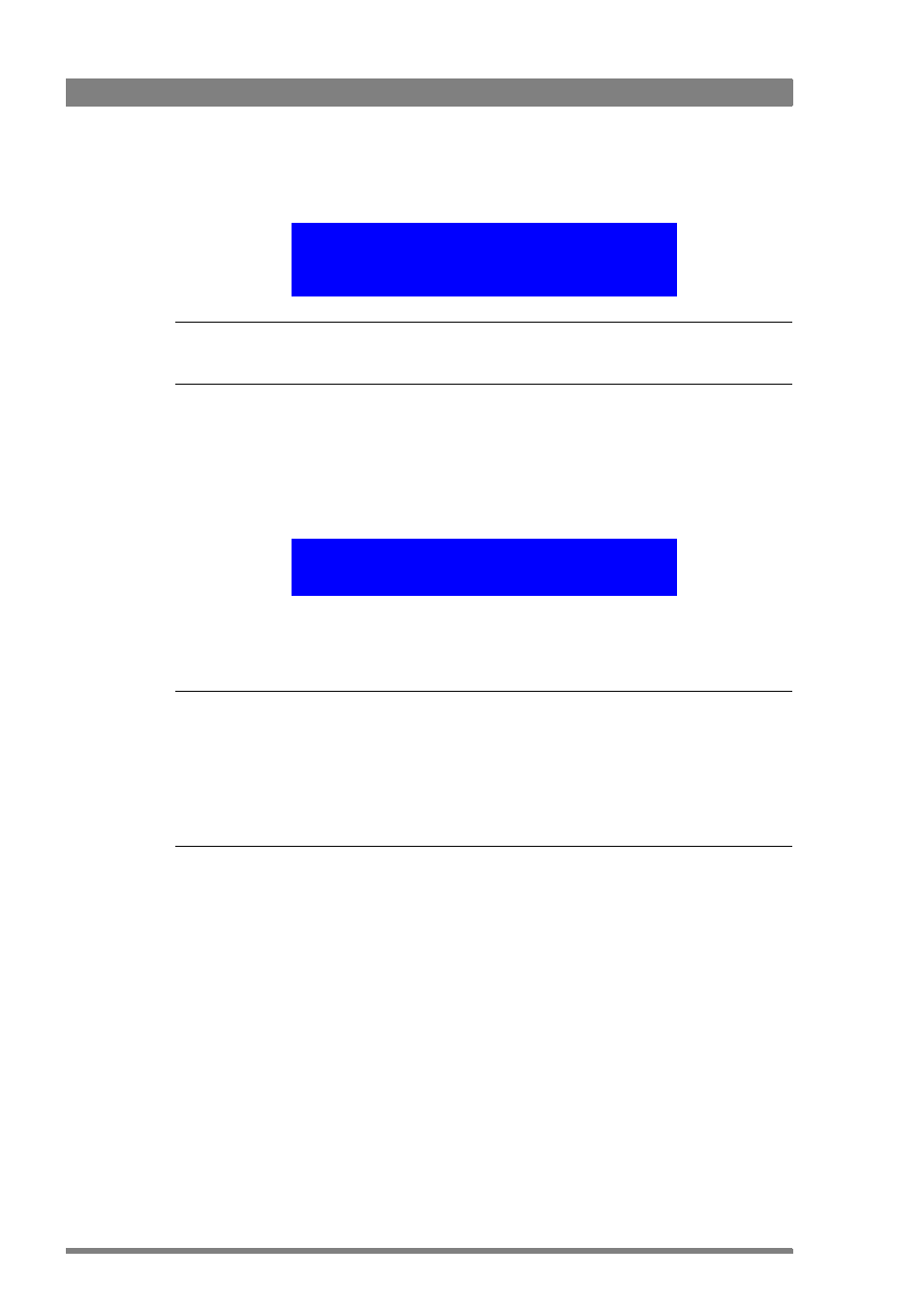
170
DMC 1000 Digital Media Camcorder User’s Guide (v4.0)
Chapter 14 - Maintenance
16. In some case (when the internal file system had to be updated) the following message is
shown:
☞
Note
☞
Note
Do not switch off or operate the camcorder during finalizing.
17. Hold down the Exp. Time switch and press the Select button to continue.
–
The camcorder restarts and starts finalizing the last part of the update.
–
The progress can be seen on the camera status display on top of the camcorder.
–
The side panel display may show unexpected information.
18. When the update procedure has completely finished the camcorder collects information
and then displays the following message:
19. Press the Select button or hold down the Exp. Time switch to restart the camcorder.
–
After restarting the camcorder is ready for use with the updated software.
☞
Note
☞
Note
Depending on the contents of the software package it may be necessary to do a black
calibration after updating the software. If this is the case, it is indicated on the display. Refer to
“Black calibration” on page 172
for more information about the black calibration procedure.
After restarting make sure to check your exposure settings. These may have changed due to
the operation of the Exp. Time switch during the update procedure.
14.2 Licenses
Some commercial options need to be activated by installing a license on your camcorder.
These licenses can be purchased from your Grass Valley representative. A license is a unique
key and can only be installed on one camcorder; it is not transferable between camcorders.
14.2.1 Obtaining a license
1.
Switch on the camcorder.
2.
Plug a USB stick into the connector at the rear of the handgrip or into the USB connector
at the right side and wait a few seconds for the camcorder to detect it.
3.
In the Viewfinder menu, go the SYSTEM/LICENSES menu.
–
An overview of earlier installed licenses is shown.
Software update almost finished
the camera needs to restart and finalize update
progress is shown on camera status display
Press [EXP TIME -] and [SELECT] to continue
System update complete...
Total number of files: xx
Number of files failed: 0