2 digital audio outputs, 3 sdi embedded audio, 6 general audio settings – Grass Valley DMC 1000 v.12.4 User Manual
Page 89: 1 audio headroom, 2 test tone, Digital audio outputs, Sdi embedded audio, General audio settings 6.6.1, Audio headroom, Test tone
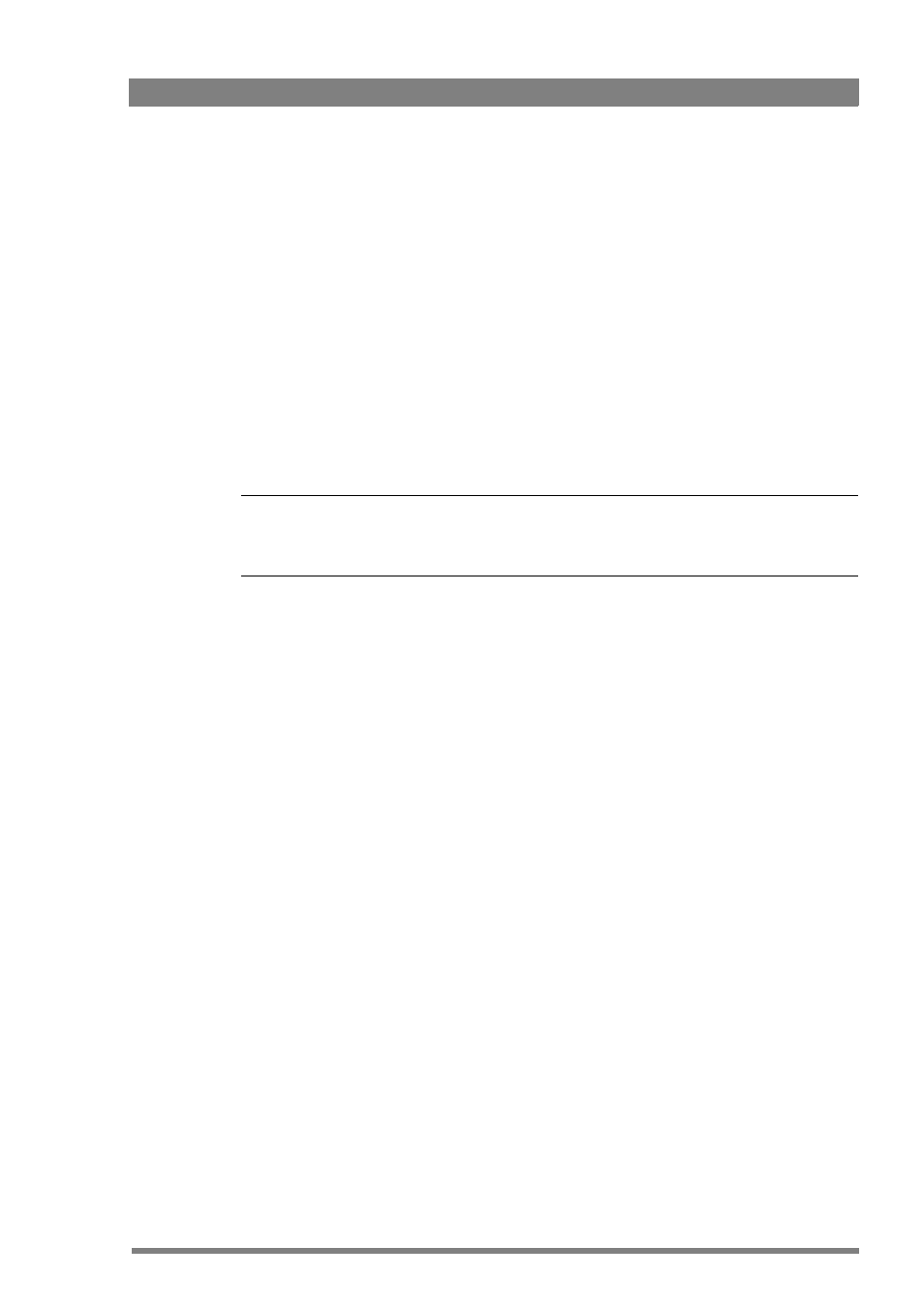
DMC 1000 Digital Media Camcorder User’s Guide (v4.0)
89
Chapter 6 - Audio setup
6.5.2 Digital audio outputs
The Analog Out BNC connector can be programmed to provide two channels of AES audio. To
select the signals for digital audio:
1.
Go to the SYSTEM
>
HARDWARE
>
PORTS
menu.
2.
Tap the ANALOG OUT button and use the arrows in the pop-up box to select DIGITAL
AUDIO
.
3.
Go to the AUDIO
>
OUTPUTS
>
AES
AUDIO
menu.
4.
Tap the AES MODE button and use the arrows in the pop-up box to select SOURCE or
CHANNEL
mode.
–
If you select the source mode, the channel selection button is disabled; if you select the
channel mode, the source selection button is disabled.
5.
Tap either the SOURCE or CHANNEL selection button to select the recording channel or
source to be routed to the AES audio output.
Tip
✎
If you first set up the output signal for both modes, you only need to use the AES mode button
to switch between the selected signals.
6.5.3 SDI embedded audio
Eight embedded SDI audio channels are available at the Digital Out BNC connector. To select
the signals for the SDI audio channels:
1.
Go to the AUDIO
>
OUTPUTS
>
SDI
OUT
menu.
2.
Tap on one of the eight SDI CHANNEL buttons and use the arrows in the pop-up box to
select the audio signal to be routed to that SDI audio channel.
6.6 General audio settings
6.6.1 Audio Headroom
To set the audio system headroom, go to the AUDIO
>
SETUP
>
HEADROOM
menu. You can
select -18dBFS or -20dBFS.
6.6.2 Test tone
To turn the test tone on or off and to chose the test tone level (when the color bars are turned
on) go to the AUDIO
>
SETUP
>
TEST
TONE
menu.