7 intercom, 1 audio connection, 2 intercom channels – Grass Valley DMC 1000 v.12.4 User Manual
Page 90: 3 talk buttons, Intercom 6.7.1, Audio connection, Intercom channels, Talk buttons
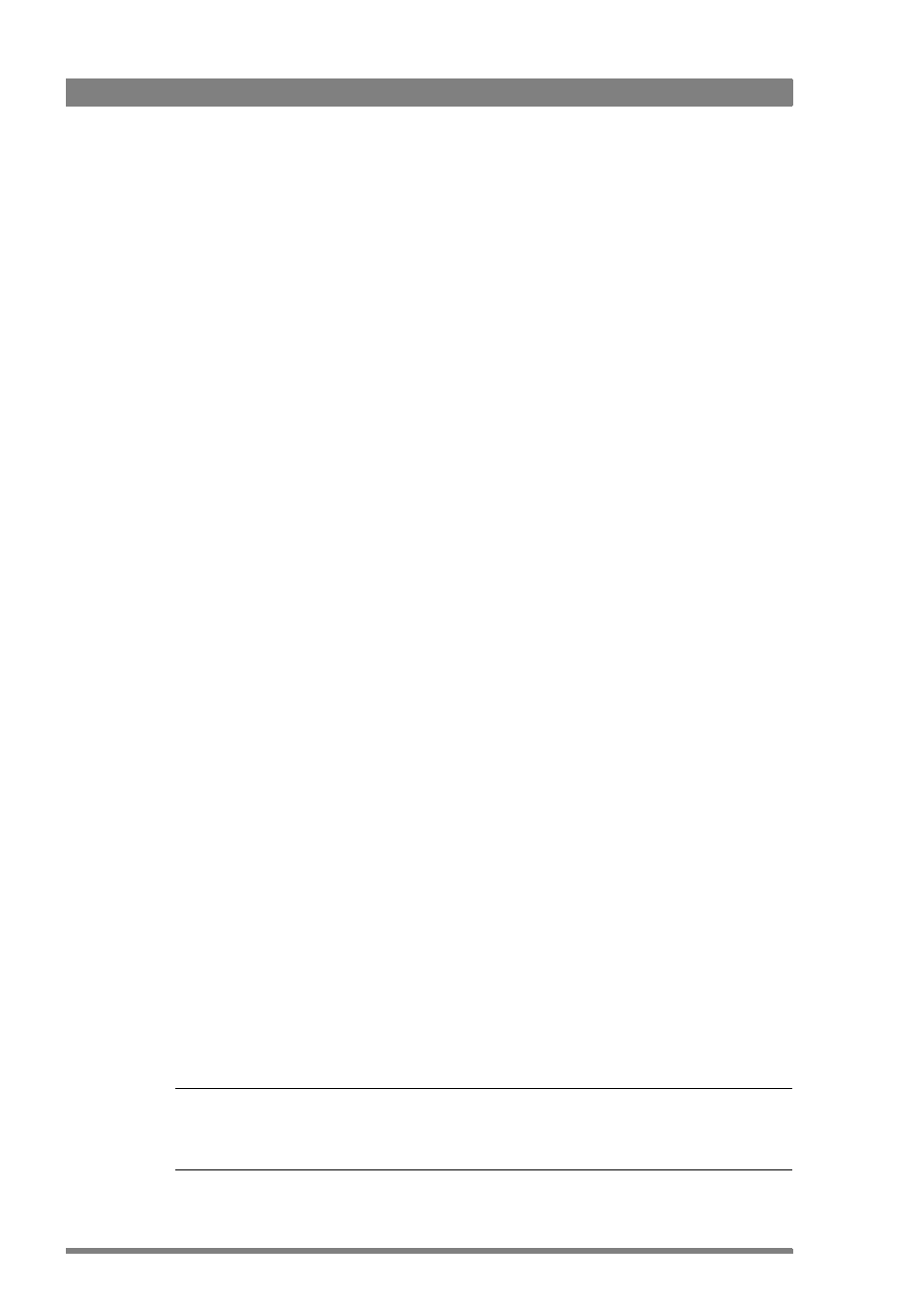
90
DMC 1000 Digital Media Camcorder User’s Guide (v4.0)
Chapter 6 - Audio setup
6.7 Intercom
The audio functions of the Infinity DMC 1000 camcorder can be easily configured to enable the
use of an intercom system. This chapter describes how to set up the audio controls for a
typical intercom use.
6.7.1 Audio connection
Intercom is a very versatile function of the DMC 1000 camcorder. It can be used to establish
an audio connection between two camcorders, or a camcorder and a base unit. The physical
audio connection exist of:
–
Two BNC-fitted digital audio cables (SDI or AES);
–
Analog audio cable(s) connected to the rear XLR-output of the camcorder;
–
A camera-mountable transceiver system with intercom support.
The following setup describes a typical intercom set-up used with a camera-mountable
transceiver system with intercom support. For more details about configuring a transceiver
system, refer to the documentation of the manufacturer.
6.7.2 Intercom channels
Depending on the kind of audio connection, you need to assign the intercom channels to the
physical audio connections in the camcorder. To do this, follow these steps:
1.
Go to the AUDIO
>
SYSTEM
>
INTERCOM
menu.
2.
Tap the intercom channel buttons and choose the following settings:
–
For PROD, select SDI In3 (this input is used as intercom Production channel);
–
For ENG, select SDI In4 (this input is used as intercom Engineering channel);
–
For PROGRAM, select SDI In1 (this input is used as intercom Program channel);
–
For SIDETONE, select MicRear (this mic. input is used as sidetone);
–
For PROD-RET, select Sidetone (sidetone to Production return);
–
For ENG-RET, select Sidetone (sidetone to Engineering return).
6.7.3 Talk buttons
Assign the user buttons at the left front (User 1 and User 2) to intercom talk functions:
1.
Go to the SYSTEM
>
HARDWARE
>
BUTTONS
menu,
2.
Tap USER
1
button and select Eng Talk,
3.
Tap USER
2
button and select Prod Talk.
Press User button 1 to talk through the Engineering return channel and push User button 2 to
talk to the Production return channel
☞
Note
☞
Note
When the User buttons are not assigned to an intercom talk function, both intercom return
channels always receive the defined return audio.