3 genlock, 4 recording buffer, Genlock – Grass Valley DMC 1000 v.12.4 User Manual
Page 96: Recording buffer
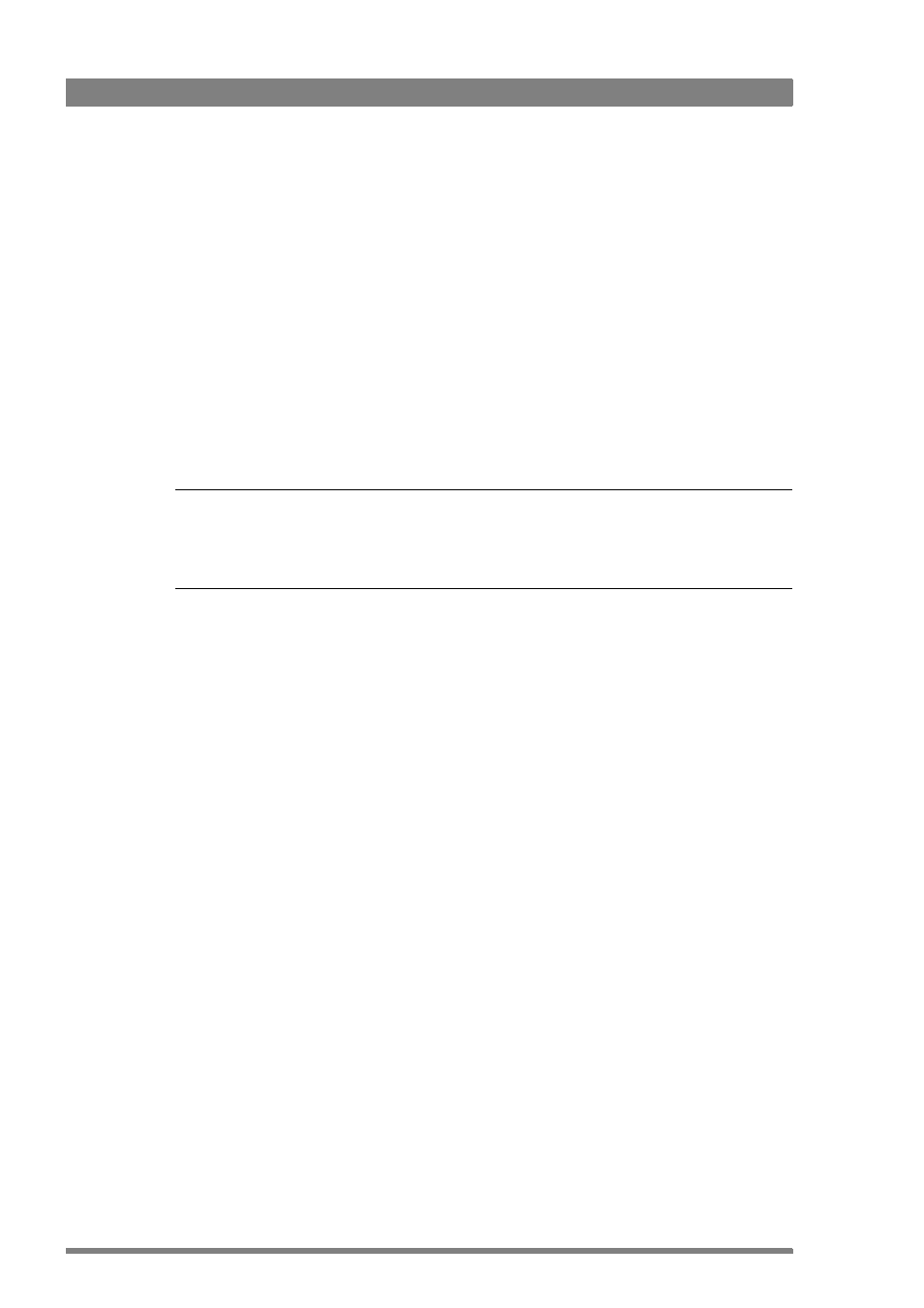
96
DMC 1000 Digital Media Camcorder User’s Guide (v4.0)
Chapter 7 - Recording setup
7.3 Genlock
To genlock the output signal of the camcorder to an external source, set the lock source item
in the SYSTEM
>
HARDWARE
>
GENLOCK
menu. There are three options: None, Analog and
Digital.
•
When set to None, the camcorder uses the internally generated clock.
•
When set to Analog, the camcorder uses a CVBS or LTC signal applied to the Analog Input
BNC connector at the rear-right of the camcorder.
–
The reference source supplied must match the type of input signal selected in the
SYSTEM
>
HARDWARE
>
PORTS/ANALOG
INPUT
menu. For example, if you apply a
CVBS signal, then CVBS must be selected as the analog input signal; if you apply a
LTC signal, then LTC must be selected.
•
When set to Digital, the camcorder uses an SDI or HD-SDI signal applied to the Digital
Input BNC connector at the rear-right of the camcorder.
☞
Note
☞
Note
For the camcorder to genlock correctly, the reference source must match the temporal
frequency mode of the camcorder. If they do not match, the camcorder automatically reverts
to its internal clock.
7.4 Recording buffer
Anti-shock mechanism
The built-in recording buffer enables the camcorder to continue recording even when the
media is temporarily inaccessible, for example, due to heavy shocks. This system operates
fully automatically. When the anti-shock mechanism is active, the buffer indicator on the
viewfinder screen shows buffer usage.
Seamless recording
When the camcorder runs out of storage capacity on the selected media during recording, it
automatically switches over to another media, when available. Select the preferred media
order or disable the function in the SETUP
>
REC
BUFF
>
PREFERRED
MEDIA
menu.