4 audio monitoring, Audio monitoring, Chapter 6 - audio setup – Grass Valley DMC 1000 v.12.4 User Manual
Page 87
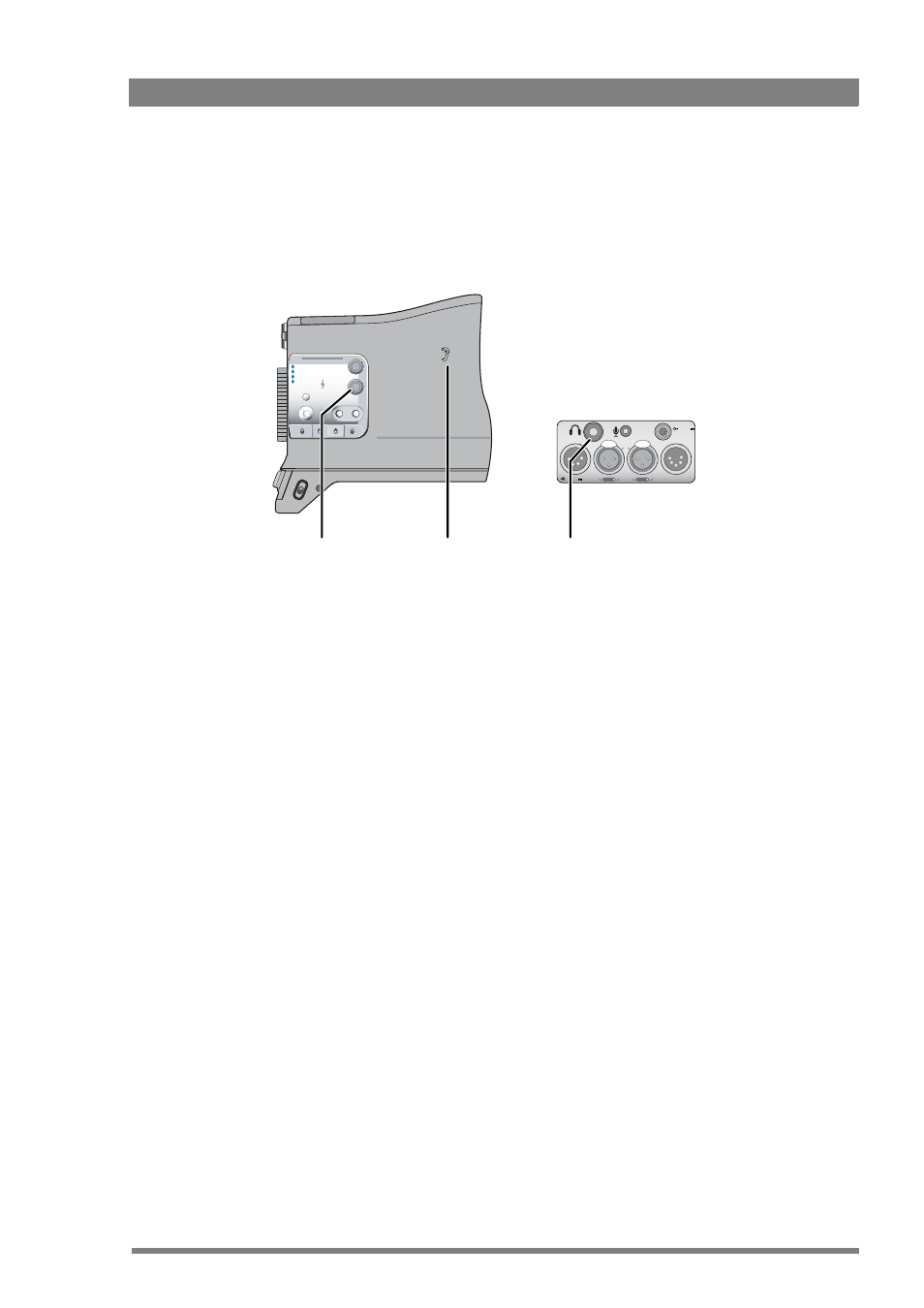
DMC 1000 Digital Media Camcorder User’s Guide (v4.0)
87
Chapter 6 - Audio setup
6.4 Audio monitoring
The camcorder has a built-in monitor speaker on the left side panel. You can monitor the live
audio on this speaker. Alternatively, plug a headphone into the 6.3 mm jack at the rear of the
camcorder to monitor the audio. Adjust the volume of the speaker or the headphone with the
monitoring volume control.
To select an audio source to monitor with the headphones:
1.
Go to the AUDIO
>
MONITORING
menu.
2.
Tap the HDPH
MODE
LEFT
or HDPH
MODE
RIGHT
button and use the arrows in the pop-up
box to select Source or Channel mode.
3.
Tap the HDPH SOURCE
LEFT
or HDPH
CHANNEL
LEFT
buttons to select the recording
channel or input source to monitor on the left headphone speaker.
4.
Tap the HDPH SOURCE
RIGHT
or HDPH
CHANNEL RIGHT
buttons to select the recording
channel or input source to monitor on the right headphone speaker.
To select an audio source to monitor on the speaker:
1.
Go to the AUDIO
>
MONITORING
menu.
2.
Tap the SPEAKER
MODE
button and use the arrows in the pop-up box to select one of the
headphone follow modes.
Audio Out
11-17V 7A
11-17V
1A max.
Audio
In 1
Mic
Line
+48V
In 2
Mic
Line
+48V
Operate
Gain
Output
P
ow
er
White Bal.
User 1
User 2
Monitor
Warning
Save
Std.
Recall
Marker
Stby
+
-
Cam
Bars
Clear
ND 1/4
ND 1/16
ND 1/64
1
2
3
4
+
-
Contrast
Monitoring
volume
control
Headphones
output
Built-in
speaker