3 close, 4 virtual front panel – Measurement Computing Analyzer488 User Manual
Page 193
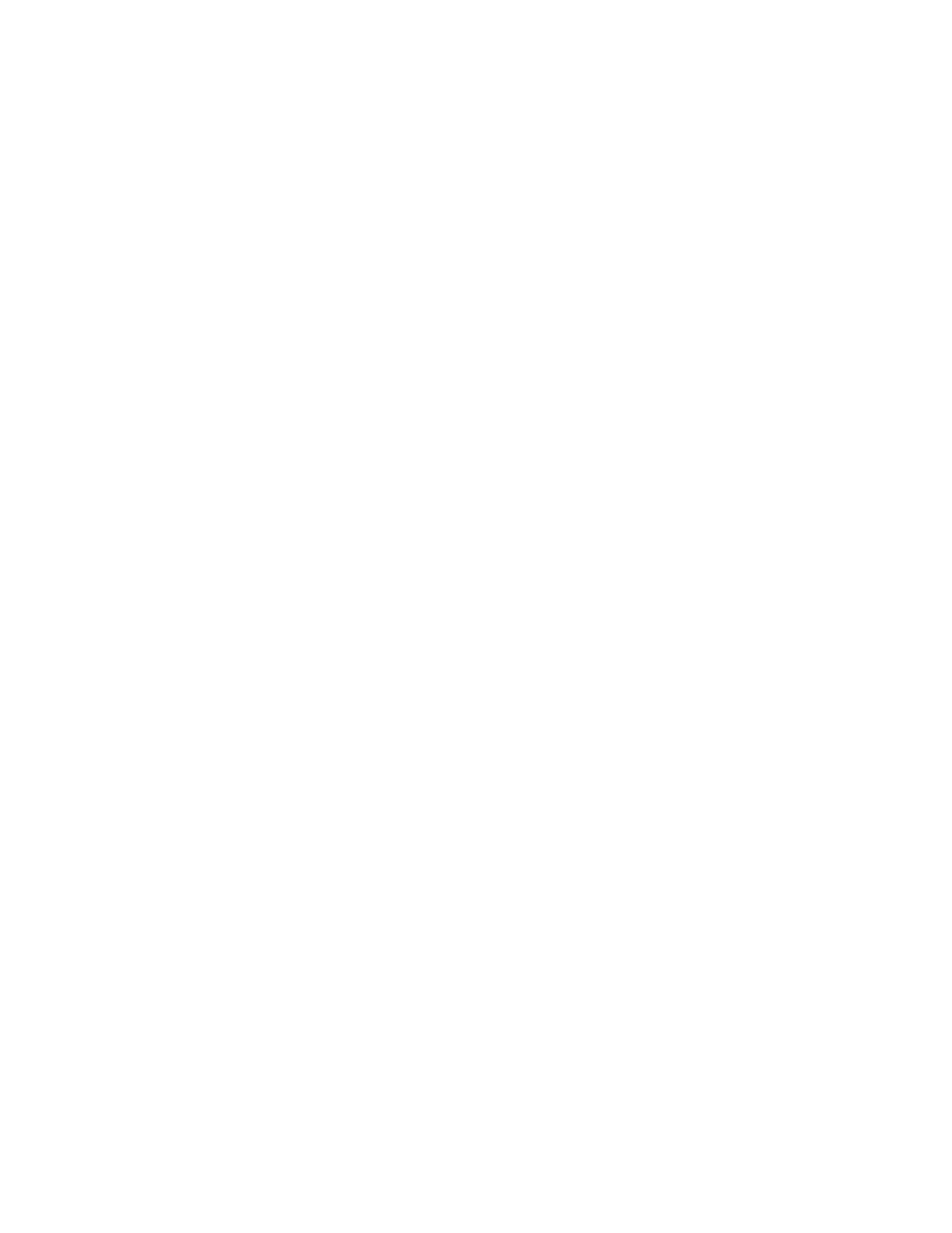
Section 5
Analyst488 Software
5.5
5.7.3 Close
This command closes the active window. If two windows are open,
using Close will close the active window and make the previously inactive
window the new active window.
This command may also be selected without pulling down the File menu
by pressing <Ctrl C>.
5.7.4 Virtual Front Panel
This command opens a window that gives you direct control over
the bus data and management lines. The control functions are separated
into logical areas for easy identification. The right and left cursor keys are
used to move between fields.
5.7.4.1 Source Control
The Talk/Listen state of the Analyzer488 may be changed
by pressing the <T> and <L> keys respectively while this field is
active. The <up> and <down> cursor keys may also be used to
change the state.
5.7.4.2 Message Entry
The state of the data lines may be set by entering a Bus or
ASCII message in this field followed by a <CR>. The state of the
data and ATN lines will be set automatically.
If this field is not active, this position displays the message
corresponding to the current state of the data lines.
5.7.4.3 Hexadecimal Data Entry
The state of the data lines may also be set by entering a
hexadecimal digit while this field is active. Valid digits are 0-9
and A-F. They are shifted in from the right when entered. Also,
the <up> and <down> cursor keys may be used to increment and
decrement this value.