W74pc software installation, Wavecom hardware decoder license, W-code – Wavecom W74PC V8.7.0 User Manual
Page 24: W-code hardware installation
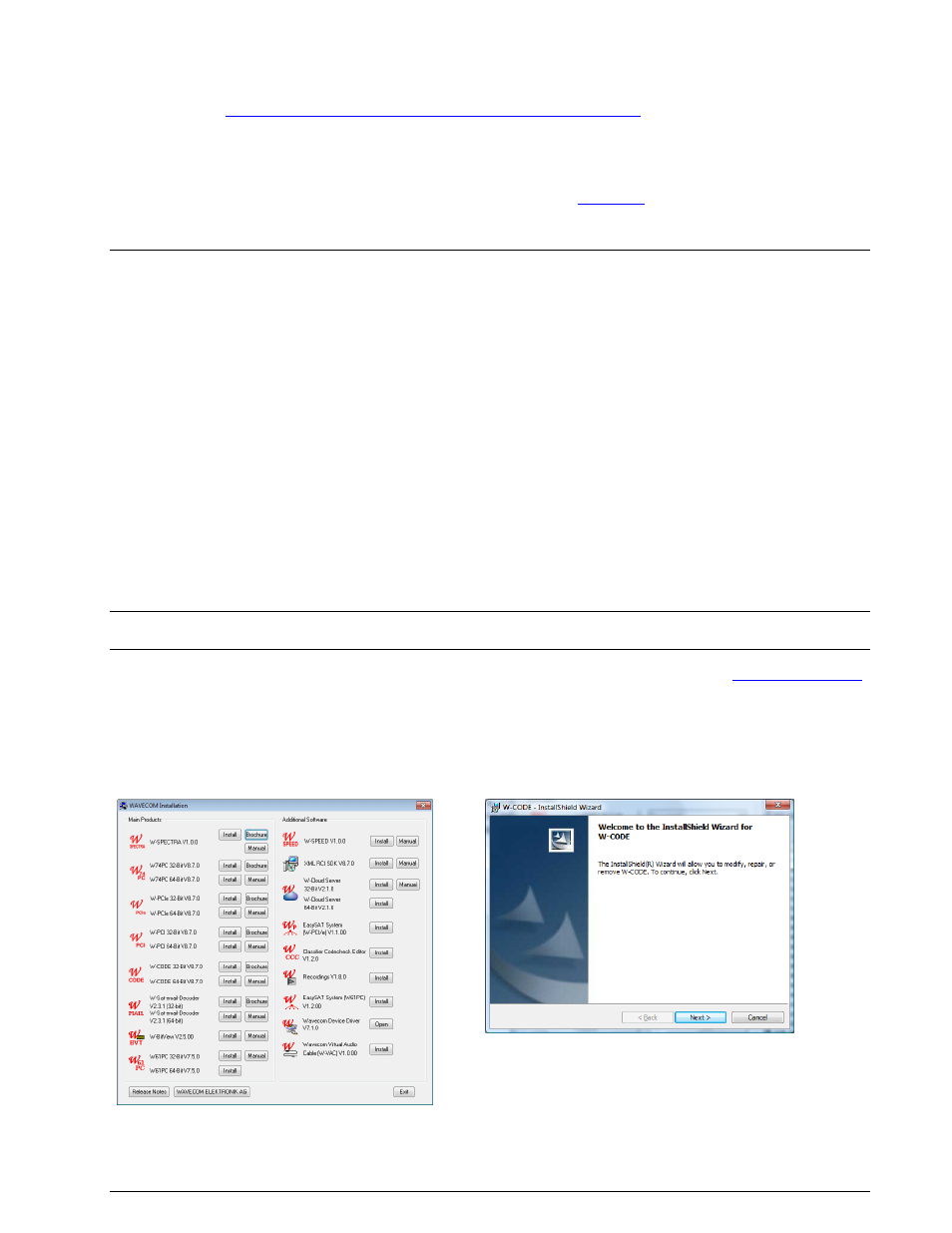
14
Setup
WAVECOM Decoder W74PC, W-PCI/e, W-CODE, W-CLOUD Manual V8.7.0
W74PC Software Installation
Software Installation W-CODE, W74PC, W-PCI and W-PCIe
Wavecom Hardware Decoder License
Wavecom hardware decoders W-PCI, W-PCIe and W74PC use a 25-alphanumeric-digit key as license. The
license key is bound to the card serial no. Details please refer to “
W-CODE
The W-CODE application takes existing equipment of the customer, e.g., a soundcard or virtual soundcard
(VSC) as input device and works under a CmStick USB license key. This feature allows seamless integra-
tion with SDR (Software Defined Radio) receivers with IQ data, TCP/IP outputs or digital audio outputs via
virtual sound cards. Decoding from PC soundcards with sampling rates up to 192 kHz is also supported.
One client license is provided with each software package (multiple licenses on request). W-CODE pro-
vides all functions required to analyze, decode and process radio data communications over the entire fre-
quency spectrum.
W-CODE Hardware Installation
Insert the USB licence key(s) in any USB socket.
Software Installation W-CODE, W74PC, W-PCI and W-PCIe
Insert the WAVECOM installation DVD in the drive. When requested, point the auto start wizard to the disc
drive and start installation.
Note: After installation, you can run the corresponding application W-CODE, W74PC, W-PCI and W-PCIe if
you are a member of the Administrators, Power Users or Users group.
Before the installation of a software update, the old version must be uninstalled (see “
on page 18). After uninstallation has completed, insert the WAVECOM installation disc in the drive; the in-
staller will start automatically. Otherwise, it can be started with Windows Explorer by double-clicking
Installation.exe.
Without loosing generality we show the installation steps on the example W-CODE.
The selection dialogue of the installation program is displayed:
Click the “W-CODE” button to install the W-CODE
and W-CLOUD application.
First, you will see the welcome screen. Click
“Next” to continue the installation.