Panasonic Lumix GX8 User Manual
Page 189
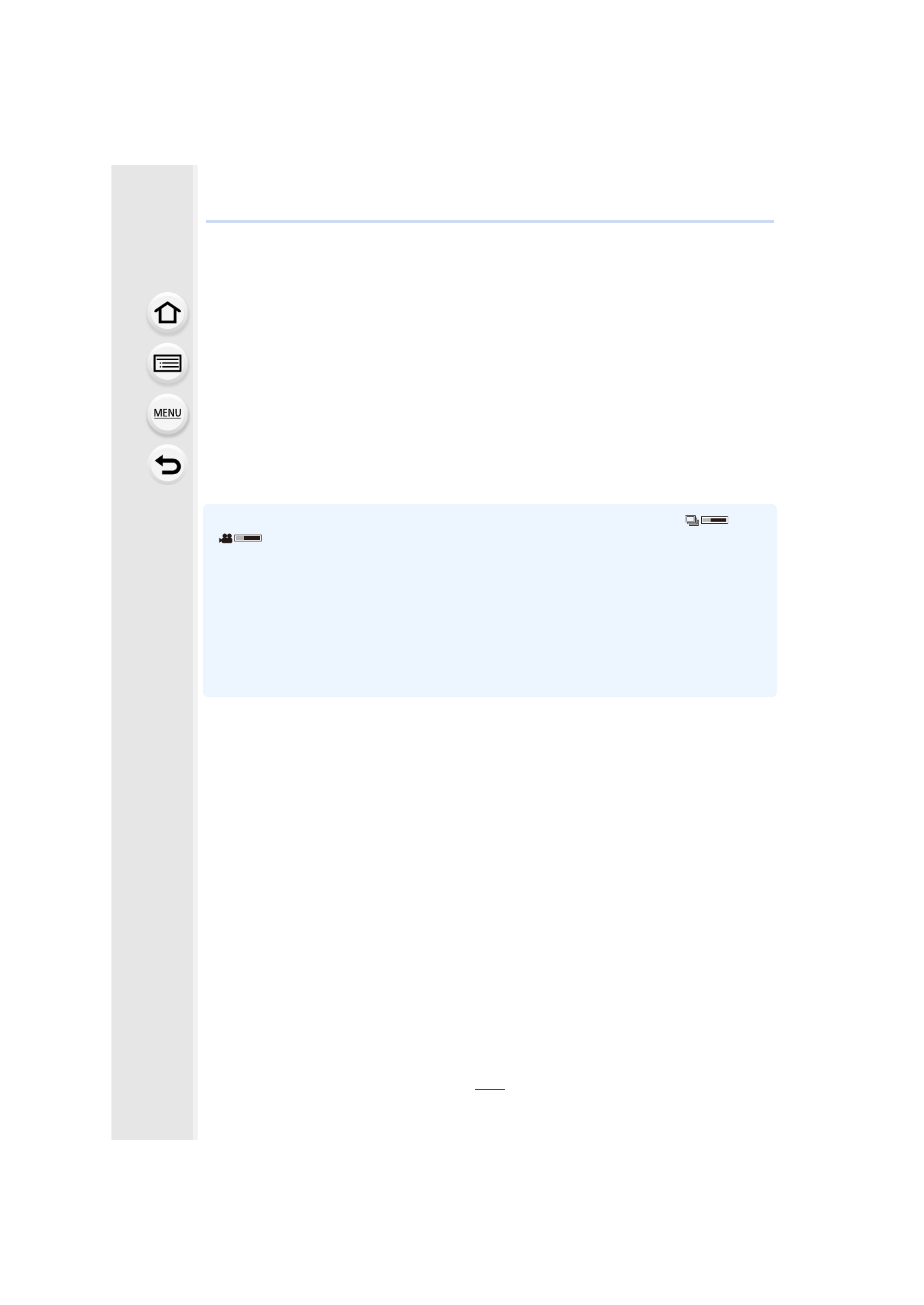
189
6. Shutter and Drive Settings
∫
Selecting and saving pictures on the TV screen
•
When connecting to a TV that does not support 4K motion picture, select [AUTO].
Connect the camera and a TV with an HDMI micro cable, and display the
playback screen.
•
To select and save
pictures when the camera is connected to a TV with an HDMI micro cable,
set [VIERA Link] in [TV Connection] to [OFF].
•
If you connect the camera to a TV with an HDMI micro cable or AV cable (optional) and display
4K burst files on the TV, they will be displayed only on the 4K burst playback screen.
•
Even if you insert the card to a 4K-compatible TV with an SD card slot, you cannot play back
4K burst files recorded with
[Aspect Ratio]
set to an option other than [
16:9
].
To play them back,
connect the camera and a 4K-compatible TV with an HDMI micro cable.
(As of July 2015)
•
When there are too many image files, the currently retrieving information icon ([
] or
[
]) may be displayed on the playback screen for a long period of time. In this case, you
cannot play back 4K burst files recorded with the 4K Photo function. Wait until the icon
disappears.
•
If you touch the slide view screen or 4K burst playback screen twice, the screen will be
enlarged. To return to the original display, touch the enlarged screen twice.
•
To select and save pictures from 4K burst files on a PC, use the software “PHOTOfunSTUDIO”
on the supplied DVD. Please note that it is not possible to edit a 4K burst file as a motion
picture.
•
4K burst files recorded on other devices may not be played back correctly on this unit.
Preparation: Set [HDMI Mode (Play)]
to [AUTO] or [4K].
- Lumix G85 Mirrorless Camera with 12-60mm Lens Lumix DMC-G85M Lumix DMC-G85 Lumix GH5 Lumix GX80 Lumix GX85 Mirrorless Camera with 12-32mm and 45-150mm Lenses Lumix G7 Mirrorless Camera with 14-42mm and 45-150mm Lenses (Black) Lumix G7 Mirrorless Camera with 14-42mm Lens Deluxe Kit (Silver) Lumix G7 Mirrorless Camera with 14-42mm Lens (Silver) Lumix DMC-G7 body