Creating still pictures from a motion picture – Panasonic Lumix GX8 User Manual
Page 254
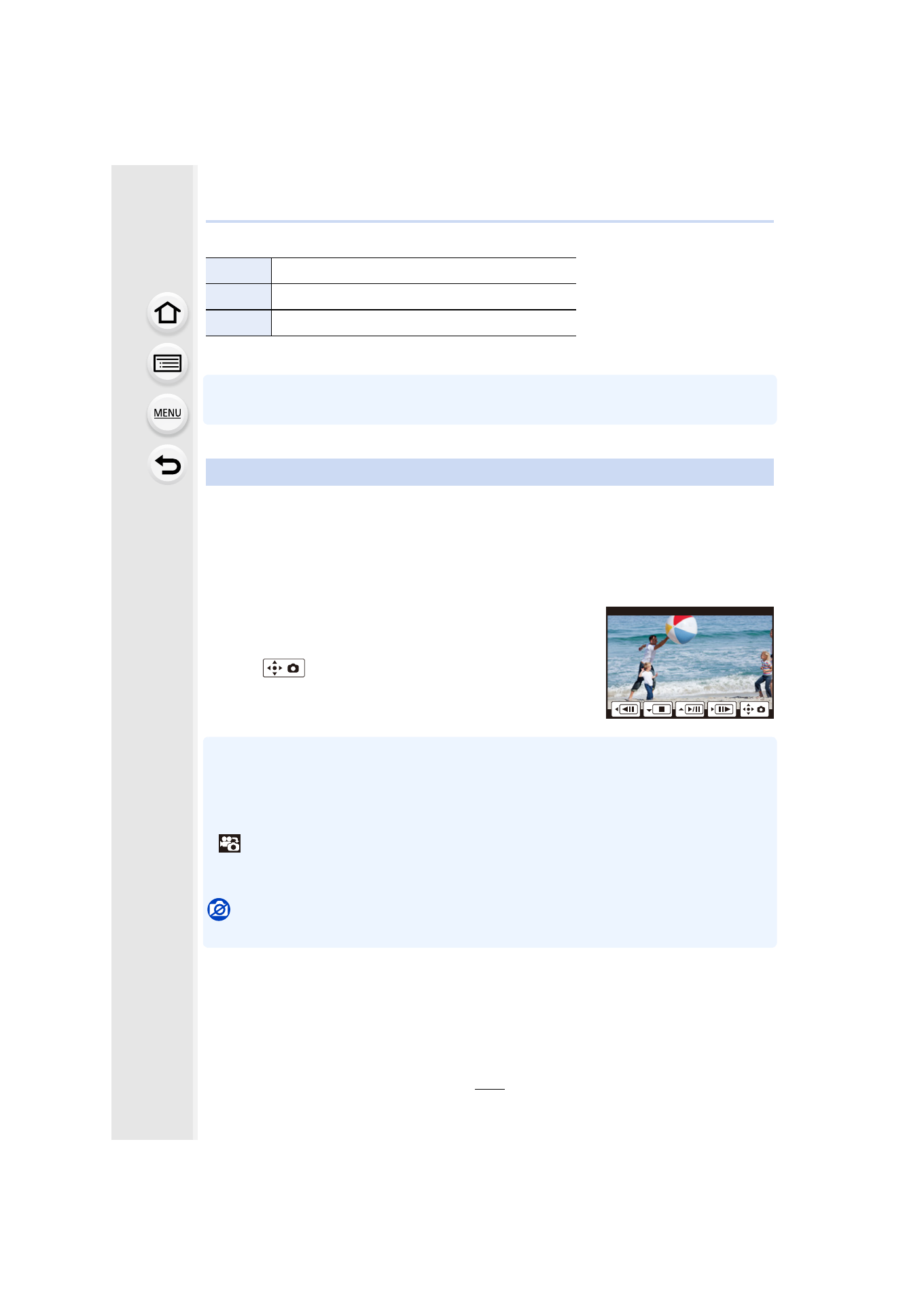
10. Playing Back and Editing Images
254
∫
Operations during automatic Snap Movie playback
•
If you touch the screen, automatic playback will stop.
•
To play back the motion pictures recorded by this unit on a PC, use the “PHOTOfunSTUDIO”
software on the DVD (supplied).
You can save a scene of a motion picture as a picture.
1
Press 3 to pause motion picture playback.
•
You can finely adjust the location for division by pressing 2/1 while the motion picture
is paused.
2
Press [MENU/SET].
•
The same operation can be performed by touching
[
].
•
Confirmation screen is displayed. It is executed when
[Yes] is selected.
•
Still pictures will be saved with [Aspect Ratio] set to [16:9] and [Quality] set to [›]. The number
of pixels will differ according to the motion picture you play back.
–
When the motion picture size is set to [4K] in [Rec Quality]: [M] (8 M)
–
When the motion picture size is set to [FHD], [HD] in [Rec Quality]: [S] (2 M)
•
Still pictures created from a motion picture may be coarser than with normal picture quality.
•
[
] is displayed during playback of still pictures created from motion pictures.
•
To create still pictures from motion pictures when the camera is connected to a TV with an
HDMI micro cable, set [VIERA Link] in [TV Connection] in the [Setup] menu to [OFF].
Not available in these cases:
•
Still pictures cannot be created from motion pictures recorded in [VGA/4M/30p] of [MP4].
3
Playback from the beginning
2
Back to previous picture
1
Ahead to next picture
Creating Still Pictures from a Motion Picture
- Lumix G85 Mirrorless Camera with 12-60mm Lens Lumix DMC-G85M Lumix DMC-G85 Lumix GH5 Lumix GX80 Lumix GX85 Mirrorless Camera with 12-32mm and 45-150mm Lenses Lumix G7 Mirrorless Camera with 14-42mm and 45-150mm Lenses (Black) Lumix G7 Mirrorless Camera with 14-42mm Lens Deluxe Kit (Silver) Lumix G7 Mirrorless Camera with 14-42mm Lens (Silver) Lumix DMC-G7 body