Controlling with a smartphone/tablet, Installing the smartphone/tablet app “ image app, Installing the smartphone/tablet app “image app – Panasonic Lumix GX8 User Manual
Page 289: P289, P289)
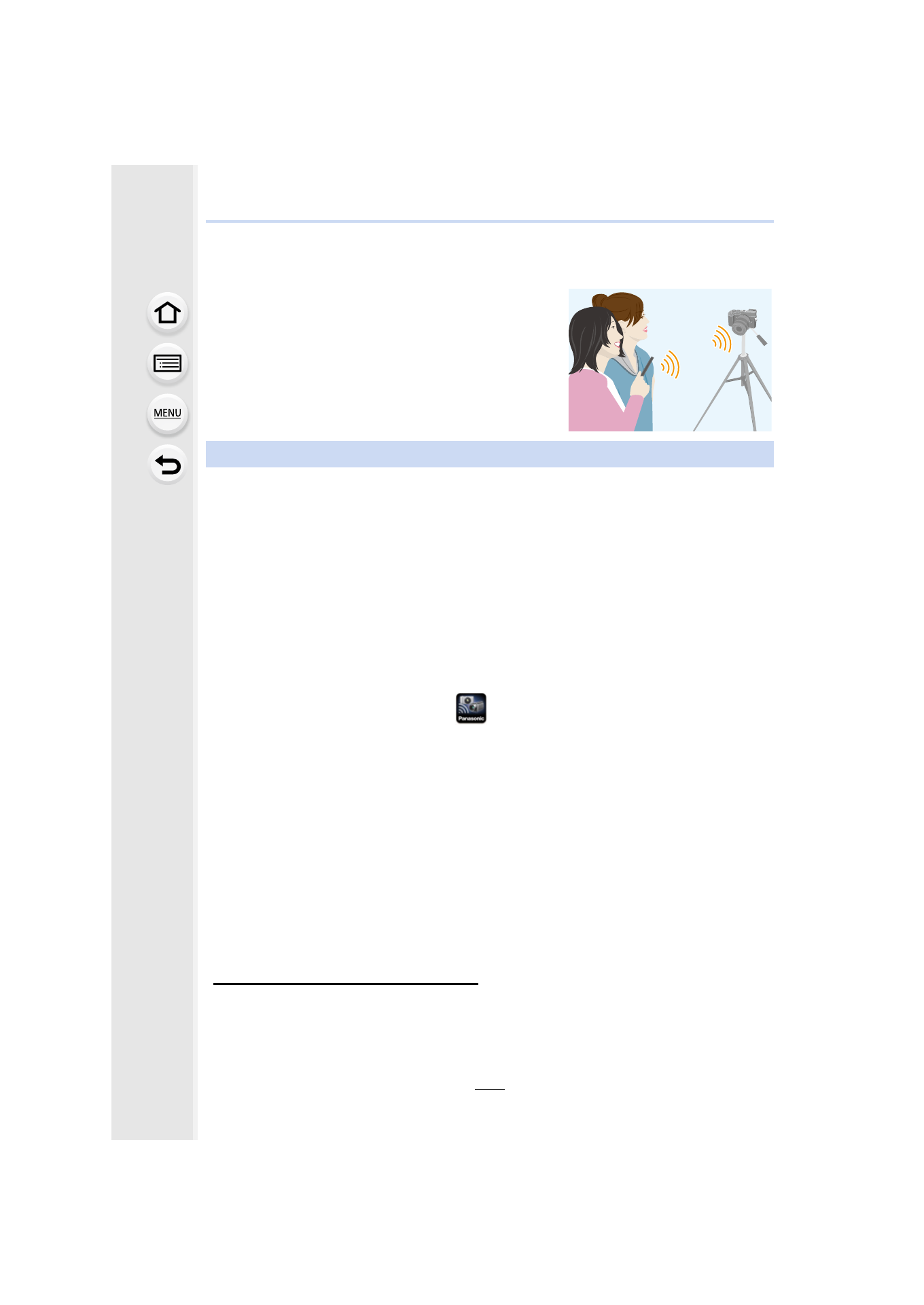
289
11. Using the Wi-Fi/NFC Function
Controlling with a Smartphone/Tablet
With a smartphone, you can record images remotely,
play back images on the camera or save them to the
smartphone.
•
You need to install “Panasonic Image App” (referred to as
“Image App” from this point on) on your smartphone.
The “Image App” is an application provided by Panasonic.
•
OS
•
Use the latest version.
•
Supported OSs are current as of July 2015 and are subject to change.
•
Read the [Help] in the “Image App” menu for further details on how to operate.
•
When you operate the “Image App” on the smartphone that is connected to the camera via
Wi-Fi, [Help] in the “Image App” may not be displayed depending on the smartphone. In this
case, after terminating the connection to the camera, reconnect the smartphone to a mobile
phone network such as the 3G or LTE network or to a Wi-Fi router, and then display [Help] in
the “Image App”.
•
Some of the screens and information provided in these operating instructions may differ from
your device depending on the supported OS and “Image App” version.
•
The service may not be able to be used properly depending on the type of smartphone being
used.
For information on the “Image App”, refer to the support site below.
http://panasonic.jp/support/global/cs/dsc/
(This Site is English only.)
•
When downloading the app on a mobile network, high packet communication fees may be
incurred depending on the details of your contract.
Installing the smartphone/tablet app “Image App”
App for Android
TM
:
Android 4.0 or higher
App for iOS:
iOS 6.0 or higher
(Please note that the iPhone 3GS is not supported.)
1
Connect the smartphone to a network.
2
(Android)
Select “Google Play
TM
Store”.
(iOS)
Select “App Store
SM
”.
3
Enter “Panasonic Image App” or “LUMIX” into the search box.
4
Select “Panasonic Image App”
and install it.
- Lumix G85 Mirrorless Camera with 12-60mm Lens Lumix DMC-G85M Lumix DMC-G85 Lumix GH5 Lumix GX80 Lumix GX85 Mirrorless Camera with 12-32mm and 45-150mm Lenses Lumix G7 Mirrorless Camera with 14-42mm and 45-150mm Lenses (Black) Lumix G7 Mirrorless Camera with 14-42mm Lens Deluxe Kit (Silver) Lumix G7 Mirrorless Camera with 14-42mm Lens (Silver) Lumix DMC-G7 body