API Audio 1608 Automation User Manual
Page 103
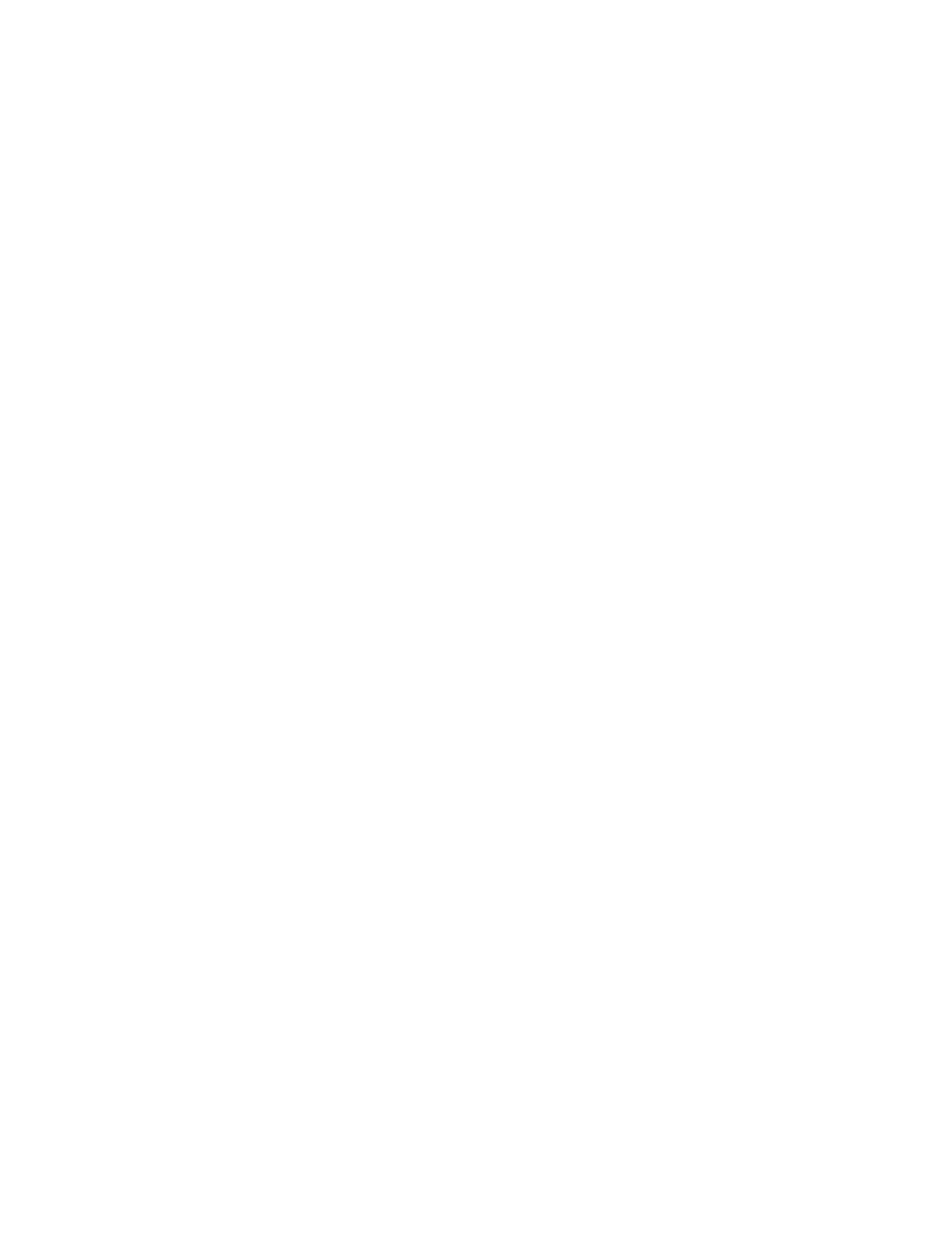
The automation package will reboot. When the reboot process is complete, the Default
Positions will be loaded in the ACM. All channels will be in MANUAL after rebooting. Select all
channels in the Status Page channel grid and press READ or UPDATE. The faders, mutes,
and inserts will move to the Default Positions.
13.4 Snapshot
Procedures
13.4.1 Create a New Snapshot (Project)
To make a new snapshot, perform the following procedure:
1. Press the PROJECT PAGES button 1 to 3 times to open the Snapshots Page.
2. Press the MENU button to open the Snapshots Menu.
3. Highlight “Project: New Snapshot” and press the SEL (Select) button. The New
Project Snapshot dialog box will open.
4. Enter a name for the new Snapshots in the “Name” text entry field.
5. Highlight the “Type” check boxes for each set of controls to be included in the
snapshot (fader and/or mute & insert). Press SEL (Select) to select each checkbox.
6. Press the WRITE button on the channels to be included in the snapshot.
7. Highlight the “OK” button and press the SEL (Select) button to create the new
snapshot.
8. The New Project Snapshot dialog box will close and the new snapshot will appear on
the Snapshots Page.
13.4.2 Load an Existing Snapshot (Project)
To load an existing snapshot, perform the following procedure:
1. Press the PROJECT PAGES button 1 to 3 times to open the Snapshots Page.
2. Use the Jog-Wheel to highlight the snapshot to be loaded.
3. Press the MENU button to open the Snapshots Menu.
4. Highlight “Project: Load Snapshot” and press the SEL (Select) button. The Load
Snapshot dialog box will open.
5. Highlight the “OK” button and press SEL (Select) to load the highlighted snapshot.
13.4.3 Delete a Snapshot (Project)
To delete a snapshot, perform the following procedure:
1. Press the PROJECT PAGES button 1 to 3 times to open the Snapshots Page.
2. Use the Jog-Wheel to highlight the snapshot to be deleted.
3. Press the MENU button to open the Snapshots Menu.
4. Highlight “Project: Delete Snapshot” and press the SEL (Select) button. A
confirmation dialog box will open.
5. Highlight “Yes” and press the SEL (Select) to delete the highlighted snapshot.
6. The confirmation dialog box will close and the deleted snapshot will disappear from
the Snapshots Page.