API Audio 1608 Automation User Manual
Page 108
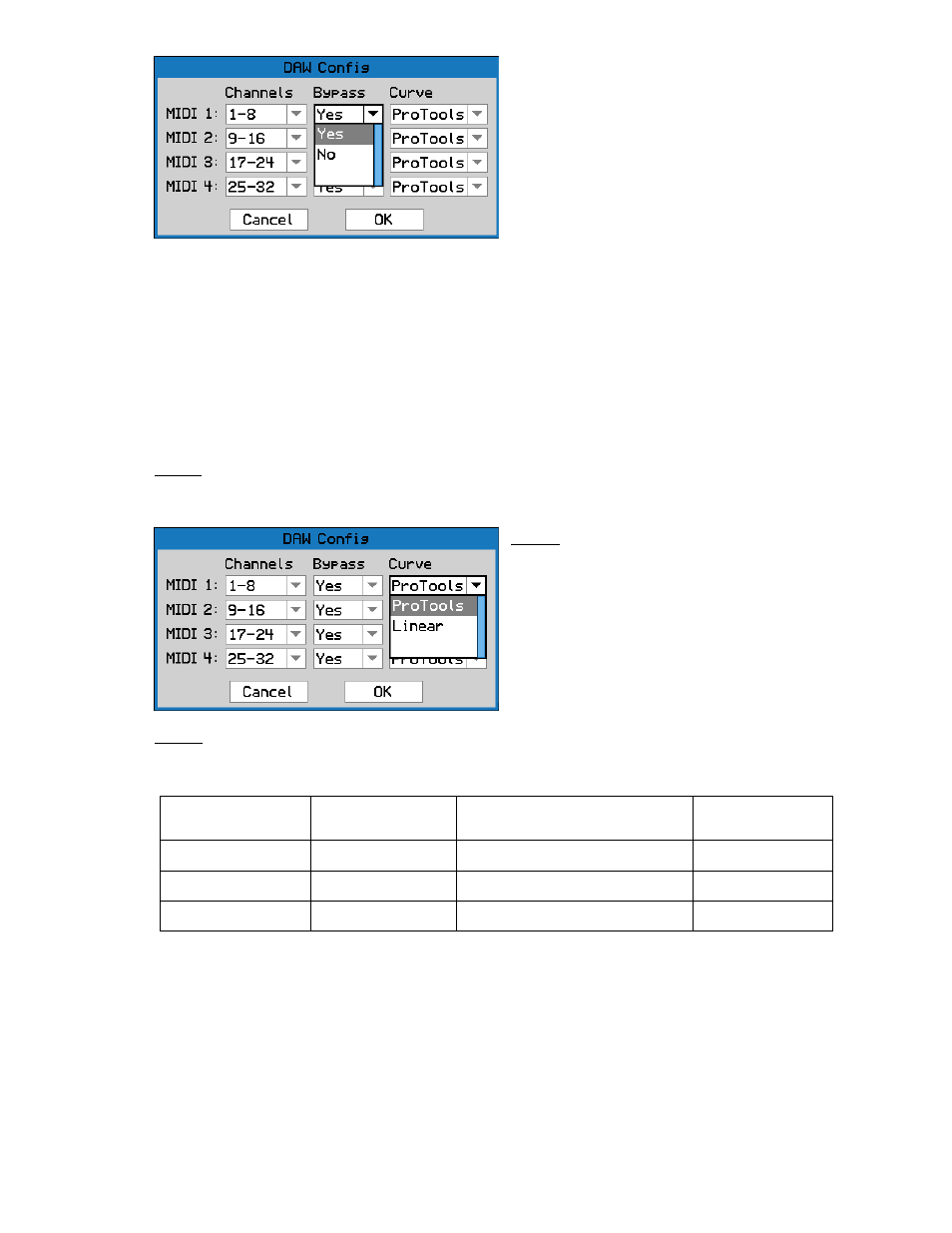
Choosing “No” for Bypass means that the audio signal level will continue to be affected by the
movements of the faders in conjunction with the DAW software. In addition, the audio mute
circuit in each channel will be under control of the DAW software. Muting a track in the DAW will
mute the corresponding channel on the 1608 and vice-versa. Working in this way, the DAW
effectively becomes the “brains” of the automation system.
It is recommended that when Bypass is set to “No,” the audio of each track is output from the
DAW pre-fader. Otherwise the gain change of the fader will be applied twice (once by the virtual
fader in the DAW software, and once by the hardware fader of the 1608). It is also recommended
that the “Shift Channels” function (see section 14.4) not be used while Bypass is set to “No,” as
fader and mute controls will likely be applied to the wrong audio signals.
Note 1: There is no way to transfer automation data (i.e. fader and mute moves) between DAW
software and the automation system. Setting Bypass to “No” simply allows the audio signal path
of the 1608 to be controlled by the DAW software.
Note 3: The HUI protocol that links the console to the DAW has a significantly lower resolution
than the built in automation system. Therefore the precision and responsiveness may be
degraded when using the DAW mode.
DAW Mode:
Automation
Data Stored By:
Channel Levels Affected By: Audio Mute
Controlled By:
Off
1608
1608 Hardware Faders
1608
On, Bypass: Yes
DAW
Virtual DAW Faders
1608
On, Bypass: No
DAW
1608 Hardware Faders
DAW
The “Bypass” option for each bank of faders
determines how the audio signal on each
channel of the 1608 interacts with the fader
when it is under DAW control.
“Yes” is the default choice, and allows the
audio to bypass each fader at unity gain. This
means that the movements of the faders in
conjunction with the DAW software will not
affect the audio levels passing through each
channel.
Note 2: There are two possible fader curves
to choose from (“ProTools” and “Linear”). This
is to account for the fact that different DAW
programs scale the fader control over the HUI
interface differently. “ProTools” is the default
choice and is designed to match the actual
gain of the fader to what is displayed in Pro
Tools software.