API Audio 1608 Automation User Manual
Page 104
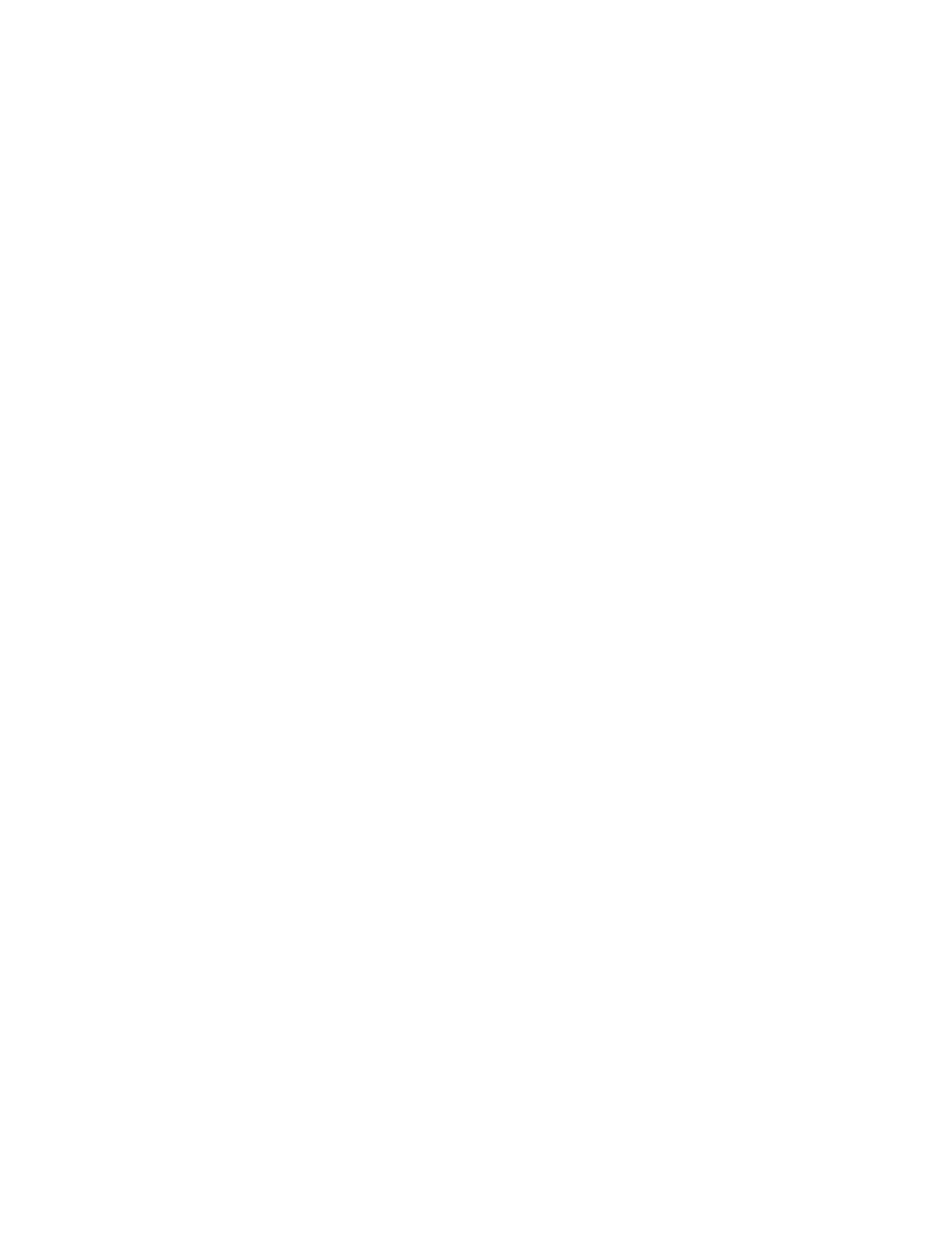
13.4.4 Export a Snapshot (Project)
To export a snapshot, perform the following procedure:
1. Press the PROJECT PAGES button 1 to 3 times to open the Snapshots Page.
2. Use the Jog-Wheel to highlight the snapshot to be exported.
3. Press the MENU button to open the Snapshots Menu.
4. Highlight “Project: Export Snapshot” and press the SEL (Select) button.
5. Press the SEL (Select) button to activate the directory list. Use the Jog-Wheel and
SEL (Select) button to navigate to the needed location (Folder) for the exported
snapshot file.
6. Once the location for the new snapshot file has been selected, press the ESC
(Escape) button to exit the directory. The name of the selected location will appear
in the “Folder” text field.
7. Highlight the “File” text-entry field and use text-entry procedures to enter a
snapshot file name. Press the SEL (Select) button when finished.
8. Highlight the “OK” button and press the SEL (Select) button to export the
highlighted snapshot as a .VSS file.
13.4.5 Import a Snapshot (Project)
To import a snapshot, perform the following procedure:
1. Press the PROJECT PAGES button 1 to 3 times to open the Snapshots Page.
2. Press the MENU button to open the Snapshots Menu.
3. Highlight “Project: Import Snapshot” and press the SEL (Select) button.
4. Press the SEL (Select) button to activate the directory list. Use the Jog-Wheel and
SEL (Select) button to navigate to the snapshot file to be imported.
5. Press the SEL (Select) button once the needed snapshot file is highlighted. Once the
file has been selected, it name will appear in the “File:” text box.
6. Highlight the “OK” button and press the SEL (Select) button to import the selected
snapshot into the current project and Snapshots Page.
13.4.6 Load a Snapshot (VSS File)
To load a snapshot directly from a VSS file, perform the following procedure:
1. Press the PROJECT PAGES button 1 to 3 times to open the Snapshots Page.
2. Press the MENU button to open the Snapshots Menu.
3. Highlight “VSS File: Load Snapshot” and press the SEL (Select) button.
4. Press the SEL (Select) button to activate the directory list. Use the Jog-Wheel and
SEL (Select) button to navigate to the snapshot file to be loaded.
5. Press the SEL (Select) button once the needed snapshot file is highlighted. Once the
file has been selected, it name will appear in the “File:” text box.
6. Highlight the “OK” button and press the SEL (Select) button to load the selected
snapshot file.