API Audio 1608 Automation User Manual
Page 98
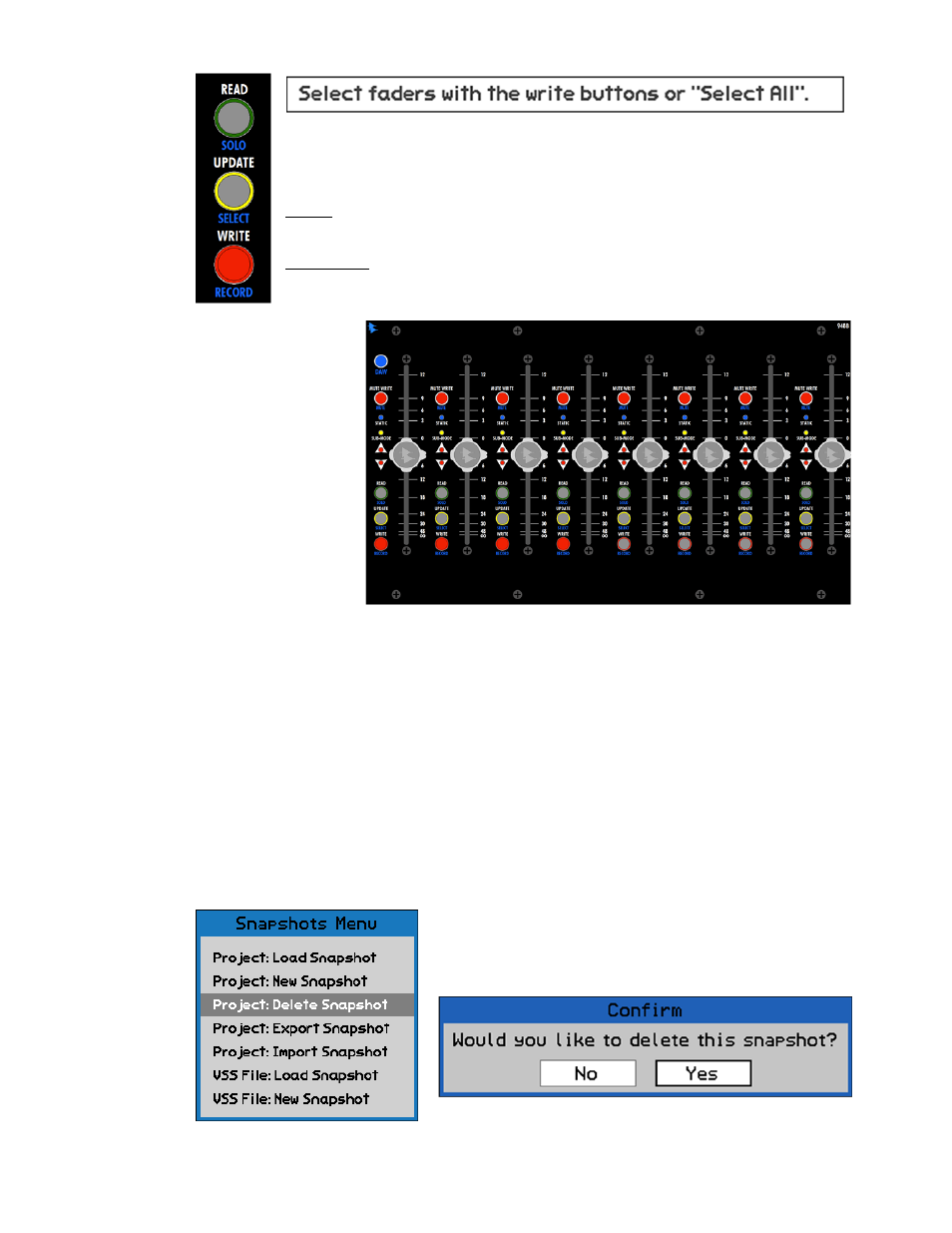
When the New Project Snapshot dialog box opens, all channels will be selected for inclusion
in the snapshot. To deselect a channel for inclusion in the new snapshot, press the WRITE
button on the desired fader before closing the New Project Snapshot dialog box. Alternately,
you can press SELECT ALL to deselect all channels for inclusion.
IMPORTANT NOTE: Only the controls and channels captured in a snapshot can be
reapplied to the console hardware when the snapshot is loaded.
Highlight “OK” and press SEL (Select) to create the new snapshot as determined by the New
Project Snapshot dialog box and the selected channels. The new snapshot will appear on
the Snapshot Page.
Highlight “Cancel” and press SEL (Select) to cancel.
13.2.3 Project: Delete Snapshot
Channel Selection: The New Project Snapshot dialog box provides instructions
on how to select the channels to be included in the new snapshot. As the
prompt indicates, use the WRITE buttons to select channels.
WRITE: Includes the channel in the new snapshot, if pressed while the New
Project Snapshot dialog box is open.
SELECT ALL (on the ACM keypad): Alternately selects all channels or no
channels to be included in the new snapshot, if pressed while the New Project
Snapshot dialog box is open.
The faders to the
right indicate the
following snapshot
selections:
Ch. 1-4: Selected
Ch. 5-8: Unselected
To delete a snapshot, highlight the snapshot on the
Snapshots Page and select “Project: Delete Snapshot”
from the Snapshots Menu. A confirmation dialog box will
open.