API Audio 1608 Automation User Manual
Page 35
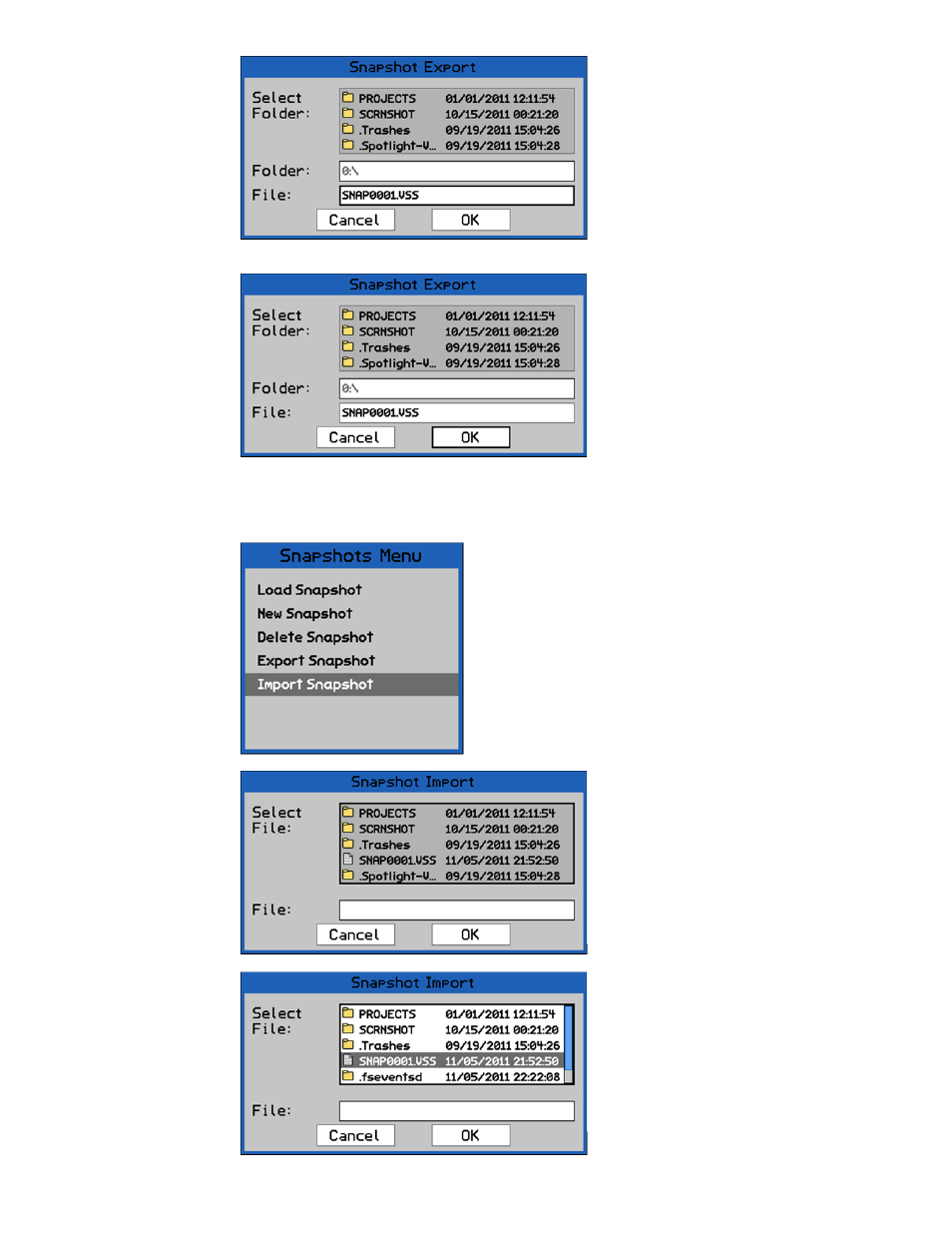
4.7.2 Import Snapshot
Snapshots can be imported to the Snapshots Page of an open project.
Once the snapshot file name has been
entered, use the Jog-Wheel to highlight
“OK.”
Press the SEL (Select) button to save the
snapshot file in the selected location.
Highlight “Cancel” and press SEL (Select)
to cancel.
The “Snapshot Import” dialog box will
open, displaying a list of folders and files
on the memory card and a text-entry
box.
The list will open in the root directory of
the memory card.
The “Import Snapshot” menu item facilitates the importing
of .VSS snapshot files into the currently open project and
Snapshots Page.
To import a snapshot into a project, open the Snapshots
Page and select “Import Snapshot” from the Snapshots
Menu.
Press the SEL (Select) button while the
directory list is highlighted to activate
access to it.
Use the Jog-Wheel to locate and highlight
the snapshot file to be imported.
Press the SEL (Select) button to select
the highlighted snapshot file.