API Audio 1608 Automation User Manual
Page 89
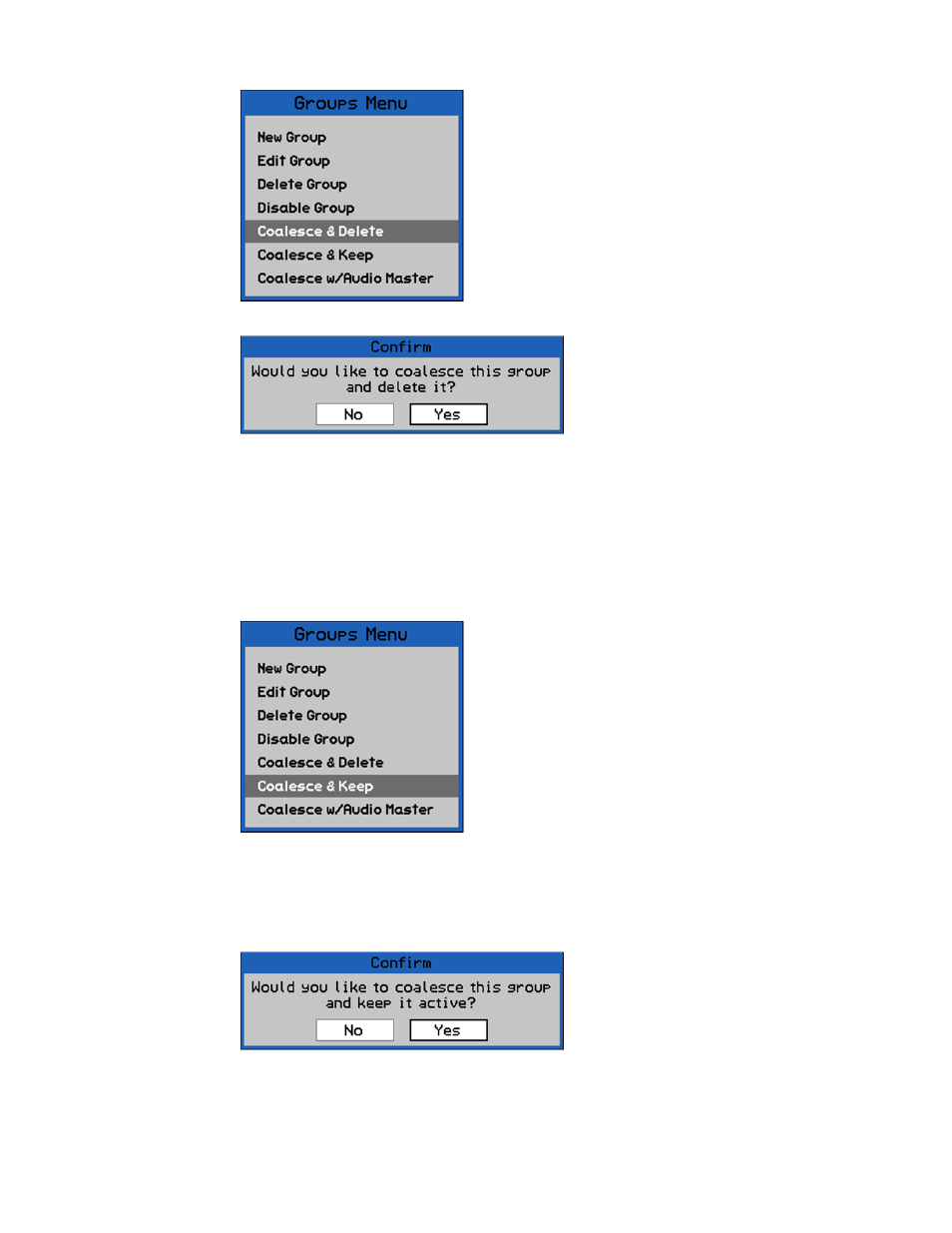
12.4.5 Coalesce & Delete Group
Highlight “YES” and press SEL (Select) to apply the relative Group Master automation
moves to the data of each Group Member and delete the highlighted group. A new mix will
be created in the Mix Tree that contains the coalesced data applied to the Group Members,
but does not contain the deleted group. This mix will become the current mix. The deleted
group will still be in the previous mix that was edited.
Highlight “No” and press SEL (Select) to cancel.
12.4.6 Coalesce & Keep Group
Typically this option is used when an unused audio channel is used as the Group Master.
This option may not be appropriate when the Group Master is carrying audio as part of a
group (such as when the bass drum channel/fader is the Master for a drum group).
Highlight “YES” and press SEL (Select) to apply the relative Group Master automation
moves to the data of each Group Member and keep the highlighted group intact. A new mix
will be created in the Mix Tree that contains the coalesced data applied to the Group
Members, as well as the group. This mix will become the current mix.
Highlight “No” and press SEL (Select) to cancel.
Selecting “Coalesce & Delete Group” will cause the
automation system to create a new mix in the Mix Tree
with the following attributes:
Applies the Group Master's recorded moves to the
Group Members
Deletes all Group Master moves
Deletes the group
This is useful when you are finished working with a group,
but want to keep the moves that were made to the Group
Members. Once the group is deleted, the Group Master
and Members can be reassigned to other groups.
Selecting “Coalesce & Keep Group” will cause the
automation system to create a new mix in the Mix Tree
with the following attributes:
Applies the Group Master's moves to the Group
Members
Deletes all Group Master moves
Keeps the group intact
This is useful when you want to keep the moves that were
made using the group, but want to "clear" all the moves of
the Group Master. This allows the Group Master to be
moved to a more convenient location (using the Group
Edit function) and additional moves can be made using the
Group Master from the new position.
To coalesce & delete a group, highlight the
needed group in the Groups Page and select
“Coalesce & Delete” from the Groups Menu.
A confirmation dialog box will open.
To coalesce & keep a group, highlight the
needed group in the Groups Page and select
“Coalesce & Keep” from the Groups Menu.
A confirmation dialog box will open.