API Audio 1608 Automation User Manual
Page 96
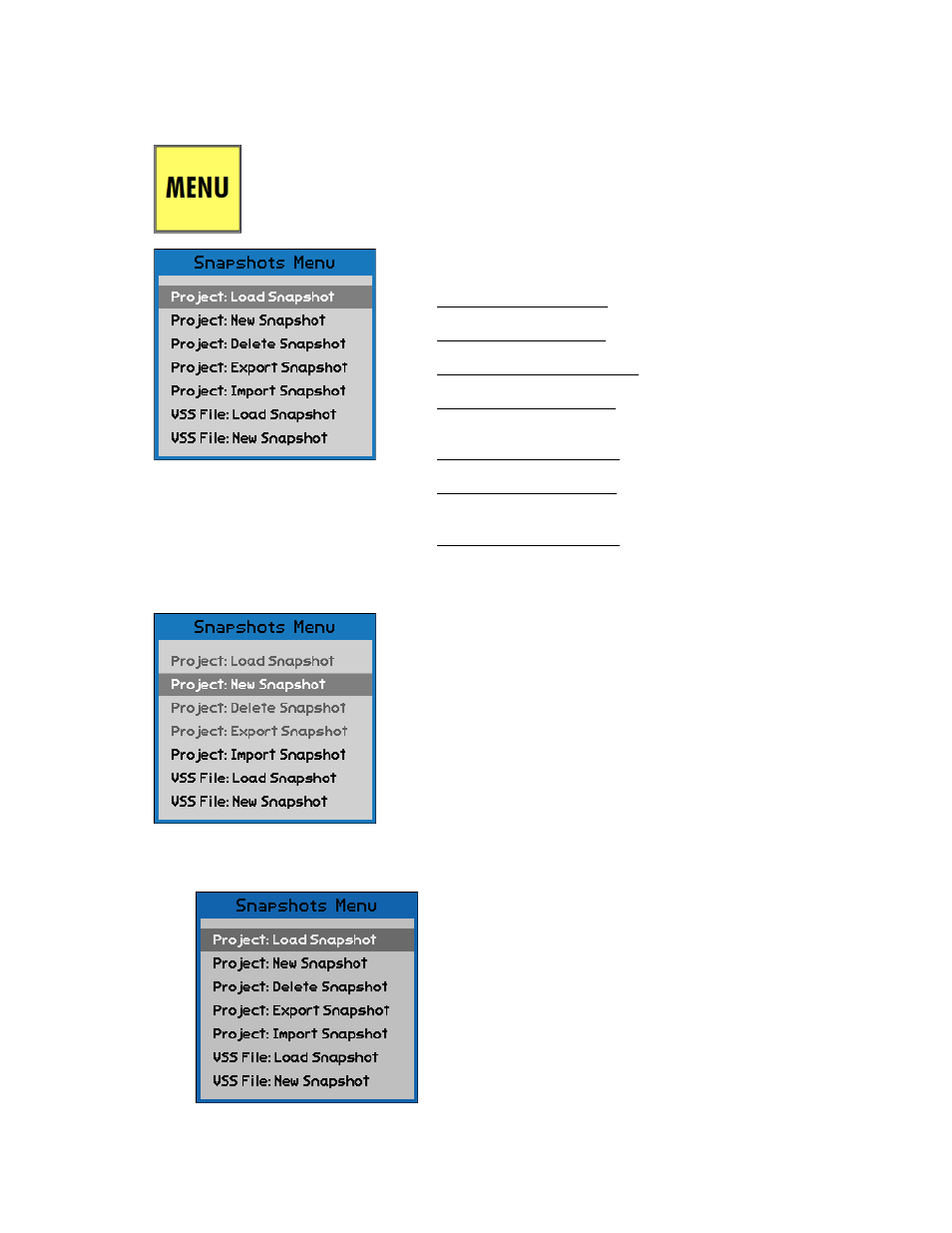
13.2 Snapshots Menu
Snapshots can be created, loaded, deleted, imported, and exported using the Snapshots Menu.
13.2.1 Project: Load Snapshot
The Snapshots Menu contains seven (7) items that facilitate the
management of snapshots:
Project: Load Snapshot: Loads the highlighted snapshot
from within the current project
Project: New Snapshot: Creates a new snapshot within
the current project
Project: Delete Snapshot: Deletes the highlighted
snapshot within the current project
Project: Export Snapshot: Saves the highlighted snapshot
from the current project as a separate snapshot file
(.VSS)
Project: Import Snapshot: Loads a separate snapshot file
(.VSS) into the current project
VSS File: Load Snapshot: Loads a separate snapshot file
without adding it to the current project and can be used
even when no project is open
VSS File: New Snapshot: Creates a new snapshot and
saves it directly to a separate snapshot file (.VSS), even
when no project is open
With the Snapshots Page open, press the MENU button to open the Snapshots
Menu. The function selected in the Snapshots Menu will affect the snapshot
highlighted on the Snapshots Page when the menu was opened.
When a new project is first opened, there will be no snapshots
on the Snapshot Page. Until at least one snapshot is on the
Snapshot Page, the “Project: Load Snapshot”, “Project: Delete
Snapshot”, and “Project: Export Snapshot” options will be
unavailable on the Snapshot Menu.
Once a snapshot has been loaded, created, or imported, all
Snapshots Menu items will be available.
To load a snapshot from the current project, open the
Snapshots Page and highlight the needed snapshot.
Select “Project: Load Snapshot” from the Snapshots Menu.
The “Load Snapshot” dialog box will open.