API Audio 1608 Automation User Manual
Page 105
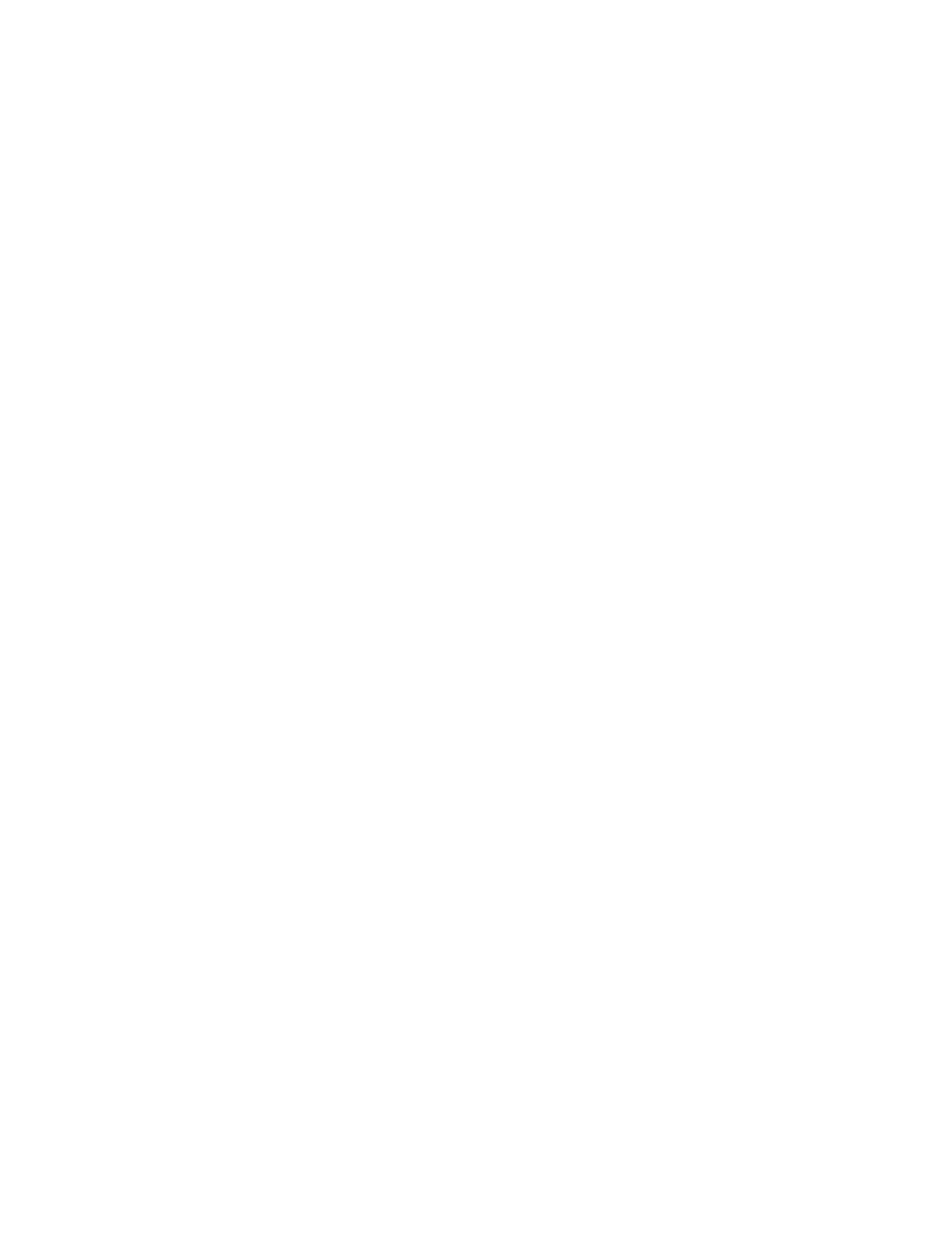
13.4.7 Create a New Snapshot (VSS File)
To make a new snapshot and save it directly to a VSS file, perform the following procedure:
1. Press the PROJECT PAGES button 1 to 3 times to open the Snapshots Page.
2. Press the MENU button to open the Snapshots Menu.
3. Highlight “VSS File: New Snapshot” and press the SEL (Select) button. The New
Snapshot VSS File dialog box will open.
4. Enter a name for the new Snapshots in the “Name” text entry field.
5. Highlight the “Type” check boxes for each set of controls to be included in the
snapshot (fader and/or mute & insert). Press SEL (Select) to select each checkbox.
6. Press the WRITE button on the channels to be included in the snapshot.
7. Highlight the “OK” button and press the SEL (Select) button to create the new
snapshot.
8. The New Snapshot VSS File dialog box will close and the Save Snapshot dialog will
open.
9. Press the SEL (Select) button to activate the directory list. Use the Jog-Wheel and
SEL (Select) button to navigate to the needed location (Folder) for the saved
snapshot file.
10. Once the location for the new snapshot file has been selected, press the ESC
(Escape) button to exit the directory. The name of the selected location will appear
in the “Folder” text field.
11. Highlight the “File” text-entry field and use text-entry procedures to enter a
snapshot file name. Press the SEL (Select) button when finished.
12. Highlight the “OK” button and press the SEL (Select) button to save the snapshot to
a .VSS file.