0 groups – API Audio 1608 Automation User Manual
Page 81
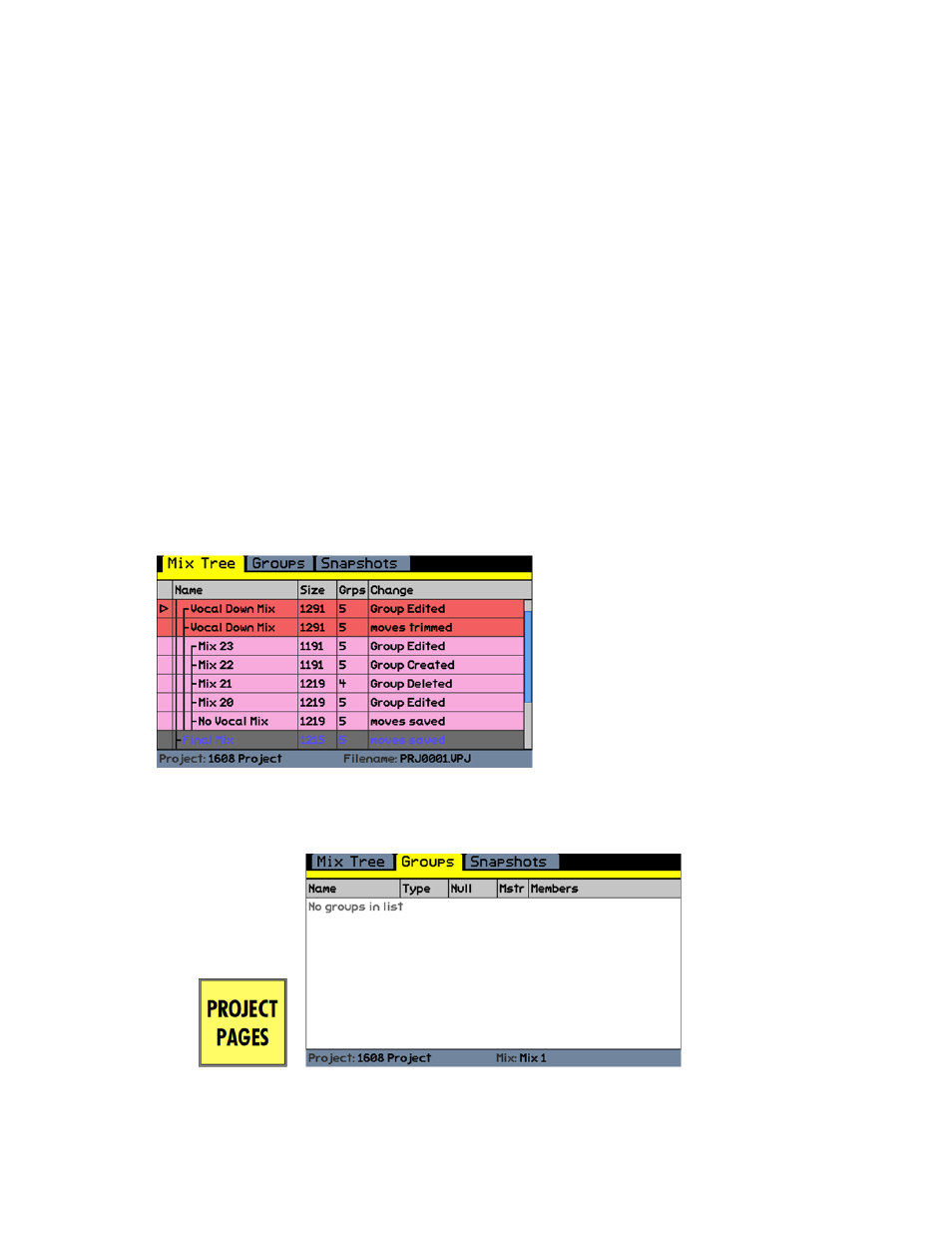
12.0 Groups
“Groups” can be set up to control the following:
Faders
Mutes
Inserts
Groups are set up with a “Master” fader or input channel and one or more “Members.”
Any fader can be a group Master or Member for faders, including channel faders, the two Control Group
Master faders (G1 & G2), and the Program Master fader (PGM). Any channel or Control Group Master
fader can be a group Master or Member for mutes. Any channel or the Program Master can be a group
Master or Member for inserts.
NOTE: Mutes cannot be controlled from the Program Master Fader (PGM).
NOTE: Inserts cannot be controlled from the Control Group Masters (G1 & G2).
The only limit to the number of groups that can be set up is the number of 548B Input Modules installed
in the console. On a fully loaded 16-channel console, there is a total of 16 channel faders, 2 Control
Group Masters, and 1 Program Master fader. On a console this size a maximum of 8 groups can be set
up and a maximum of 16 groups can be set up on a 32-channel console. As long as there is at least
one fader or channel available to be the Master and at least one channel to be the Member, a new
group can be set up.
Groups are stored within mixes. The number of groups in each mix is displayed in the Mix Tree. Every
time a group is created, edited, or deleted, a new mix is created and the difference from the original
mix is shown in the “Changes” column of the Mix Tree.
12.1 Groups Page
The Groups Page displays and manages the fader, mute, and insert groups within a mix.
Mixes 20-23 in the Mix Tree to the left shows
the changes made to the groups within each mix
and the number of groups in each mix.
Press the
PROJECT
PAGES
button until
the Groups
Page opens.
A project does not have to
be open in order to create
fader, mute, and insert
groups. However, groups
made outside of a project
are temporary.