API Audio 1608 Automation User Manual
Page 82
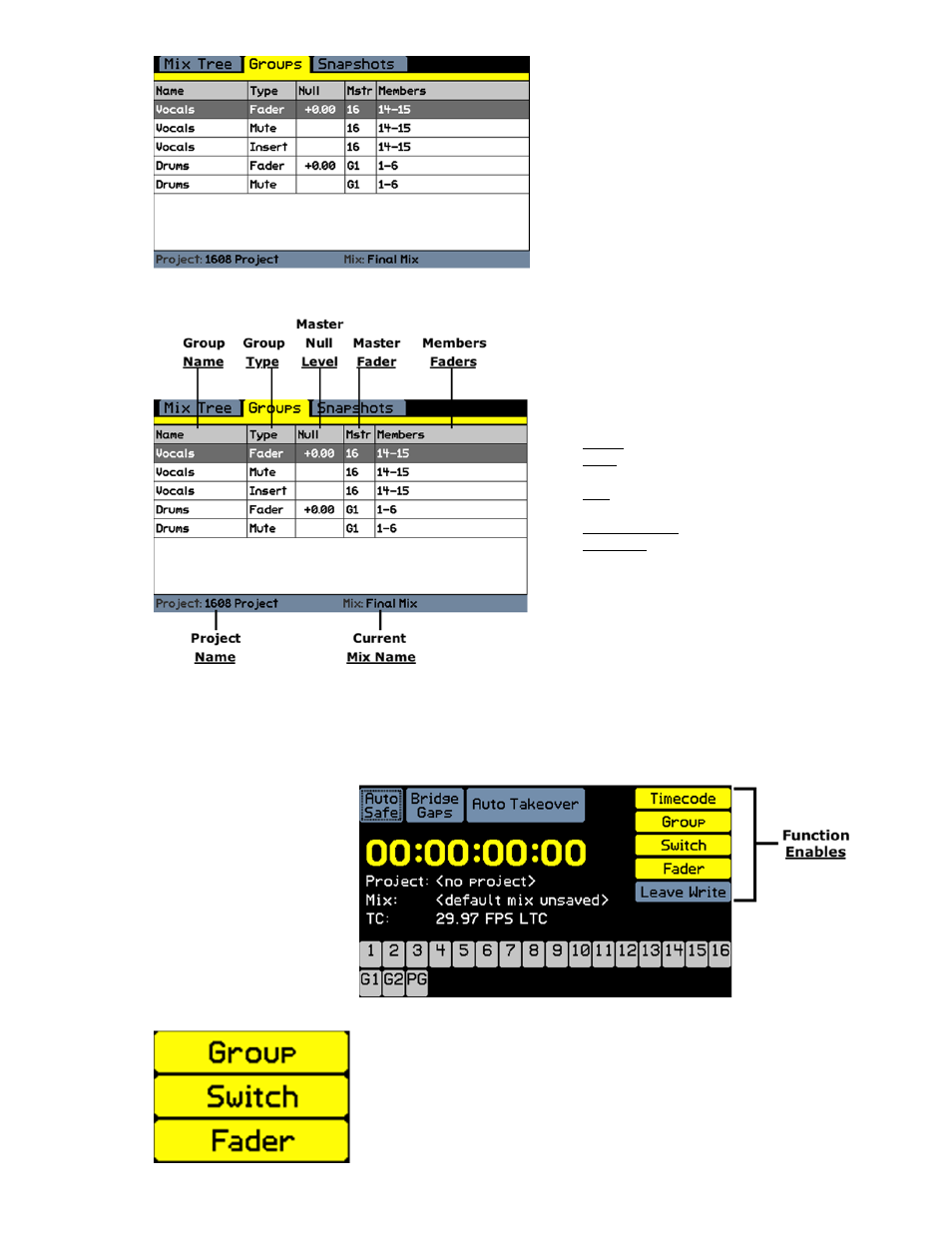
The diagram below indicates each area of the Groups Page.
NOTE: Only the groups for the current mix will be displayed on the Groups Page.
12.2 Enable Groups
Groups will not function until they are “enabled.”
The Groups Page displays information
about the open project, current mix, and
its groups.
The Groups Page to the left shows three
(3) groups set up to support vocals on
channels 14-15 as “Members” with
channel 16 as the designated “Master”
channel for faders, mutes, and inserts and
a drum set on channels 1-6 as “Members”
with Control Group Master #1 (G1)
designated as the “Master” channel.
For each group, the following information is
displayed:
Name: Name of the group
Type: The type of group (fader, mute
or insert)
Null: The “null’ level of the master
fader
Mstr (Master): Group masters
Members: Group members
The name of the open project file and
current mix are shown at the bottom of the
Groups Page.
To enable “Groups,” open the Status Page, highlight the “Group”
button, and press the SEL (Select) button. The button will turn
yellow when engaged.
Faders and switches do not need to be enabled to be used in
groups, but must be enabled to be used in automation.
Groups are enabled using
the “Group” function
enable button on the
Status Page: