API Audio 1608 Automation User Manual
Page 22
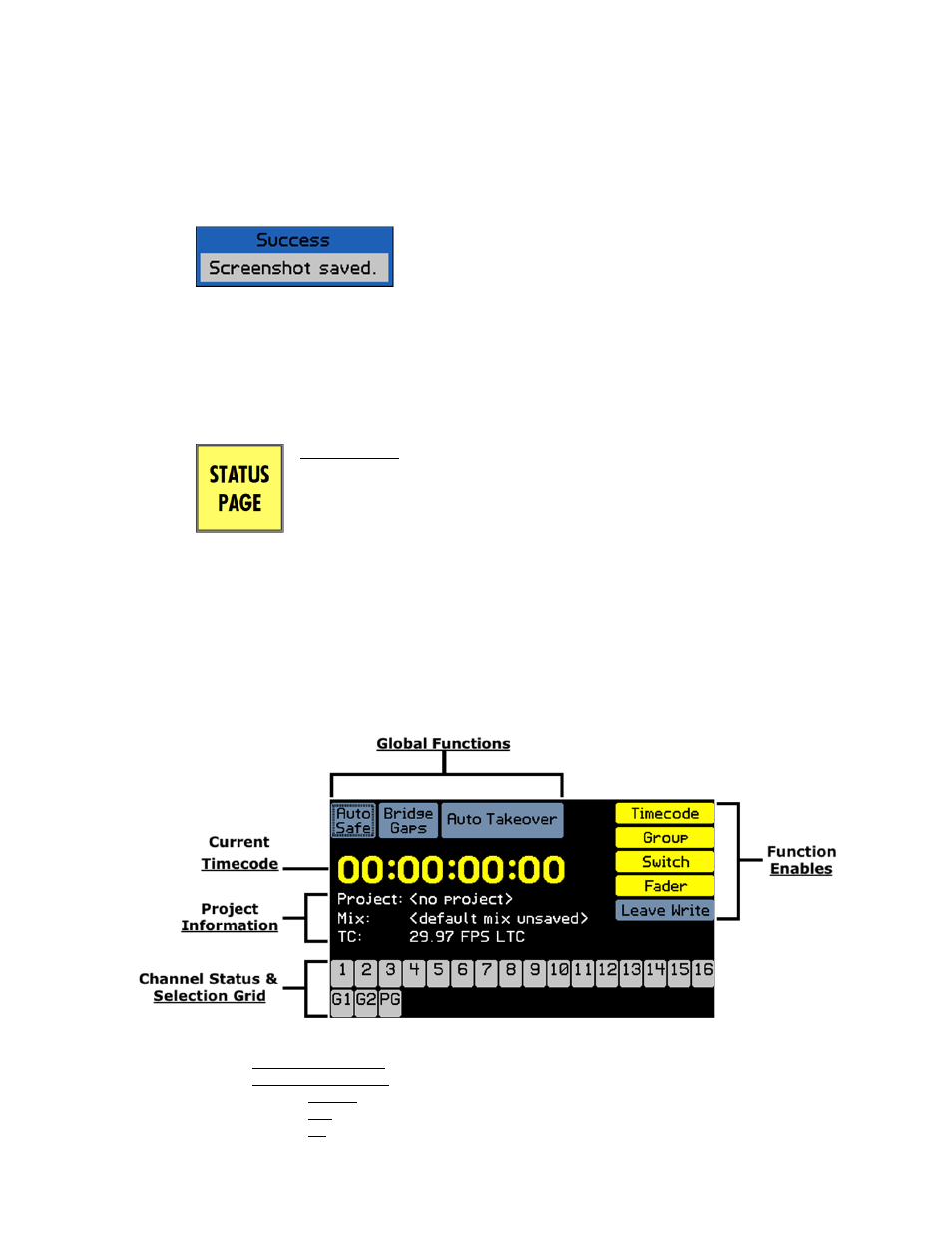
NOTE: Only upper-case letters and numbers can be entered in the “Filename” text-
entry field in the New Project dialog box.
3.3.5 Screen
Capture
At any time, the image of currently displayed page, menu, or dialog box can be captured as
a bitmap (.BMP) file.
Pressing KILL MIX and STATIC simultaneously will capture the currently displayed image.
3.4 Status Page and Main Menu
Along with the fader modules and channel strips, the Status Page and Main Menu are the primary
means for performing automation operations. The Status Page is the default page that opens after
the software has started.
3.4.1 Status Page Button
IMPORTANT NOTE: Pressing the STATUS PAGE button will immediately close
any open page, menu, or dialog box and open the Status
Page. In addition to its normal function, this serves as a
“panic button” that will return the user to Status Page no
matter what.
3.4.2
Status
Page
The Status Page is the primary software interface for automation operation. It provides the
information and controls needed for easy and efficient automation of channel Faders, Mutes,
and Inserts.
The Status Page provides information and operational functions as follows:
Current Time Code: Current or last time code location
Project Information:
o
Project: Name of currently loaded project file
o
Mix: Name of currently loaded mix (current mix)
o
TC: Time Code information:
Frame rate for the current project in Frames-Per-Second (FPS)
Time code source (LTC = SMPTE time code, MTC: MIDI time code)
STATUS PAGE: Pressing this button opens the Status Page.
Provides access to the Main Menu
Illuminates when the Status Page is open
The image will be stored as a .BMP file in the SCRNSHOT
folder on the memory card.