API Audio 1608 Automation User Manual
Page 68
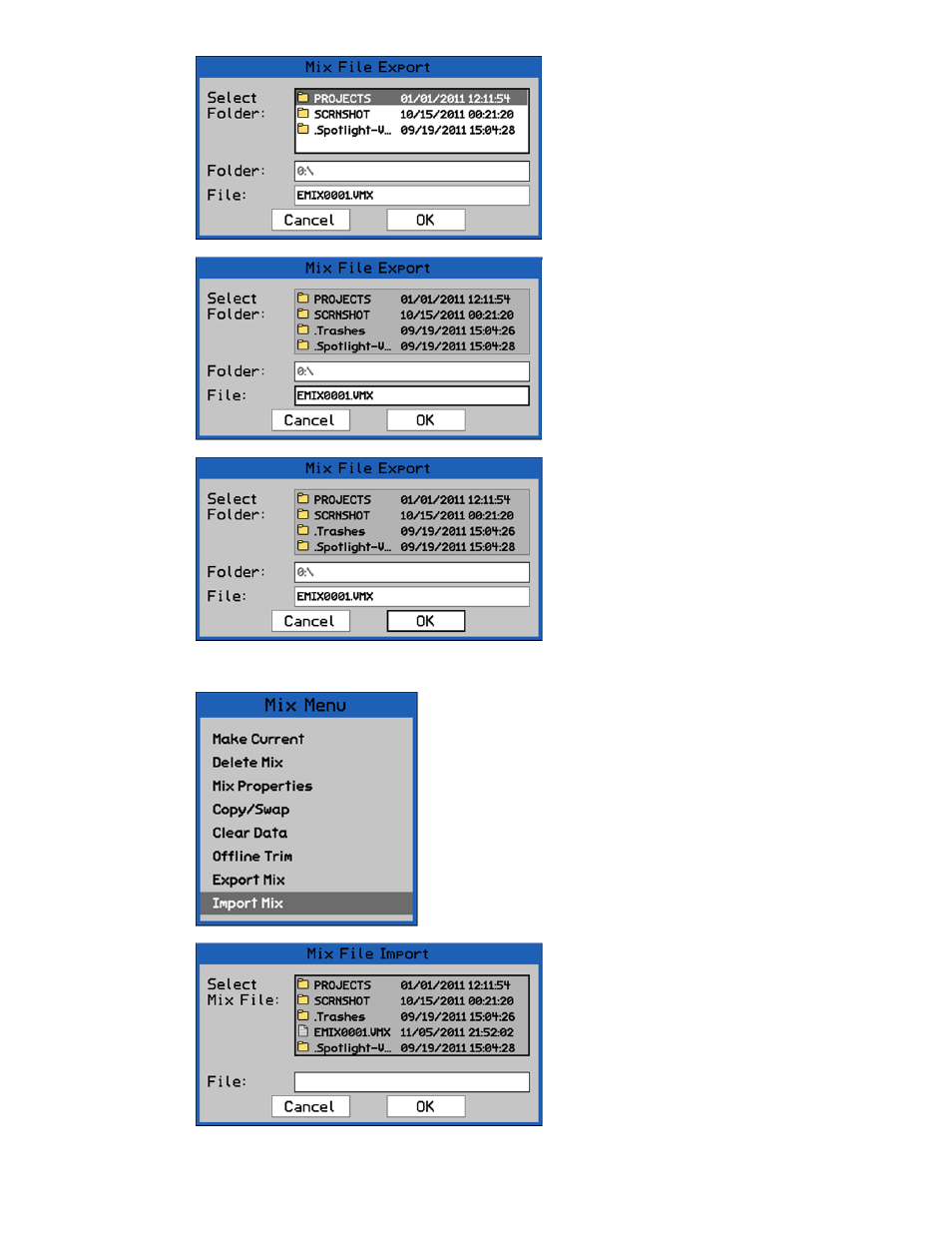
8.3.8 Import Mix
If a different location is needed (such as
another project folder), press the SEL
(Select) button while the directory list is
highlighted to activate access to it.
Use the Jog-Wheel and SEL (Select
button to navigate to the needed
location, highlight it, and press the SEL
(Select) button to select it.
Once the needed location is selected, use
the Jog-Wheel to highlight the “File:”
text-entry field.
Press SEL (Select) to enter a name for
the mix file.
Press ESC (Escape) when finished.
Once the mix file name has been
entered, use the Jog-Wheel to highlight
“OK.”
Press the SEL (Select) button to save the
mix file in the selected location.
Highlight “Cancel” and press SEL (Select)
to cancel.
The “Mix File Import” dialog box will
appear, displaying a list of folders and
files on the memory card and a text-
entry box.
The list will open in the root directory of
the memory card.
The “Import Mix” menu item facilitates the importing of
.VMX mix files into the currently open project and Mix
Tree.
The Import Mix function is facilitated by the Mix File
Import dialog box.
To import a mix into a project, open the Mix Tree and
select “Import Mix” from the Mix Menu.