API Audio 1608 Automation User Manual
Page 128
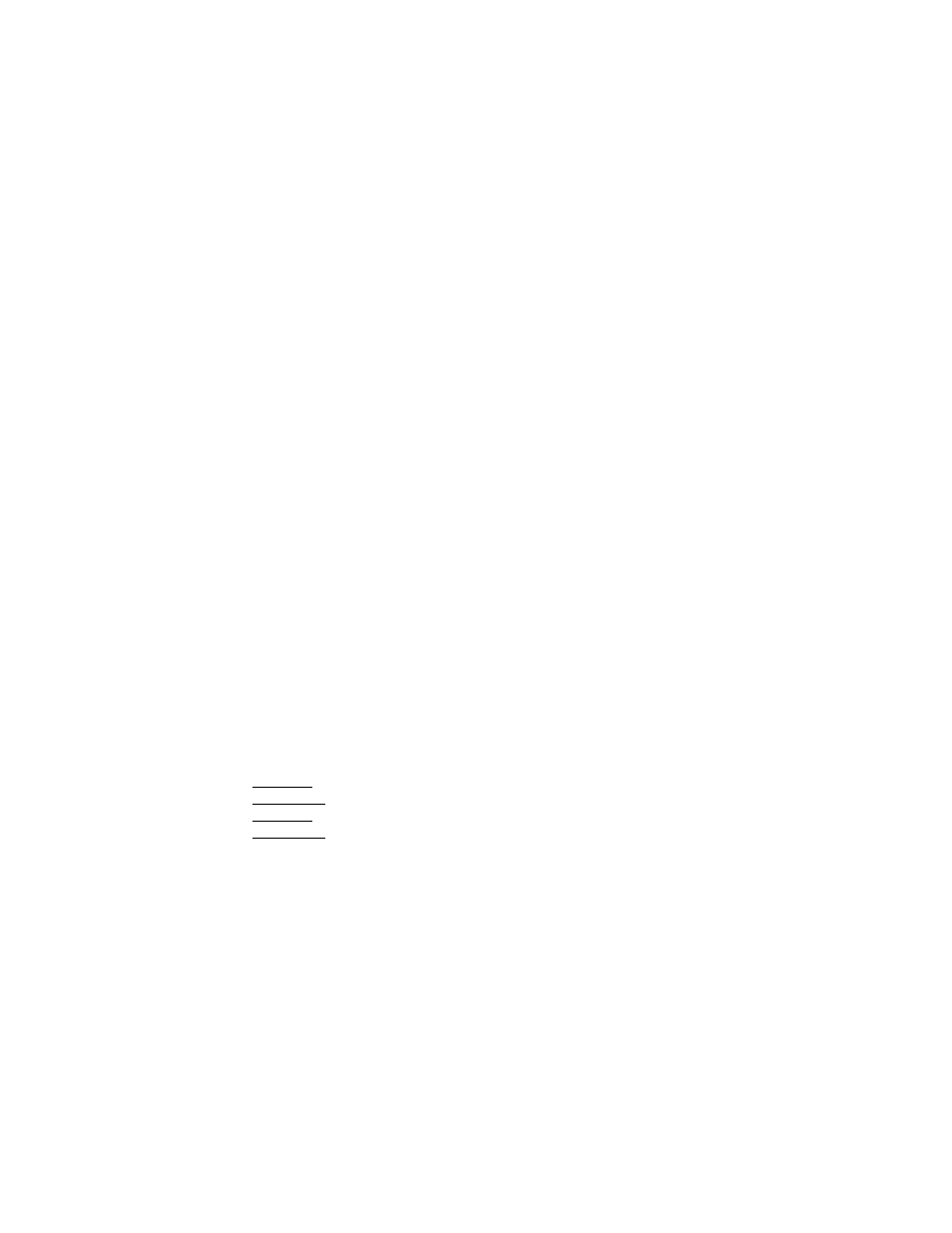
16.3.1 Format Memory Card
Before a memory card can be used with the 1608 automation package, it must be
formatted.
To format a memory card, use the following procedure:
1. Insert a memory card in the MEMORY-CARD slot. Make sure the write protection tab
is not in place.
2. Press the STATUS PAGE button to open the Status Page.
3. Press the MENU button to open the Main Menu.
4. Highlight “Format Memory Card” using the Jog-Wheel and press the SEL (Select)
button. The Format Memory Card dialog box will open, displaying a warning
prompt.
5. Highlight “OK” and press the SEL (Select) button to indicate you want to format the
inserted memory card. A second dialog box and warning prompt will open.
6. Highlight “OK” and press the SEL (Select) button to format the inserted memory
card. This process will erase all files on the memory card and format it for use in
the 1608 automation system.
7. Alternately, a memory card can be formatted using an external computer and the
card reader. Format the card to the FAT32 format.
IMPORTANT NOTE: All existing files of any type will be erased when a memory
card is formatted. There is no “undo” when formatting a
memory card. Exercise caution when formatting memory
cards.
16.3.2 Firmware Updates
1608 automation packages are shipped from API with the most current firmware installed.
As updates are released, they become available from API online. When an update becomes
available, download the latest version, and use the card reader to transfer the file from your
computer to the memory card.
The automation software is made up of four (4) separate components that are integrated
into a single “.bin” firmware file:
ACM ELF: Executable and Linkable Format file for the Automation Control Module
ACM FPGA: Field Programmable Gate Array for the Automation Control Module
ACM ELF: Executable and Linkable Format file for the Fader Control Modules
ACM FPGA: Field Programmable Gate Array for the Fader Control Modules
16.3.2.1 View Currently Loaded Software
To view the currently loaded software versions, use the following procedure:
1. Press the STATUS PAGE button to open the Status Page.
2. Press the MENU button to open the Main Menu.
3. Highlight “System Menu” using the Jog-Wheel and press the SEL (Select)
button. The System Menu will open.
4. Highlight “Software Versions” and press the SEL (Select) button. The Software
Versions dialog box will open.
5. Check to see if the currently installed software is the most recent version.
6. Highlight “OK” and press the SEL (Select) button to exit the Software Versions
dialog box.