API Audio 1608 Automation User Manual
Page 36
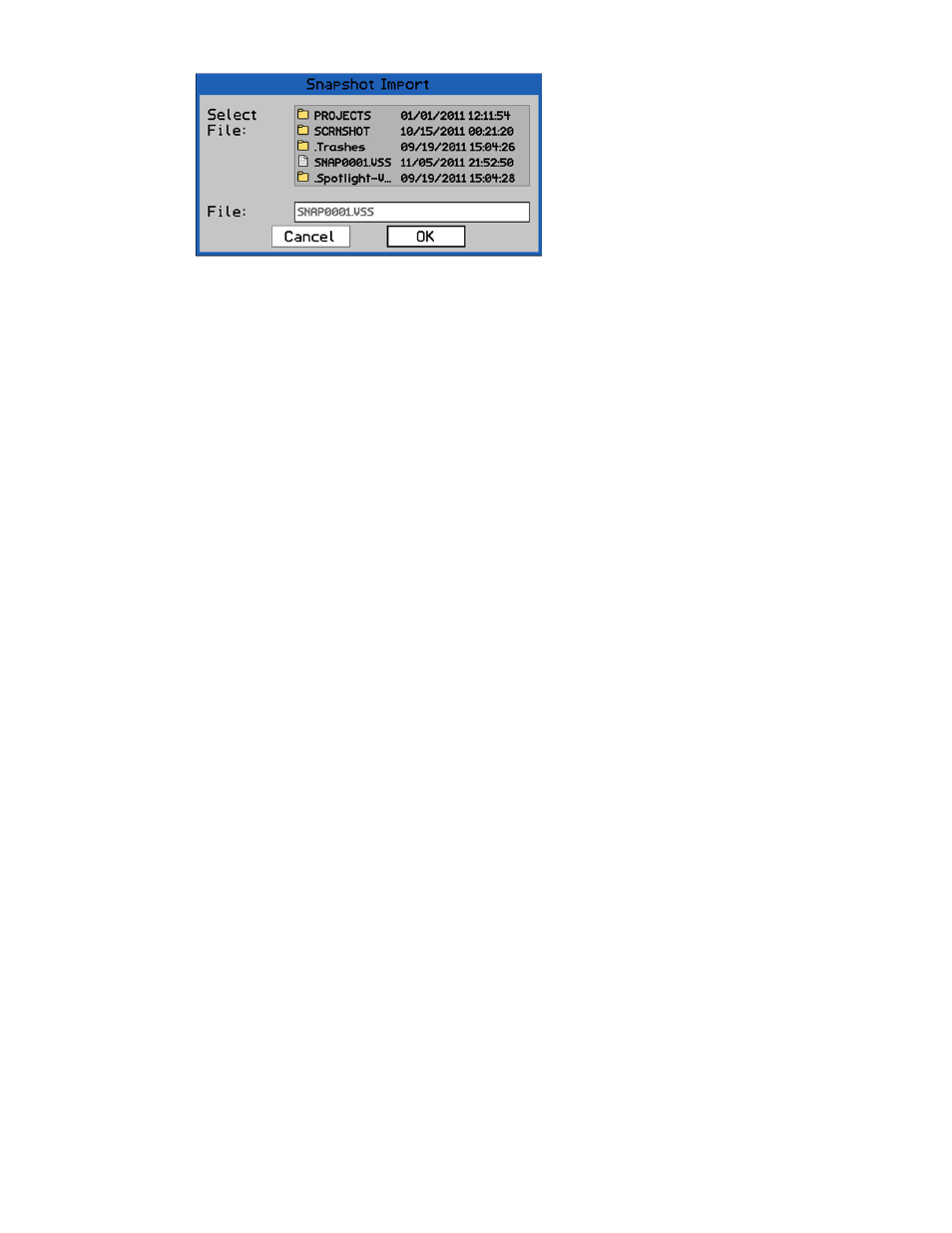
4.8
Card Reader
A card reader is included with the 1608 Automation Package to provide an easy means of backing
up the project folders and files on the memory card. It also allows folders and files to be deleted
or renamed.
The card reader has a common interface that allows easy connection to any modern computer.
Once connected and the memory card is inserted, the card will appear as an external storage
device in the computer’s directory system.
4.8.1 File
Backup
To make a backup of the project folders and files on the memory card, connect the card
reader to an external computer and insert the card.
Open the memory card on the computer and copy the project folders and files to the
computer hard drive or other connected storage device.
When a new project is created, a project folder that contains the project file and the initial
mix file is created. Subsequent mix files will be stored in this folder as they are created by
the system. Exported mix and snapshot files may be stored in this folder as well.
Individual projects folders are stored in the “PROJECTS” folder by default. This folder is
stored in the root directory of the memory card. Backing up the “PROJECTS” folder will
backup all the projects within it.
Stored files can be reloaded to the memory card by copying the needed project folder(s)
and/or files from the storage device to the memory card.
4.8.2 Renaming
Projects
and
Files
To rename a project folder or project file, connect the card reader to an external computer
and insert the memory card.
Open the memory card and click on the name of the project folder to be changed, enter a
new name or edit the existing one, and press the “return” key on the computer keyboard.
NOTE: Only the name of the project folder should be changed. The files within a project
folder should NOT be changed. If the names of the files generated within a project
are changed, they will not be recognized when the project is reopened.
4.8.3 Deleting Projects and Files
Individual project folders and files on the memory card can be deleted using the card reader
and computer.
To delete an individual project folder or file, connect the card reader to an external
computer and insert the memory card.
Open the memory card and delete the unwanted folder or file.
Once the snapshot file has been selected,
the name of the snapshot file to be
imported will appear in the “File:” text
box
Use the Jog-Wheel to highlight “OK.”
Press the SEL (Select) button to import
the selected snapshot file in the current
project and Snapshot Page. Highlight
“Cancel” and press SEL (Select) to
cancel.