API Audio 1608 Automation User Manual
Page 72
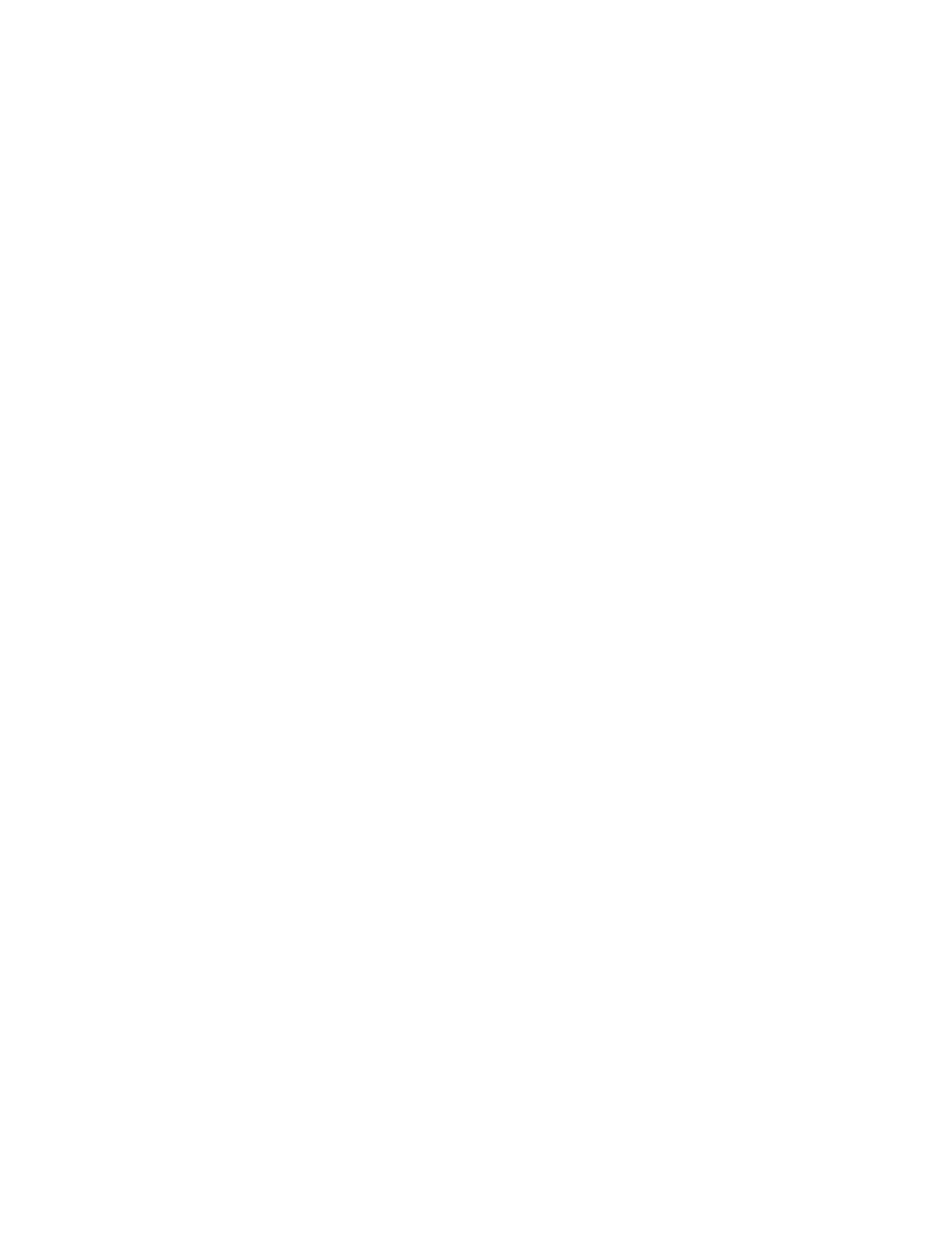
5. After you have a good starting mix for automation, enable timecode by selecting
“Timecode” on the Status Page.
6. Play back your recording to start timecode and let it run for a few seconds. When timecode
is stopped:
The positions of the faders, mutes, and inserts will be written to all timecode
addresses
A new mix that contains the initial positions of your preliminary mix will be created
in the Mix Tree
Since “Auto Safe” is on, the mode will change from WRITE to UPDATE when
timecode is stopped
7. Press the CLEAR SUB-MODE button to disengage STATIC.
8. You may want to change the color of the mix that has just been created to differentiate it
from other mixes in the project.
9.1.3
Tips for Working on a Mix
1. To record additional moves, select the needed channel(s) and engage UPDATE or WRITE to
record your moves at the proper time:
Channel selection and mode can be changed at any time, even while timecode is
running
Pressing UPDATE plays back the mix: faders record only when touched and
mutes/inserts are added to the existing mix
Pressing WRITE on a fader allows automation to be “punched-in” directly from READ
2. It might be helpful to engage “Auto Safe” on the Status Page so all channels in WRITE will
change to UPDATE after moves have been recorded and timecode is stopped. “Auto Safe”
acts as a safety device to help prevent recorded moves from being overwritten
accidentally.
3. Each time timecode is stopped after new moves have been recorded, a new mix will be
saved to the Mix Tree.
Pressing the KILL MIX button before timecode is stopped will “kill” the current mix
pass, discard any recorded moves, and prevent a new mix from being created in the
Mix Tree
4. Open the Mix Properties from the Mix Menu to adjust the “Glide Rate” as needed. It can
also be helpful to rename and color code mixes as needed.
5. To fine-tune the mix, use a combination of mode and sub-modes as needed. Using the Mix
Menu edit functions (Copy/Swap, Clear Data, Offline Trim) might also help fine-tune the
mix.
6. As all the moves for a set of controls (fader, mute, or insert) have been completed, it
might be helpful to set the “Safe” mode for that set of controls to help prevent accidental
changes.
If no changes are written to automation, the initial positions will be used throughout the mix. If
changes are written to automation, they will be played back at the timecode locations at which
they were recorded. If playback is started before any recorded moves, the initial positions will be
replayed by the automation system and held until the first recorded move is played back.
9.2 Make a Mix Current
As mixing continues, the Mix Tree will grow with time. To make an existing mix the active mix,
perform the following procedure:
1. Press the PROJECT PAGES button to open the Mix Tree.
2. Highlight the desired mix in the Mix Tree.