API Audio 1608 Automation User Manual
Page 73
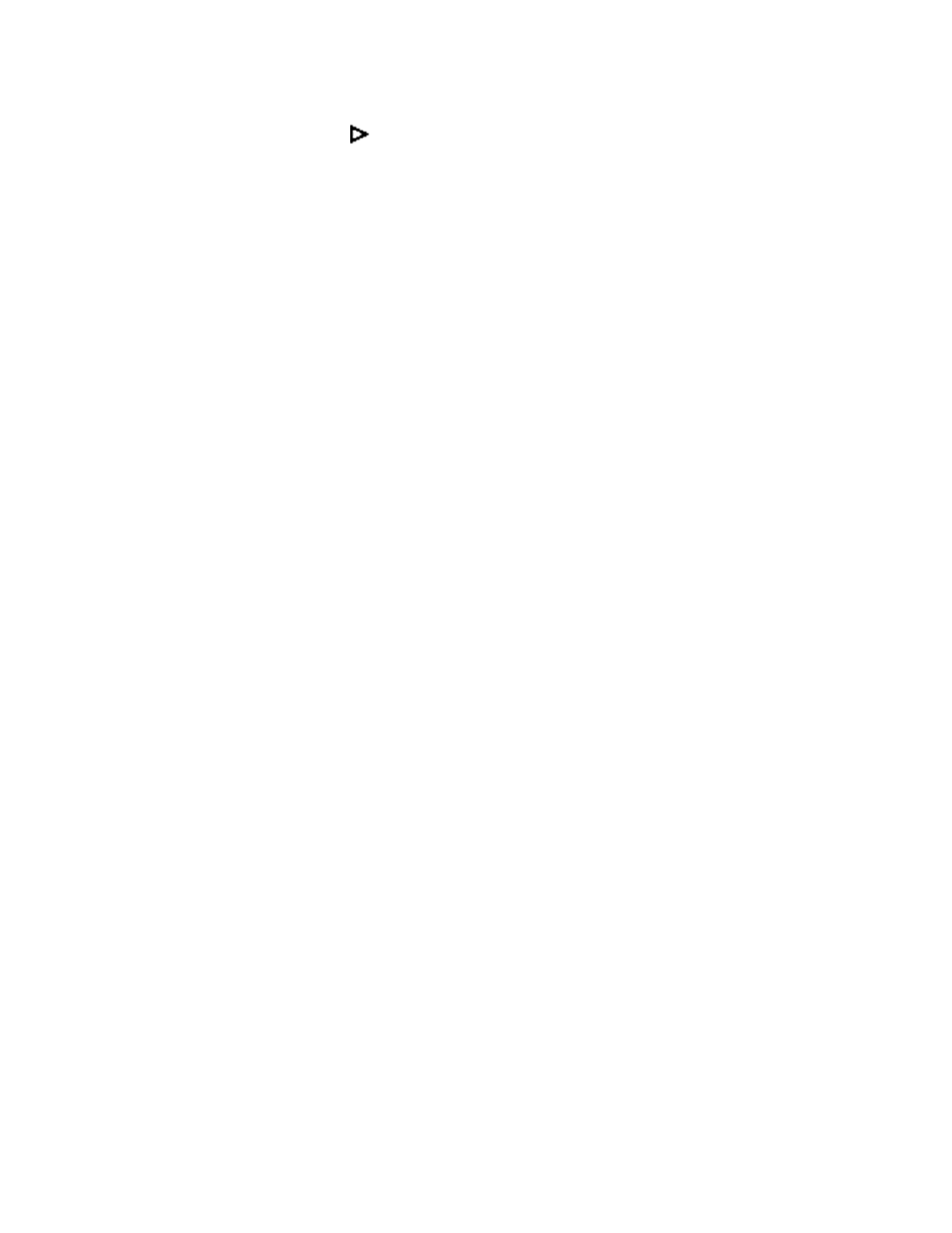
3. Press the SEL (Select) button to select the highlighted mix.
4. Highlight “OK” and press the SEL (Select) button to make the highlighted mix current.
5. An arrow icon
will appear in the Mix Tree to indicate that this is the current mix.
9.3 Change the Glide Rate
As mixing continues, it may become necessary to change the “Glide Rate.” To change the “Glide
Rate,” perform the following procedure:
1. Press the PROJECT PAGES button to open the Mix Tree.
2. Highlight the desired mix in the Mix Tree. Ideally this will be the current mix.
3. Press the MENU to open the Mix Menu.
4. Highlight the “Mix Properties” item and press the SEL (Select) button. The Mix Properties
dialog box will open.
5. Highlight the “Glide Rate:” selection field and press the SEL (Select) button. The selection
field will turn grey indicating it has been activated.
6. Use the Jog-Wheel to select the needed glide rate and press the SEL (Select) button.
7. While you have the Mix Properties dialog box open, make any changes to the mix name
and color as needed
8. Highlight “OK” and press the SEL (Select) button to assign the new glide rate, name, and
mix color to the highlighted mix.
9. If it is not already current, make the highlighted mix the current mix.
Fader moves recorded using this mix as the current mix will use the newly set glide
rate
NOTE: The glide rate for new moves is always determined by the current mix. Mixes
created earlier or later may have different glide rates. The system will apply the
glide rate set for whatever mix is current.
9.4 Export a Mix
To export a mix, perform the following procedure:
1. Press the PROJECT PAGES button to open the Mix Tree Page.
2. Use the Jog-Wheel to highlight the mix to be exported.
3. Press the MENU button to open the Mix Menu.
4. Highlight “Export Mix” and press the SEL (Select) button.
5. Press the SEL (Select) button to activate the directory list. Use the Jog-Wheel and SEL
(Select) button to navigate to the needed location (Folder) for the exported mix file.
6. Once the location for the new mix file has been selected, press the ESC (Escape) button to
exit the directory. The name of the selected location will appear in the “Folder” text field.
7. Highlight the “File” text-entry field and use text-entry procedures to enter a mix file
name. Press the SEL (Select) button when finished.
8. Highlight the “OK” button and press the SEL (Select) button to export the highlighted mix
as a .VMX file.