API Audio 1608 Automation User Manual
Page 34
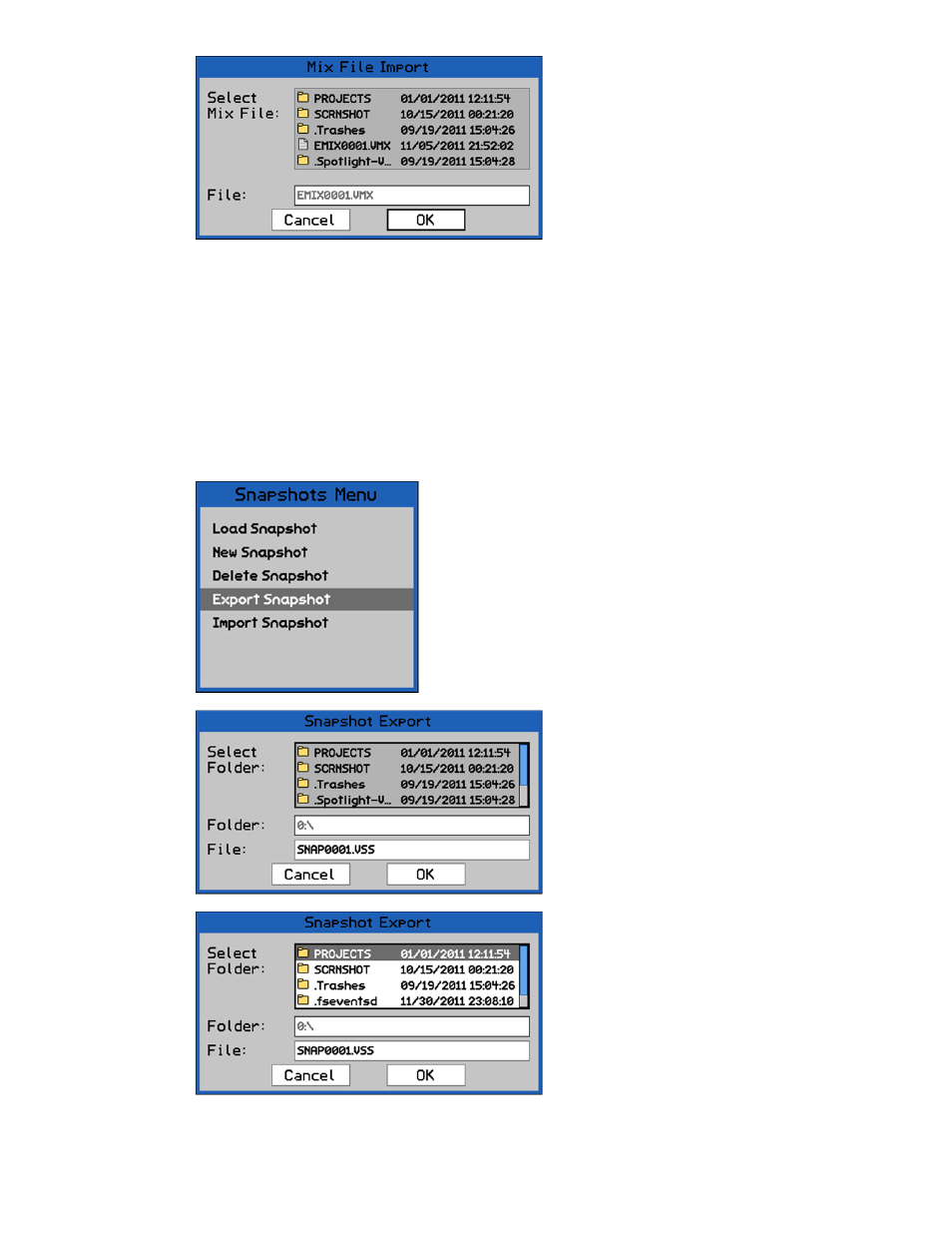
4.7 Snapshot Export & Import
Snapshots can be “exported” from an open project for use in other projects. Accordingly, exported
snapshots can be “imported” into other 1608 projects.
Snapshot files are exported as .VSS files.
4.7.1 Export
Snapshot
Snapshots can be exported from the Snapshots Page for use in other projects.
Once the mix file has been selected, the
name of the mix file to be imported will
appear in the “File:” text box
Use the Jog-Wheel to highlight “OK.”
Press the SEL (Select) button to import
the selected mix file in the current Mix
Tree and project.
The “Snapshot Export” dialog box will
open, displaying a list of folders and files
on the memory card and a text-entry
box.
Select a location for the snapshot file to
be exported. The default location is the
root directory of the memory card.
If a different location is needed (such as
another project folder), press the SEL
(Select) button while the directory list is
highlighted to activate access to it.
Use the Jog-Wheel and SEL (Select
button to navigate to the needed
location, highlight it, and press the SEL
(Select) button to select it.
Once the needed location is selected, use
the Jog-Wheel to highlight the “File:”
text-entry field.
Press SEL (Select) to enter a name for
the snapshot file.
The “Export Snapshot” menu item facilitates the export of
the highlighted snapshot as a .VSS snapshot file.
An exported snapshot remains on the Snapshot Page and
is not deleted as a result of using this function.
To export a snapshot as a .VSS file, highlight it on the
Snapshots Page and select “Export Snapshot” from the
Snapshots Menu.