0 ancillary fader functions – API Audio 1608 Automation User Manual
Page 113
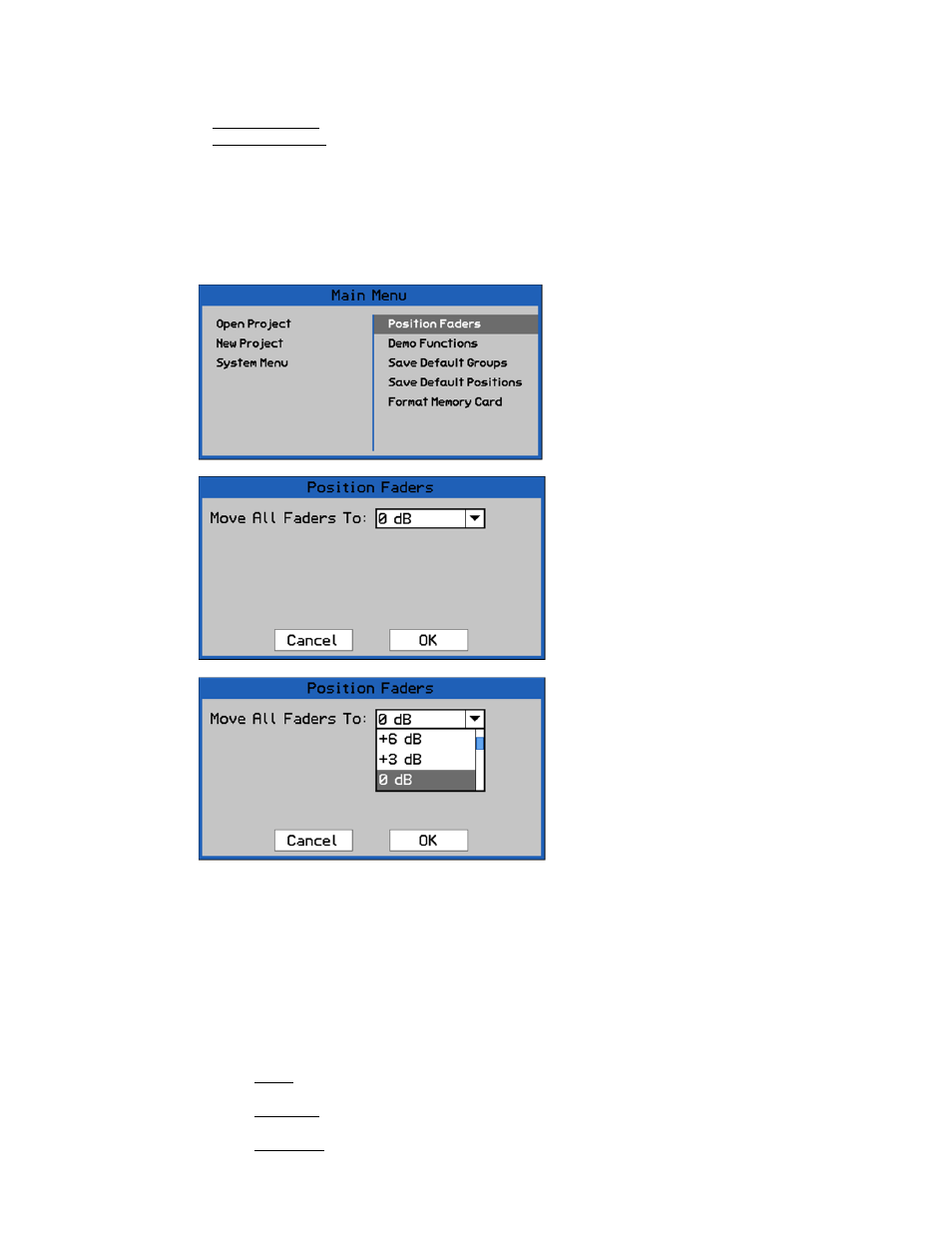
15.0 Ancillary Fader Functions
The 1608 automation package provides two (2) ancillary fader functions:
Position Faders: Sets all faders to a specific value
Demo Functions: Activates the fader demonstration mode
15.1 Position Faders
All console faders can be set to a specific value using the “Position Faders” function, available in
the Main Menu. Position faders can be useful at the start of a tracking session when it is desirable
to set all faders to unity gain. It is also useful when using console processing, routing, and
summing while using DAW automation to playback the mix.
Highlight “OK” and press SEL (Select) to set all faders to the selected level.
IMPORTANT NOTE: There is no “undo” for the Position Faders function. Once faders have been
positioned, there is no way to restore the previous fader positions, unless
they have been saved in a snapshot or mix.
Highlight “Cancel” and press SEL (Select) to cancel.
15.2 Demo Functions
There are three (3) “Demo Functions” for the automation system:
Wave: Faders will move up and down according to the selected waveform, speed, and
period
Up/Down: Faders will move up and down in unison with each other, according to the
selected waveform and speed
Follow Me: When any fader is moved, all other faders will follow in unison
To position faders, open the Status Page and
press the MENU button to open the Main Menu.
Highlight “Position Faders” and press the SEL
(Select) button to open the Position Faders
dialog box.
The “Move All Faders To” pull-down menu
allows the faders to be set to one of fifteen
(15) levels:
+12 dB
-3 dB
-18 dB
+9 dB
-6 dB
-24 dB
+6 dB
-9 dB
-30 dB
+3 dB
-12 dB
-48 dB
0 dB
-15 dB
- ∞ dB
0 dB is the default level in the pull-down
To select the level for fader positions, highlight
the “Move All Faders To” pull-down menu and
press the SEL (Select) button. The pull-down
menu will open.
Use the Jog-Wheel to scroll through the fader
level choices and highlight the needed value.
Once the needed level is highlighted, press the
SEL (Select) button to select that value.