API Audio 1608 Automation User Manual
Page 41
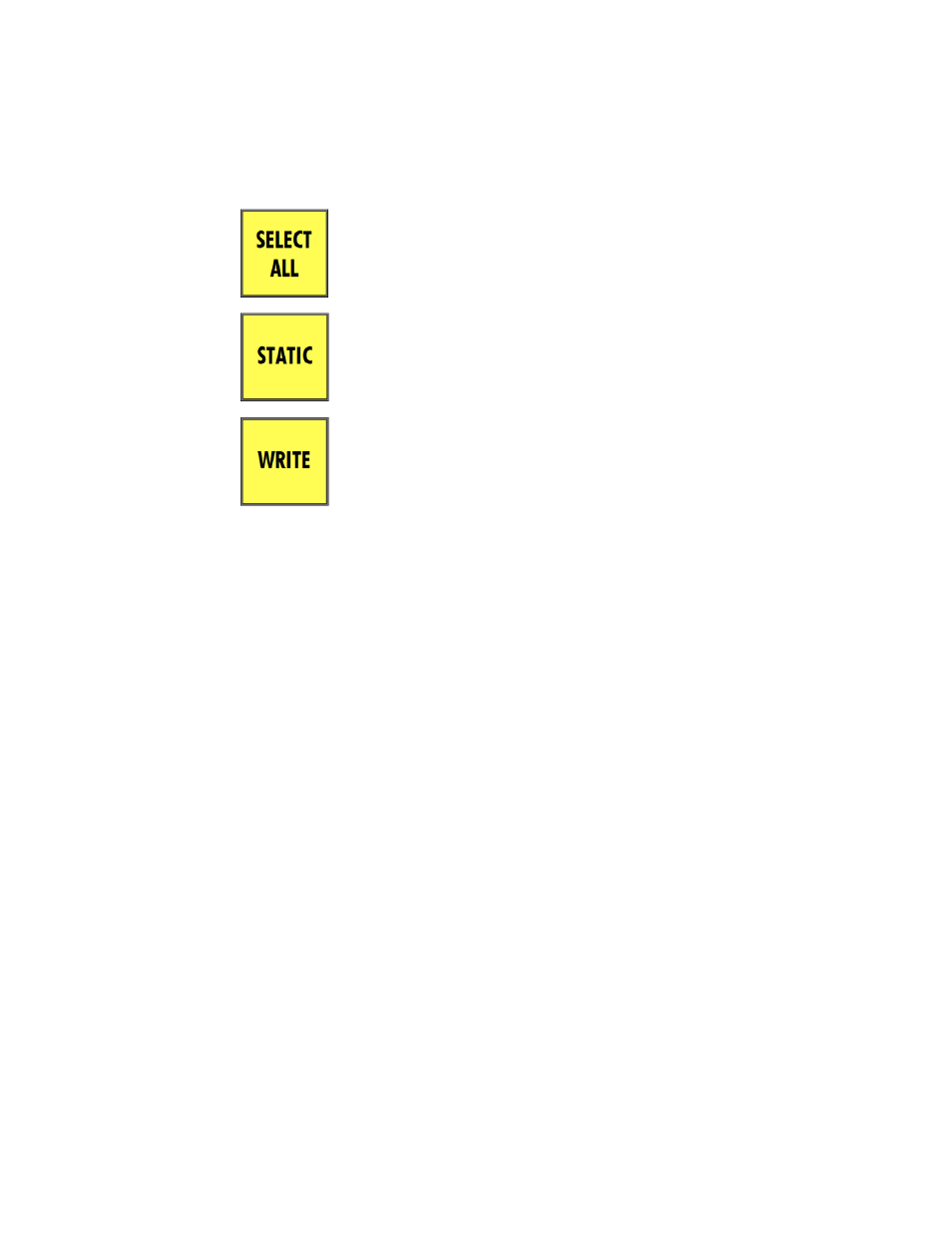
A new project will be needed for the new mix, so at a convenient time, create a new
project. This new project can be created before starting the preliminary mix or after it’s
been established.
The “initial positions” in the default mix (Mix 1) will differ from the fader, mute, and insert
positions of the preliminary mix, so the “initial positions” need to be reset using the current
positions of the preliminary mix. Be sure to keep all channels in MANUAL, since changing to
READ or UPDATE will result in the loss of the preliminary mix positions.
Making sure that timecode is properly configured and enabled, start timecode play back. Let
timecode run for a few seconds and then stop playback. The positions of the faders, mutes,
and inserts when the timecode was stopped will become the “initial positions” in a new mix.
The new mix will appear in the Mix Tree (Mix 2) and a new mix file will be created in the
project folder that contains the new “initial positions.” It will also become the active mix.
Once the new mix with “initial positions” from the preliminary mix has been created,
channels can be changed to READ or UPDATE. Channels in these modes will play back the
“initial positions” in the new mix (Mix 2) no matter where timecode is started.
5.4 Creating a New Mix and Project
When starting a new automated mix, a preliminary mix should be created with the initial positions
of faders, mutes, and inserts, as well as any groups. This should be done with all channels/faders
in MANUAL mode.
After the preliminary mix is ready for automated moves, create a new project by selecting “New
Project” from the Main Menu and setting the parameters needed for new mix. Make sure to select
the proper timecode frame rate to match the media to me mixed.
Mix 1 (the default mix) in the Mix Tree will be the “current mix.” It will contain either the existing
mix from the ACM or the Default Positions stored in the ACM, depending if “With Existing Mix” was
checked in the New Project dialog box when the new project was created.
Since the fader, mute, and insert positions of the preliminary mix will be different than the “initial
positions” in the default mix (Mix 1), it will be necessary to save the current positions as the
“initial positions” in a new mix. Use the procedures outlined in section 5.3.1 Setting Initial
Positions to create a new mix with “initial positions” that match the preliminary mix.
The resultant mix (Mix 2) will become the current mix. Since it contains the “initial positions” of
the preliminary mix, the entire console can be set to READ or UPDATE mode. Timecode can be
started from any location and all faders, mutes, and inserts will hold their positions.
If no changes are written to automation, the “initial positions” will be used throughout the mix. If
changes to faders, mutes, and/or inserts are written to automation, they will be played back at
the timecode locations at which they were recorded. If playback is started at before any recorded
moves, the “initial positions” will be replayed by the automation system and held until the first
recorded move is played back.
Once the new project is open and the preliminary mix is ready, select all
channels in the channel grid on the Status Page by pressing the SELECT ALL
button on the Automation Controller.
Press the STATIC button to engage the STATIC sub-mode on all channels.
This will allow WRITE mode to be engaged from the Automation Controller
(ACM) without being in UPDATE first.
With STATIC engaged, press the WRITE button to engage WRITE mode on
all channels.