Troubleshooting – GAI-Tronics TMA Version 7.5.0 Telephone Management Application (TMA) User Guide (Ver. 7.5.0 and newer) User Manual
Page 127
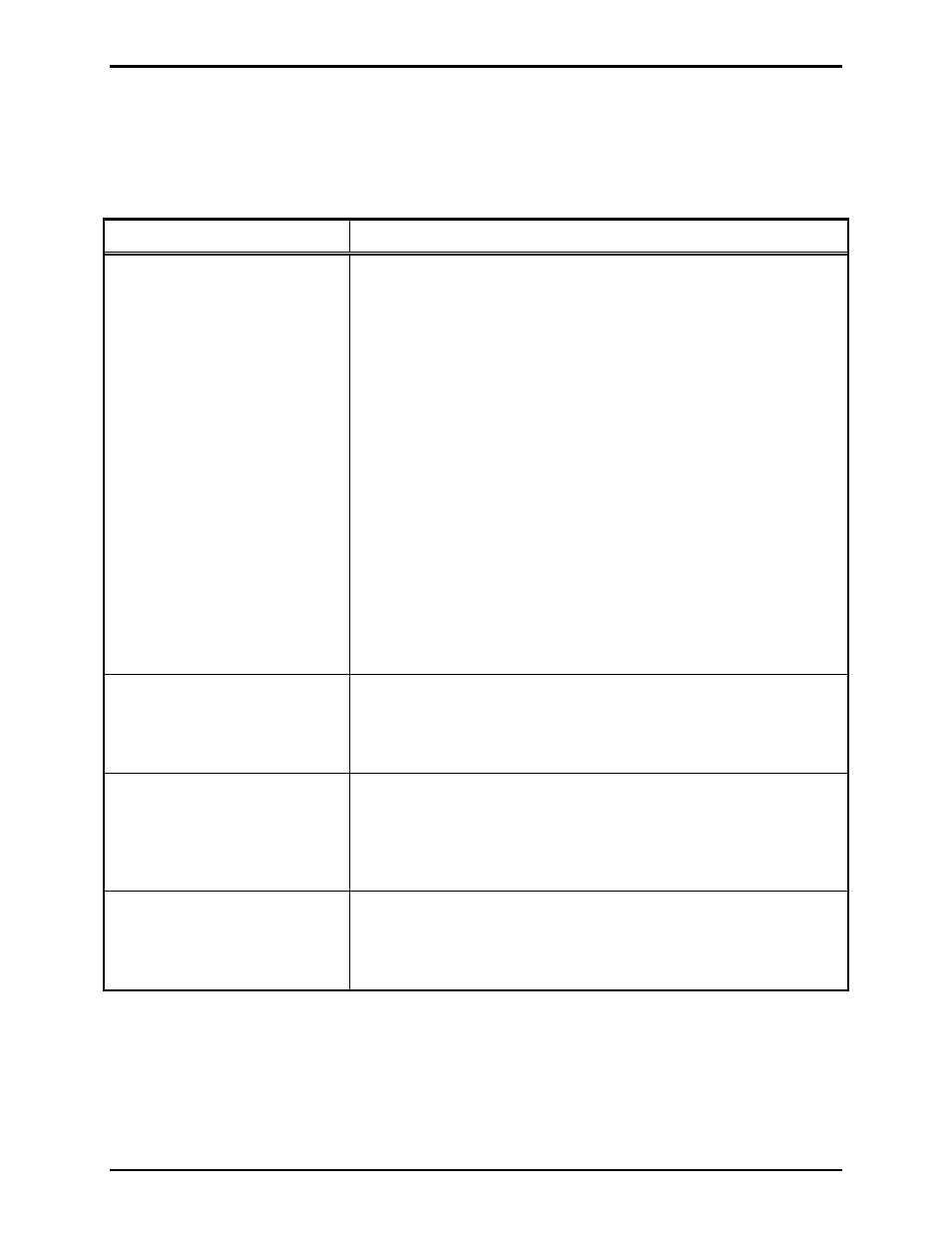
Pub. 42004-479B
Telephone Management Application (TMA) User Guide
Page 124 of 128
e:\standard ioms - current release\42004 instr. manuals\42004-479b.doc
03/14
Troubleshooting
The following is a general guide to troubleshooting TMA.
Table 38. Troubleshooting
Trouble Possible
Solution
The USB security hardware key
is connected and the LED is ON.
However, a message box “TMA
Security: Unable to find
hardware key” appears and only
guest access is granted.
This indicates a problem with the USB hardware security key
installation.
1. Unplug the USB security hardware key from the USB port.
2. Right click on My Computer on the Windows desktop and select
Properties.
3. Select the Device Manager tab. If a question mark “Other
Devices” icon is present and contains a device “USB Token,”
remove the USB security key from the PC.
4. Next, use the TMA Installation CD, follow the on-screen
installation prompts until the Select Components section is
reached. Select (check) only the USB Security Key Drivers
component, click the Next button, and click the Install button.
Wait for the installation to finish, click the Finish button and
restart the computer.
5. After restarting the computer, attach the USB hardware security
key to the USB port and start TMA. Access to the proper security
account is then granted.
A phone record is slow to appear
after making a selection, or it is
slow to display one record from
the next.
This is normal in some large databases since a large amount of data
processing is required to update the screens based on the amount of
data in the records.
A desired entry does not appear
in a drop down list and the
program does permit an entry, or
the entry to be changed.
Drop-down lists in TMA are intended to present and limit the choice
to valid data field names. The lists are hard-coded into the program.
Thus, if an entry is not seen, it may be the result of an attempt to
select invalid data in a field. Verify the correct name for the data
field and select from the available list.
Data cannot be entered or
changed in some fields, and
some check boxes cannot be
checked or unchecked.
Certain fields in TMA are hard-coded and cannot be selected or
changed.