Starting tma – GAI-Tronics TMA Version 7.5.0 Telephone Management Application (TMA) User Guide (Ver. 7.5.0 and newer) User Manual
Page 5
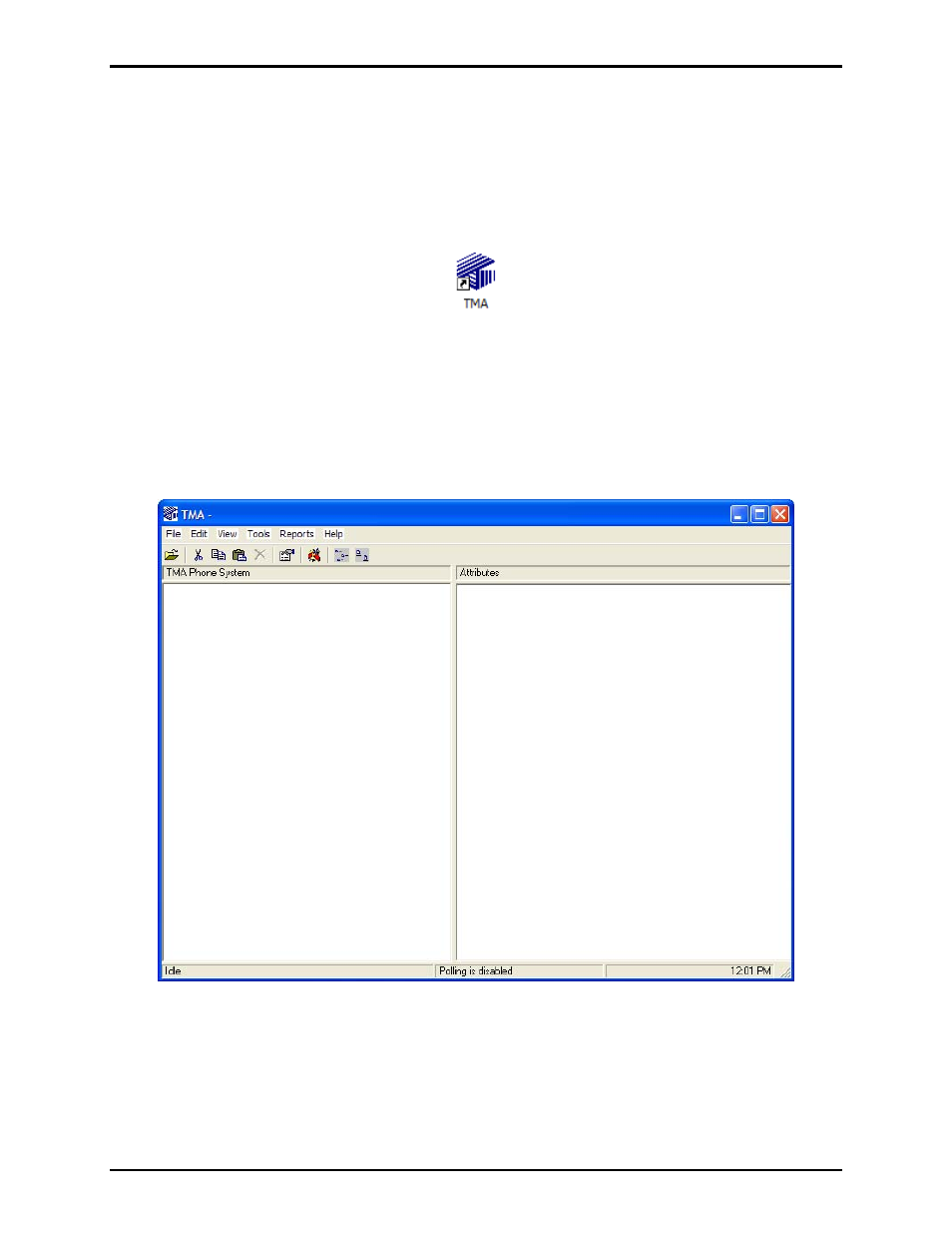
Pub. 42004-479B
Telephone Management Application (TMA) User Guide
Page 2 of 128
e:\standard ioms - current release\42004 instr. manuals\42004-479b.doc
03/14
Starting TMA
TMA can be started (or re-started) after installation of the software, the security key has been inserted into
a USB port, and at least one telephone icon appears in the Windows taskbar notification area. Refer to
GAI-Tronics Pub. 42004-478. To start TMA, double click the desktop TMA icon with the GAI-Tronics
logo (shown below) or start the application via the Windows Start menu. The path is
Start > All
Programs > TMA
.
TMA Desktop Icon
When TMA is initially started, it will display a “No Current Database” dialog box over the startup splash
screen, indicating TMA was not able to open the most recently used telephone database. This occurs
because the recently used database name is undefined for this new TMA installation.
Read the dialog box, and then select
OK
to dismiss it. The TMA window will now contain empty panels,
and pull-down menu selections for F
ILE
, E
DIT
, V
IEW
, etc., as shown below.