GAI-Tronics TMA Version 7.5.0 Telephone Management Application (TMA) User Guide (Ver. 7.5.0 and newer) User Manual
Page 128
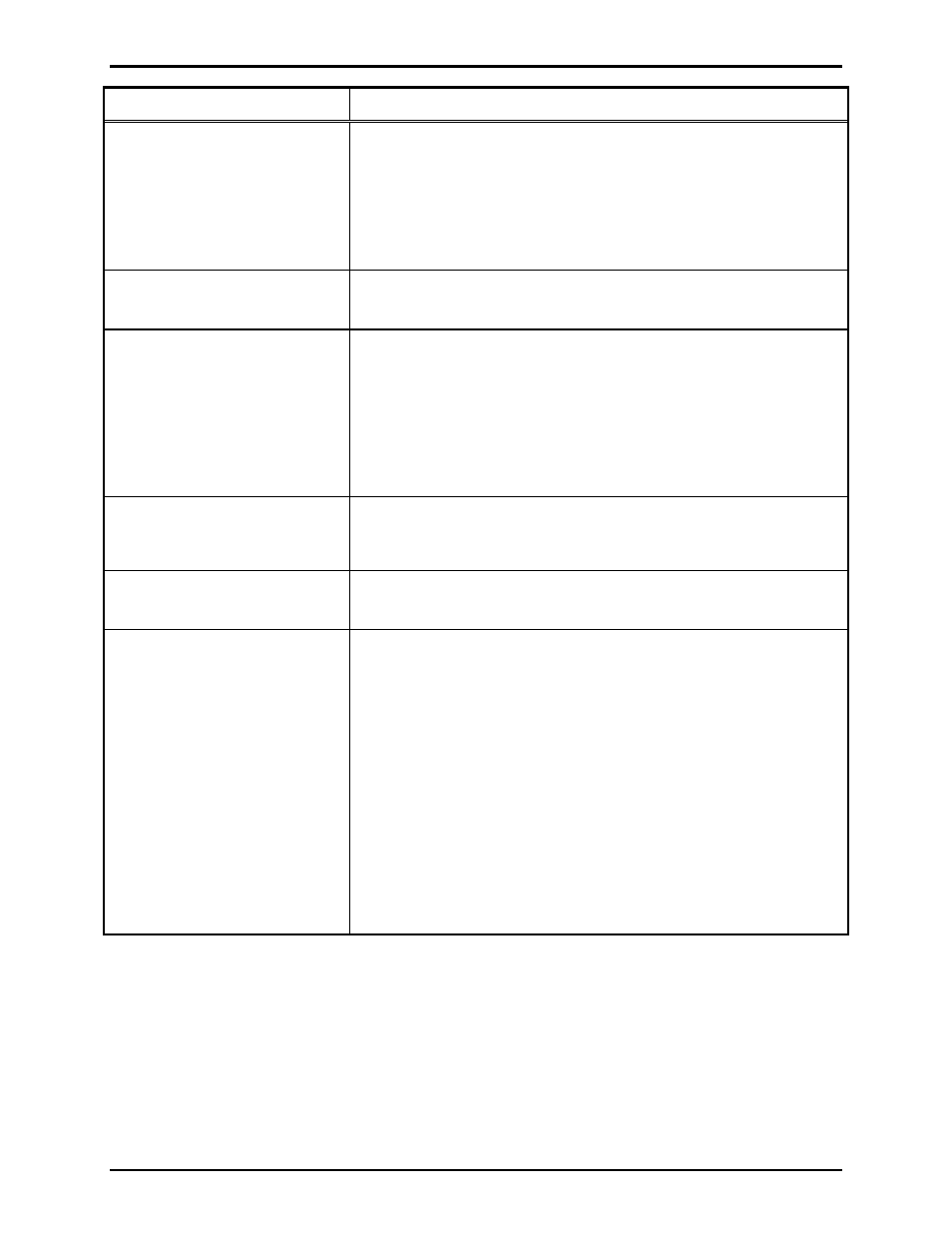
Pub. 42004-479B
Telephone Management Application (TMA) User Guide
Page 125 of 128
e:\standard ioms - current release\42004 instr. manuals\42004-479b.doc
03/14
Trouble Possible
Solution
Data sent to the telephone is not
the data received; or data
received from the telephone is
not the data displayed in the Call
Progress window.
There is certain data the user cannot change. Please refer to the
explanation in this manual of the data field in question. Also, data
updates are set by the last synchronization command taking priority,
and a more recent synchronization command may have been issued.
Use the Phone Management form to produce a new synchronization
command with the desired data.
Database file cannot be opened.
TMA checks a database to ensure it is valid prior to opening. Make
sure a valid database file is selected.
Microsoft Windows
®
displays an
out of memory error.
This error may occur due to the way Microsoft Windows
®
uses the
PC combined with the processing requirements of TMA.
Try to free up computer resources by closing TMA and restarting the
PC and ensure the PC meets the minimum memory requirements, as
noted in the “System Requirements” section. Also check that the PC
is not running low on hard disk storage space since Windows
®
uses
the hard disk to cache data and create temporary files.
System crashed or the power
failed while entering data in
TMA.
Restart the PC, restart TMA and re-trace the steps executed prior to
the problem. The most recent data changes entered at the time of the
problem may not have been saved.
A message appears that the
database is corrupted.
Contact the GAI-Tronics Service Department.
TMA fails to communicate with
the TMA DTMF Transceiver.
If LEDs at the TMA DTMF Transceiver are not illuminated or
flashing, check the USB connections at the PC and TMA DTMF
Transceiver.
If the DTR LED is not in a steady O
N
state but the OH/PWR LED is
flashing, double click on the Launch DTMF desktop icon to initiate
an SPI session.
If the DTR LED is O
N
, but the OH/PWR
LED
does not indicate an
Off-Hook condition or the TD LED does not blink to indicate data
communication, terminate the current SPI session by right clicking on
the phone icon in the notification area of the task bar, then double
click on the Launch DTMF desktop icon to initiate another SPI
session.
If this does not fix the problem, ensure TAPI version 2.1 is installed.