Port locking, Figure 25. port locking screen – MultiDyne ACI-2058 User Manual
Page 108
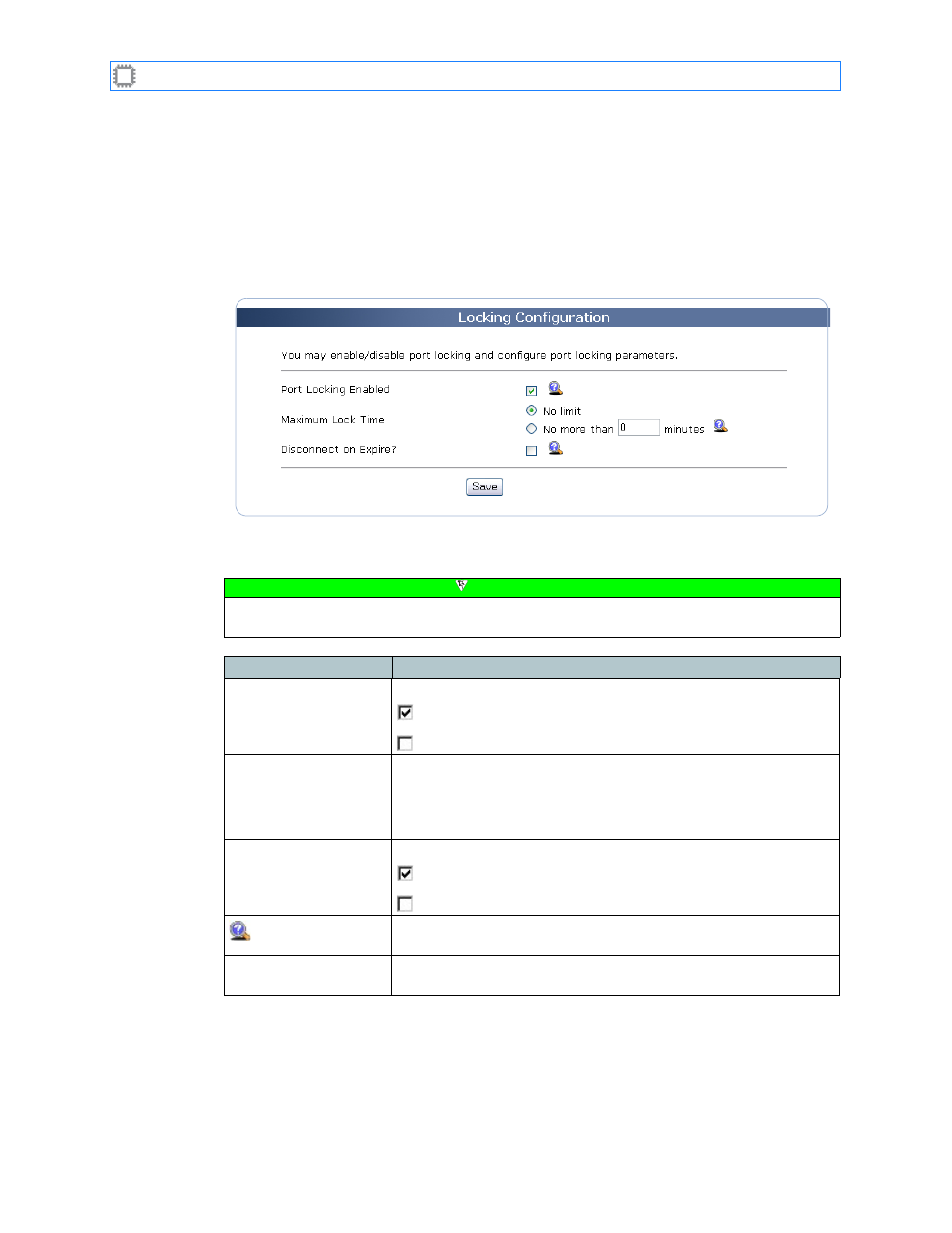
Chapter 6: Ports/Blades
A54-3000-100 A
69
A
PCON
, Inc.
6.4.4.
Port Locking
Reserves the specified port(s) for your exclusive use.
To access port locking options, select:
Ports/Blades>Configuration>Locking
This screen displays on the Canvas:
The screen includes these options:
Figure 25. Port Locking screen
Note
To make changes on this screen, your account must have Administrator permission
privileges. For details about permissions, see
Field
Description
Port Locking Enabled
Specifies port locking capabilities:
(Enabled) Allows users to lock ports.
(Disabled) Users cannot lock ports.
Maximum Lock Time
Specifies the lock duration:
• No Limit: The lock remains in effect until manually cleared.
• No more than n minutes: The lock remains in effect for only the
number of minutes specified.
Disconnect on Expire?
Determines port behavior when the lock period expires:
(Checked) Locked ports disconnect.
(Unchecked) Locked ports remain connected.
Help
Hovering your cursor over this icon displays Help information
about the associated field.
Save button
Clicking this button saves and implements your changes, then
displays the Port Locking screen.