Chapter 4: connect to a host, Overview, Setting the ip address – MultiDyne ACI-2058 User Manual
Page 18: Connect to a host, Chapter 4, connect to a, Host, Chapter 4
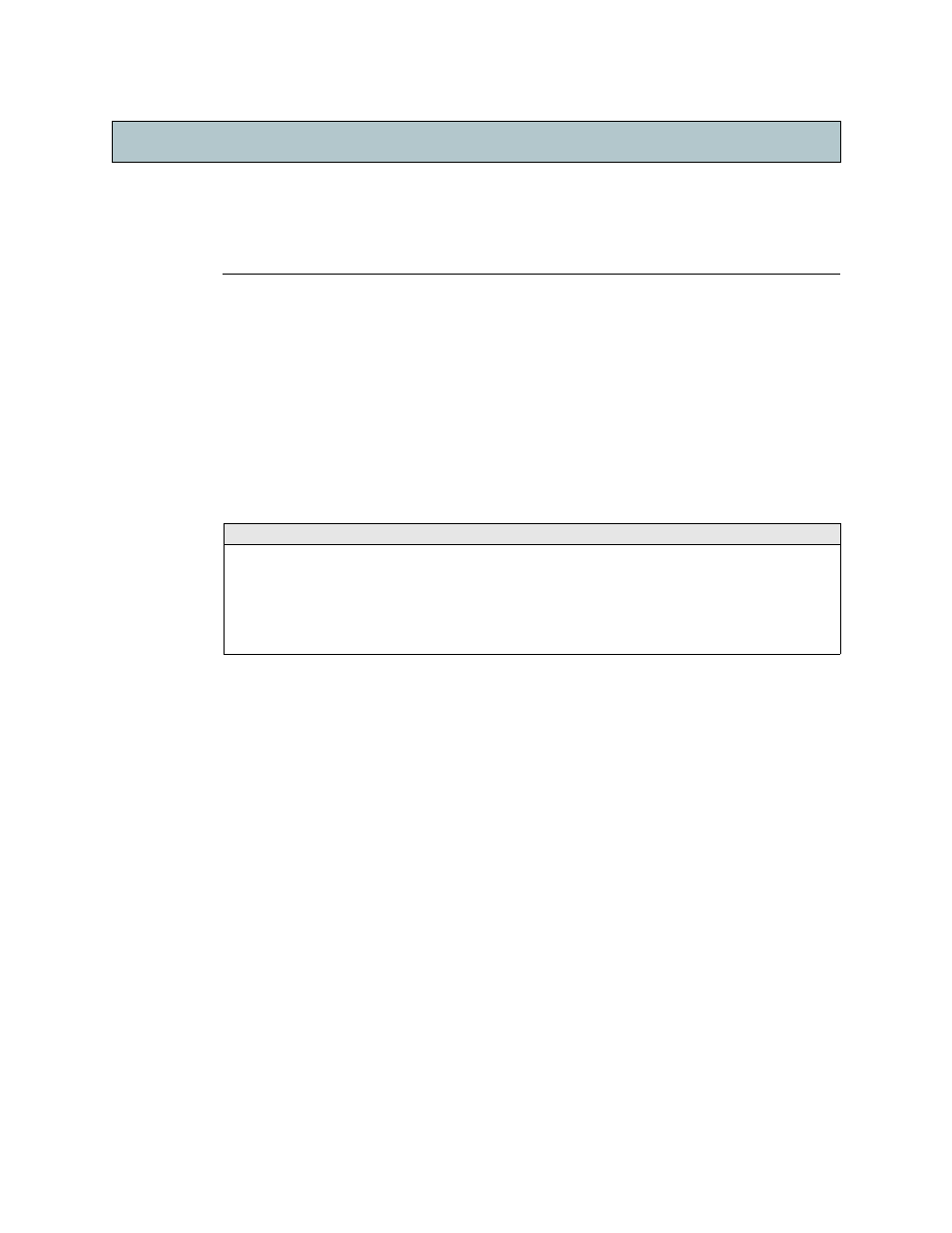
A54-2058-000
14
A
PCON
, Inc.
Chapter
To operate the ACI-2058, you must connect the unit to a host computer running a Windows,
Linux, or Solaris operating system. Once connected, you can use one or more of these to
control the switch:
•
W
EB
X (using standard HTTP or SSL)
•
C
ONTROL
X (requires installation, as described in
•
A
PCON
C
MD
X, which you can access via Telnet or SSH.
•
Firmware Direct Commands
To use C
ONTROL
X, W
EB
X, or A
PCON
C
MD
X, you must establish an Ethernet connection. This
chapter explains how.
4.1.
Overview
You can control the ACI-2058 using one of these methods:
•
Ethernet connection running TCP/IP: The ACI-2058 includes two 10/100/1000
Ethernet LAN ports.To use this method, you must assign the switch a static IP address
appropriate for your network.
•
Serial connection: Two RS-232 serial ports. To use this method with either custom
scripts or C
ONTROL
X, you do not need to set the IP address and other TCP/IP properties.
If desired, you can connect the ACI-2058 to multiple hosts, using any combination of a two
serial or two Ethernet ports.
4.2.
Setting the IP Address
By default, I
NTELLA
P
ATCH
switches are shipped with an IP address of 192.168.0.1, a subnet
mask of 255.255.255.0, and no gateway. If it’s convenient to configure your host computer
with an IP address of the form 192.168.0.x (where x is any number from 2 to 254, inclusive),
then the ACI-2058 is immediately available.
If not, then, to use the Ethernet connection, you must change this default IP address to one
appropriate for your network.
Chapter 4
Connect to a Host
Chapter 4
For information about...
Go to this page...
......................................................................................... 17
Connecting Multiple Switches with Serial Ports
............................................................ 17
Connecting Multiple Switches with LAN Ports
...................................................................... 19