Simplex patching with span/monitor ports, Figure 6. security symbol – MultiDyne ACI-2058 User Manual
Page 52
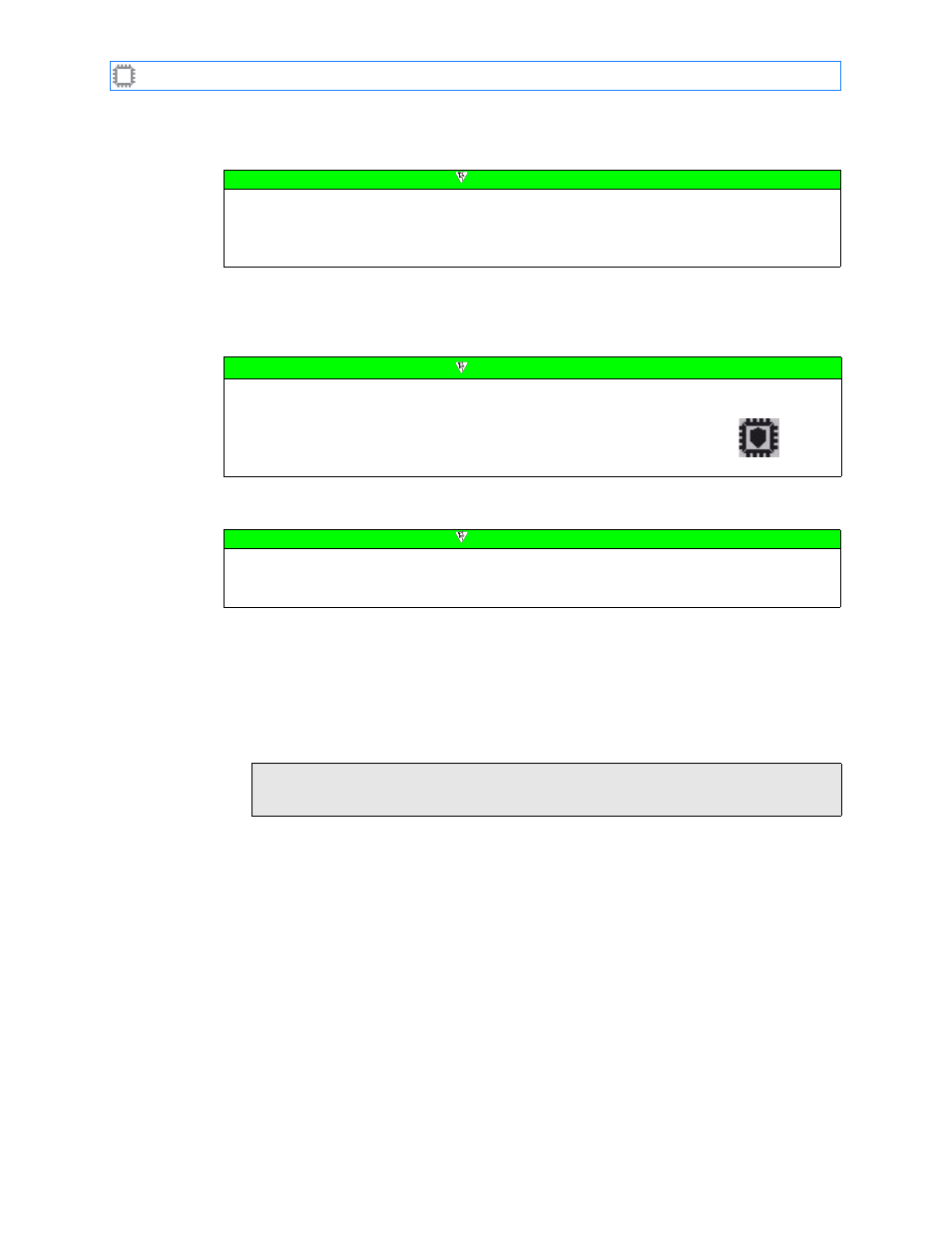
Chapter 2: Introducing W
EB
X
A54-3000-100 A
13
A
PCON
, Inc.
2.8.
Simplex Patching with SPAN/Monitor Ports
W
EB
X accommodates simplex patching from SPAN ports to analyzers for enterprises that
require this level of security. When using only simplex patching with SPAN ports, you must
set up your I
NTELLA
P
ATCH
switch as described in this section.
To configure Security blade ports for simplex patching:
1. Configure the automatic transmitter:
A. Select Ports/Blades>Ports>Properties. The Properties screen displays.
B. Select TX on when no RX from the drop-down list.
C. Click the Update button.
2. Enable port classes:
A. Select Ports/Blades>Configuration>Classes. The Classes screen displays.
B. Ensure that the Enforce Port Classes checkbox, located at the top of the screen, is
checked. When checked, all available port classes display.
3. Create port classes:
A. Set up these port classes on the Classes screen:
•
Analyzers: Enter any name that consists of up to 31 characters, including
letters, numbers, spaces, and most keyboard characters.
•
SPAN ports: This class name must begin with the letters “SPAN”; the beginning
of the name is not case-sensitive. For example,
SPAN
,
SPAN Ports
, and
SPAN-Lab 1
are valid;
Lab 1 SPAN
is not. W
EB
X automatically converts entries
of
SPAN
or
SPAN
PORT
to
SPAN
.
Note
A
PCON
’s M
ONITOR
feature provides the tools to quickly perform this task. M
ONITOR
requires a
license key, available from A
PCON
. For details about acquiring M
ONITOR
, contact your A
PCON
sales representative as described in
on page 4 or on the Help>Support
menu option. For information about license keys, see
Note
This method requires an A
PCON
Security blade, such as the
ACI-2059-S15-2 or ACI-2059-S15-4. Security blades ensure that
ports connected and defined as SPAN ports only transmit
information. For information about acquiring such a blade, contact
A
PCON
as described in
Figure 6. Security
symbol
(Identifies Security blades)
Note
If the W
EB
X M
ONITOR
feature is activated, as described in
M
ONITOR
Setup wizard automatically performs all these steps. For information about the
wizard, see the M
ONITOR
User Manual.
To create the port classes needed to implement SPAN security, you must configure the
switch to allow port classes.