MultiDyne ACI-2058 User Manual
Page 118
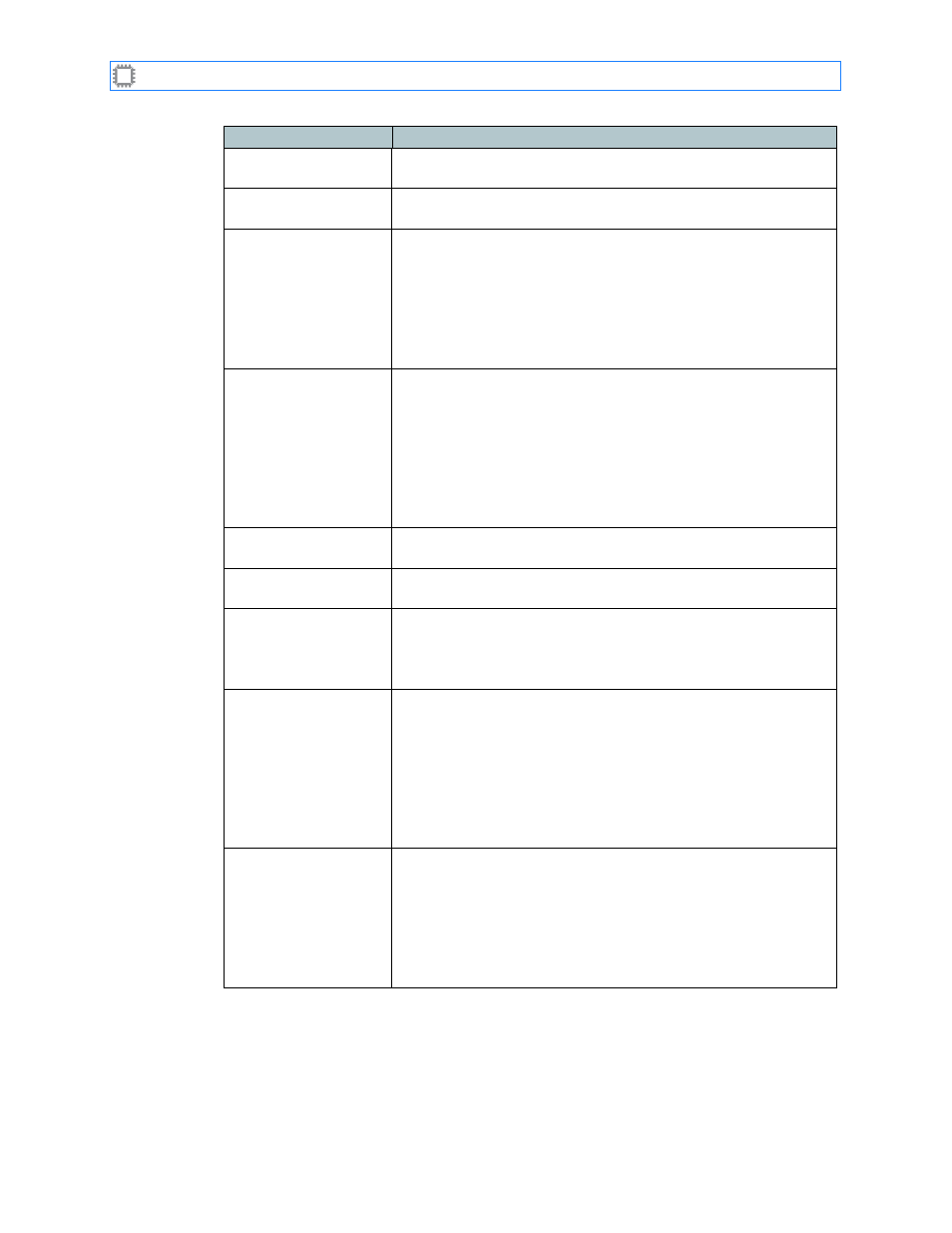
Chapter 7: View
A54-3000-100 A
79
A
PCON
, Inc.
Manuf. Date
The switch’s manufacture date. This is a display-only field; you
cannot change its value.
Firmware Version
The version number of firmware embedded in the switch. This is a
display-only field; you cannot change its value.
Switch Name
The name you specify for the switch. The default is Unnamed.
Clicking the Edit link, viewable only by users with Administrator
permission privileges, displays the
screen where you
can change the switch name. For details about this screen, see
page 133.
Note: You can also access this screen by selecting
Configuration>Switch Properties.
Primary IP Address
The IP address you specify for the switch. The default is
192.168.0.1.
Clicking the Edit link, viewable only by users with Administrator
permission privileges, displays the
screen where
you can change the IP address. For details about this screen, see
page 129.
Note: You can also access this screen by selecting
Configuration>LAN Interface.
Subnet Mask
The subnet mask address you specify for the switch. The default
is 255.255.255.0.
Gateway
The network gateway address you specify for the switch. The
default is to not use a gateway.
Device Number
The device number you specify for the switch. The default is 1.
To change the device number, go to the ASCII (Slash) device number
option on the Service Properties screen. For details about this screen,
see page 117.
Security
Indicates whether user authentication is required, and specifies
the type.
Clicking the Edit link, viewable only by users with Administrator
permission privileges, displays the
screen where
you can change the IP address. For details about this screen, see
page 107.
Note: You can also access this screen by selecting
Configuration>User Database.
Port Classes
Indicates whether you can specify or use port classes.
Clicking the Edit link, viewable only by users with Administrator
permission privileges, displays the
screen where you can
change the IP address. For details about this screen, see
page 65.
Note: You can also access this screen by selecting
Configuration>Port Classes.
Field
Description