MultiDyne ACI-2058 User Manual
Page 95
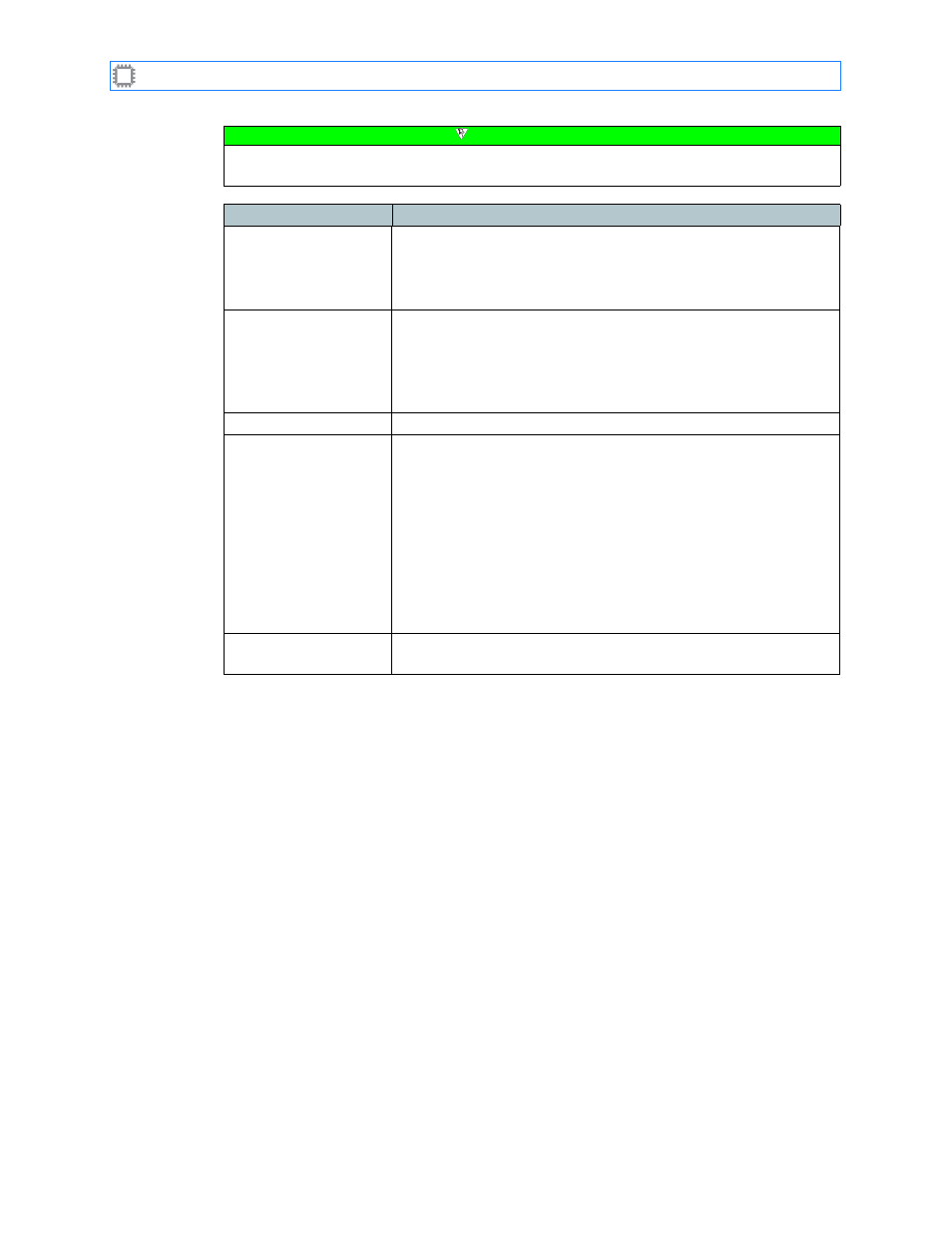
Chapter 6: Ports/Blades
A54-3000-100 A
56
A
PCON
, Inc.
Note
To make changes on this screen, your account must have a minimum of Advanced Operator
permission privileges. For details about permissions, see
Field
Description
Port locking status
Located at the top of the screen, this message indicates:
• Port locking status, either enabled or disabled.
• Maximum lock duration, either a fixed or unlimited number of
minutes.
Tabs
Clicking a tab displays the the following
• View By User tab, shown in the above figure, that you use to
view ports locks set by each user, and to unlock ports.
• View By Port tab, shown on page 54, that you use to lock and
unlock ports. Ports display by blade.
User name
Displays the user’s login name.
Locked ports
Displays the ports locked by each user. You can also unlock a
ports from this screen:
Note: Users with Administrator permission privileges can unlock
any port. Users with Advanced Operator Other permission
privileges can unlock only the ports they locked.
1. Select the port or ports you want to unlock using one of these
methods by placing the cursor over the port’s checkbox and
clicking.
2. Click the Unlock Selected Ports button. The View By Port tab
displays.
Unlock Selected Ports
button
Unlocks the specified ports and displays the View By Port tab.