Canvas, Status bar, Navigation – MultiDyne ACI-2058 User Manual
Page 47: Mouse techniques, Terminology
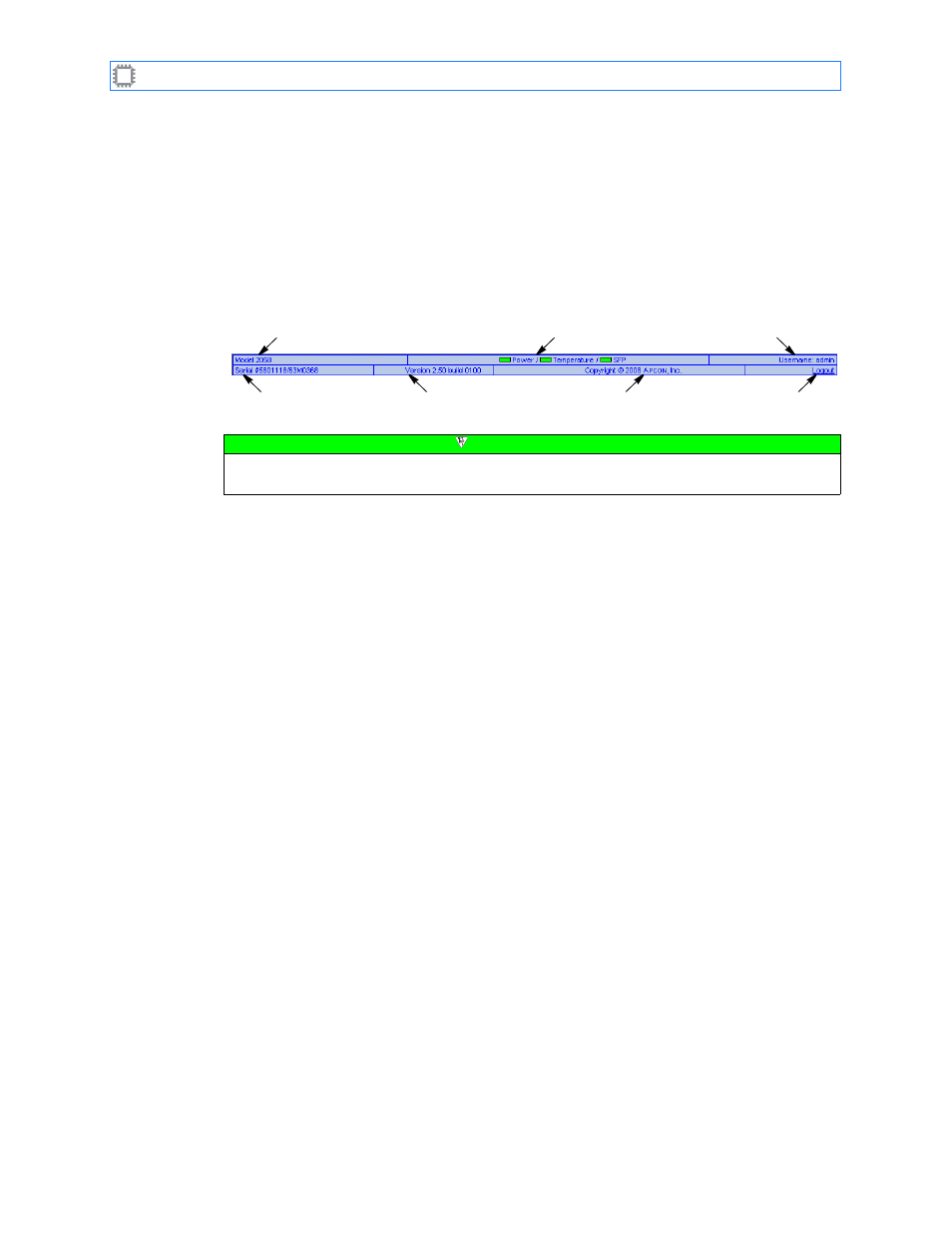
Chapter 2: Introducing W
EB
X
A54-3000-100 A
8
A
PCON
, Inc.
2.1.4.
Canvas
You use the Canvas to view switch settings or configure switch behavior. The screens and
fields that display on the Canvas vary, depending upon the option you select from the menus.
The remainder of this book explains the screens and fields that display on the Canvas, and
the values you can enter in each field.
2.1.5.
Status Bar
The status bar, located at the bottom of the screen, displays the following W
EB
X information:
2.2.
Navigation
2.2.1.
Mouse Techniques
You do much of your work in the W
EB
X using your mouse:
•
You position your cursor by moving the mouse until the tip of the cursor touches an
object.
•
You hover by positioning the cursor and keeping the cursor in that location.
•
You click by positioning the cursor, then pressing and quickly releasing the left mouse
button once. In this manual, the words click, highlight, and select all mean the same
thing.
2.2.2.
Terminology
The instructions in this manual use the terms “enter” and “type” to mean different things.
When the instructions tell you to enter something, you press the appropriate keys and press
the Enter key. When the instructions tell you to type something, you press the appropriate
keys, but do not press the Enter key.
Chassis serial number
Version
Chassis model
W
EB
X c
opyright info
Alarm status
Current user
Logout link
Note
The user name and logout link displays only when the
to
None
.