Upgrade firmware, Figure 42. update firmware screen – MultiDyne ACI-2058 User Manual
Page 140
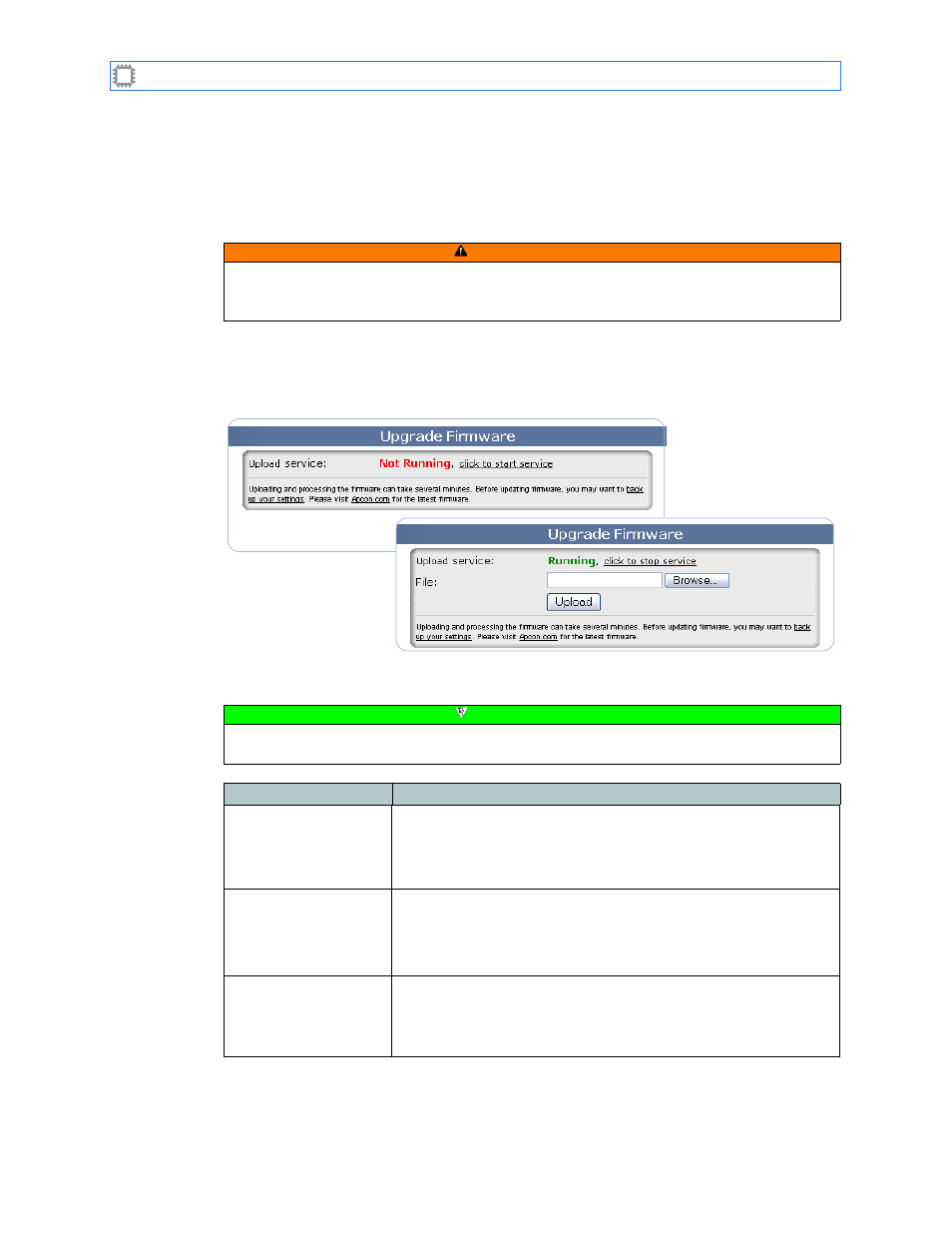
Chapter 9: Maintenance
A54-3000-100 A
101
A
PCON
, Inc.
9.2.3.
Upgrade Firmware
Activates the service necessary to update switch firmware, and uploads the new firmware file
to complete the update.
To update the switch’s firmware, select:
Maintenance>Switch>Upgrade Firmware
This screen displays on the Canvas:
The screen includes these options:
CAUTION
Before updating firmware, make a backup copy of your current firmware. Most firmware
updates preserve user-settable parameters such as IP address and patch configurations,
but firmware updates can sometimes overwrite some of these.
Figure 42. Update Firmware screen
Note
To make changes on this screen, your account must have Administrator permission
privileges. For details about permissions, see
Field
Description
Upload service
Does the following:
• Displays firmware upload status, either running or not running.
• Toggles the service between a running and not-running state.
To change the state, click the underlined link.
File
Specifies the file you want to upload.
You can do one of these:
• Enter the update file’s full directory path and filename.
• Click the Browse button to navigate to and select the file.
Upload button
Clicking this button copies the specified file to the switch.
Note: Uploading and processing new firmware can take several
minutes. Check the browser’s progress bar at the bottom of the
screen to check update progress.