MultiDyne ACI-2058 User Manual
Page 78
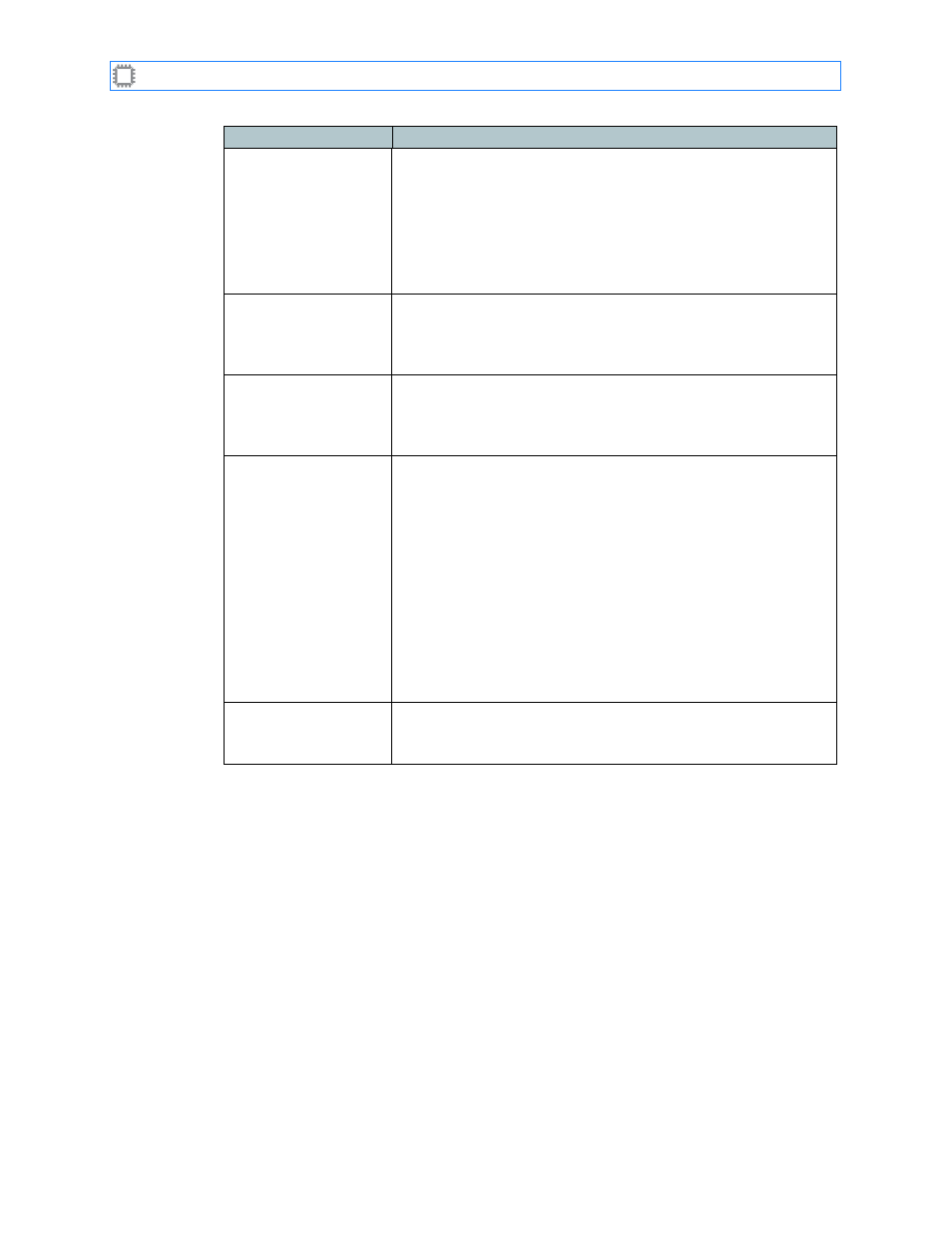
Chapter 4: Connections
A54-3000-100 A
39
A
PCON
, Inc.
Search...
Displays a Search screen where you type the port name (a string)
you want to locate:
Backspace key
Clears characters. Use to correct entries.
Clear
Clears an entry. Use to make new entries.
Up/down arrows
Highlights the previous or next match, when
more than one match displays.
Enter key
Selects the highlighted item.
Refresh button
(Displays only on the Batch screen) Clicking this button retrieves
current information from the switch and displays it on the screen.
When data changes (or might have changed), click the Refresh
button to update the view.
Save button
(Displays only on the Batch screen) Clicking this button saves
and implements your changes.
This button displays only on the Connections>Patch ing>Batch
screen. It also displays at the bottom of the screen.
Locked port
(red and striped)
Ports highlighted in red are not available for your use. They are
reserved for the exclusive use of a specified user. Ports
highlighted in red stripes are locked by you. Although they are
reserved, you can unlock them.
For information about locked (reserved) ports, see
Locks
on
page 54.
Note: If locked ports are not red, clear your internet cache:
1. Close the web browser.
2. Select Start>Settings>Control Panel>Internet Options.
3. In Temporary Internet Files, click the Delete Files button, then
click the OK button.
4. Restart your web browser and access the switch.
Zoned port
(black)
Ports highlighted in black are not available for your use. These
ports belong to a zone that you do not have permission to access.
For information about zones, see
Zoning
on page 70
Field
Description