Logout, Menus – MultiDyne ACI-2058 User Manual
Page 46
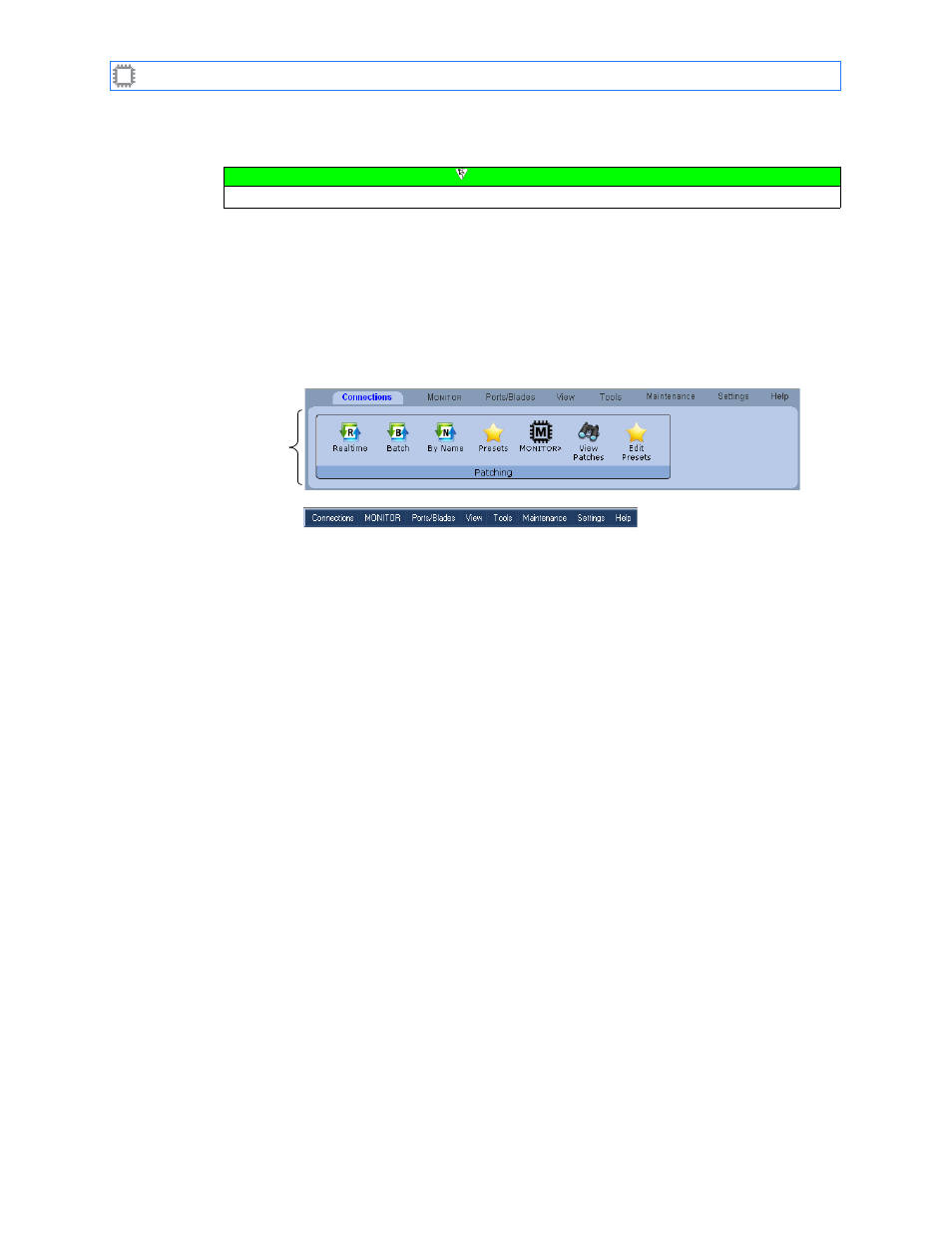
Chapter 2: Introducing W
EB
X
A54-3000-100 A
7
A
PCON
, Inc.
2.1.2.
Logout
The logout link displays at the far right, where you can click to log out and re-display the login
screen. Another logout link displays in the Status bar, at the screen’s lower right.
The name you specified for the switch also displays to the toolbar’s right; you can change
this name in View>Chassis>Controller.
2.1.3.
Menus
W
EB
X provides these menus to access features:
•
Basic: Displays available options with icons. After selecting an option, you can minimize
the menu by clicking the downward arrow in Switch Info. Use this mode to provide
detailed information you can use to select the appropriate W
EB
X feature.
•
Power User: Displays available options in a pull-down menu. Use this mode when you
are familiar with W
EB
X features.
Both Menu and Ribbon modes include the following:
•
Connections: Display switch status or current settings.
•
M
ONITOR
: Patch using the W
EB
X M
ONITOR
interface. Only available (visible) with the
proper license key. For information about keys, see
•
Ports/Blades: Set and change switch functionality. Most options in this category require
that you log in with Advanced Operator privileges. For information about access
privileges, see
•
View: Displays switch status or current settings.
•
Tools: Displays data and runs tests that you can use to troubleshoot connected devices.
•
Maintenance: Transfer switch settings and store data.
•
Settings: Manage switch and user options. Options on this menu are largely one-time
setup and configuration tasks, and require administrator privileges.
•
Help: Provides information about the switch and how to contact A
PCON
for
more information.
Note
Logout links display only when the
(page 107) is not set to
None
.
Power User
Ribbon
Basic