MultiDyne ACI-2058 User Manual
Page 79
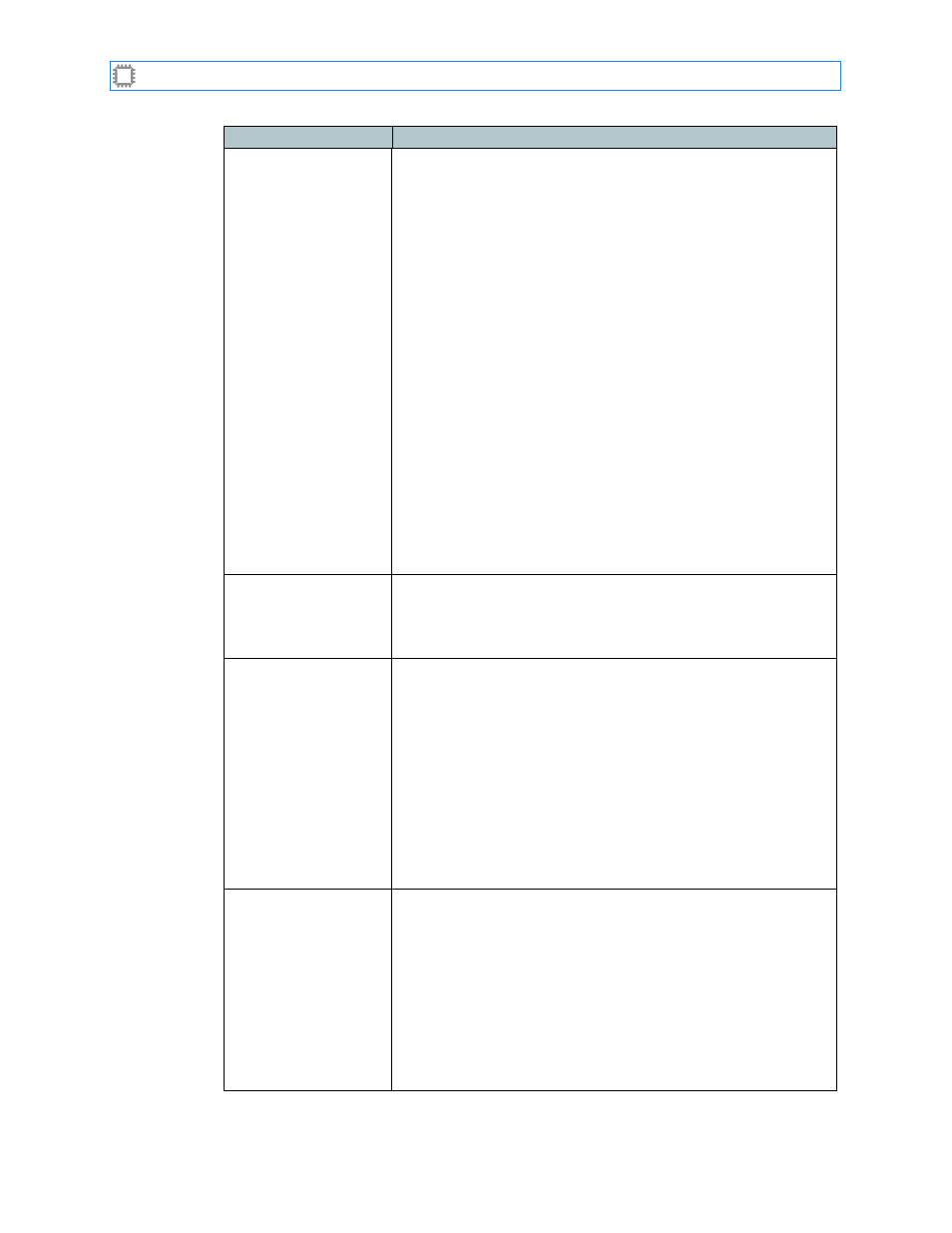
Chapter 4: Connections
A54-3000-100 A
40
A
PCON
, Inc.
Port number
Identifies the port and serves as a link location when patching
port to one another. To patch a port:
1. Ensure that Data flow is set to the value you want: Duplex or
Simplex.
Note: For details about how Patch Mode affects your patching,
see
, following this table.
2. Place the cursor over a port label or patched port textbox, then
click. The following actions occur:
• A status message at the bottom of the screen identifies the
port you selected.
• Action links—Trash and Cancel drag—display at the top and
bottom of the screen.
3. Do one of these:
• Click the label of a port—the port you want the selected port
to patch to. Labels of the selected port(s) display in the
Patched Port field of one or both ports, depending on the
Data Flow you selected.
• Click the action link that produces the action you desire:
• Trash: Disconnects one or both ports, depending on the
Data Flow you selected.
• Cancel drag: Terminates the current patch operation.
Port Status LED
The LED color indicates port status:
• Green: A signal is present. The letters indicate the rate: 10,
100, or GIGE (Gigabit Ethernet).
• Gray: No signal is present.
Port settings
[R P C]
Each letter within the braces is a separate option. Selecting an
option produces these results:
R
(Rate Select) Displays the port’s Set Rate Selection
screen. For information about the options on this
screen, see
P
(Port Properties) Displays the port’s Port Properties
screen. For information about the options on this
screen, see
C
(Connections) Highlights all ports connected to this
port. Select this option to quickly identify ports
patched to the source.
Patched port
Identifies the blade and port number this port is linked to. Also
serves as a link location when patching port to one another. To
patch a port, see Port number (at top of page).
The background color indicates port status:
• White: An SFP transceiver is inserted in the port, or the port is
copper—which doesn’t use an SFP transceiver.
• Green: An SFP transceiver is inserted in the port and the port
is receiving signal, or the port is copper and it is receiving
signal.
• Gray: No transceiver is installed, and the port is not copper.
Field
Description